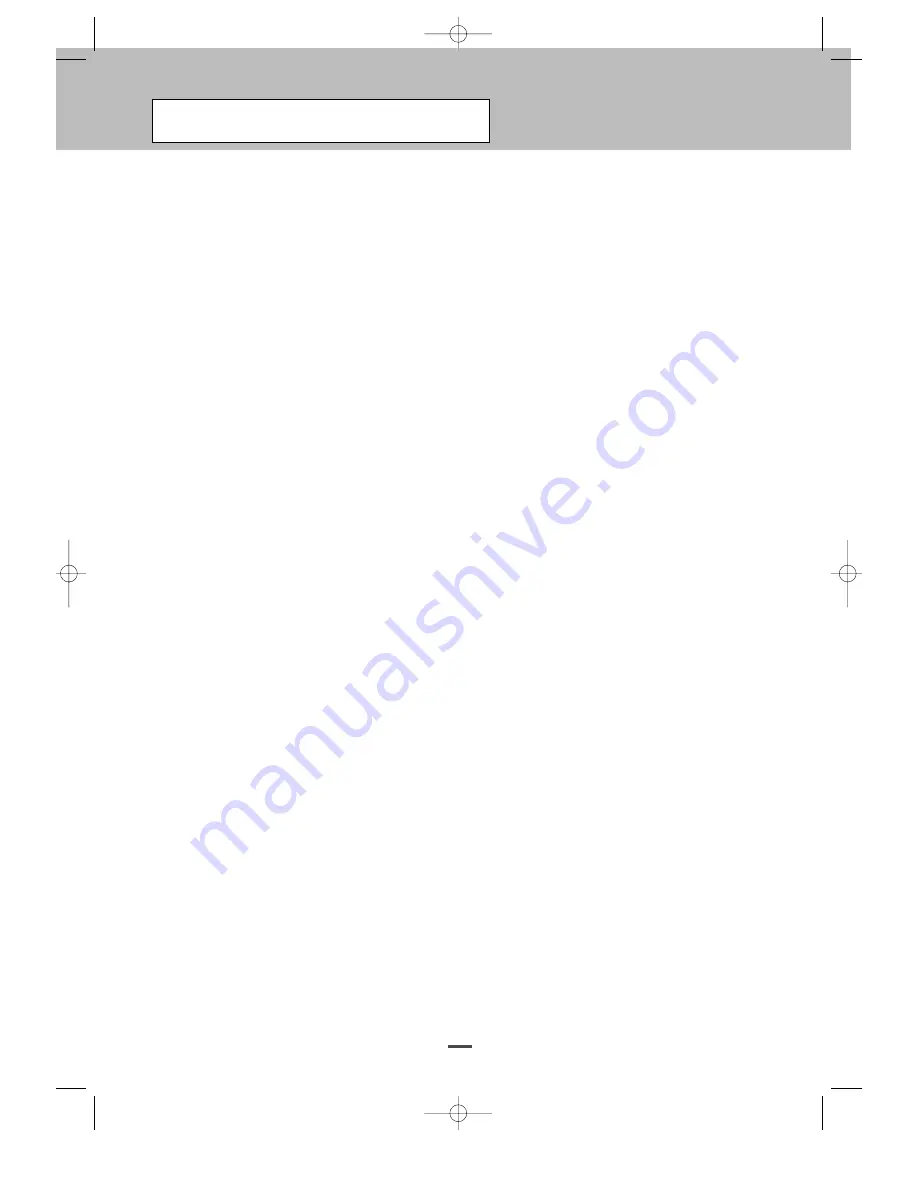
• FOREWORD
Safety Instructions......................................................................................................2
Caution ......................................................................................................................2
User Instructions................................................................................ ........................3
• CONNECTING AND PREPARING YOUR DISPLAY
Your New Plasma Display Panel.................................................................................6
Infrared Remote Control.............................................................................................8
Inserting the Batteries in the Remote Control ............................................................9
Connecting to an Aerial or Cable Television Network ...............................................10
Connecting a Satellite Receiver or Decoder................................................................10
Switching On and Off .................................................................................................11
Placing in Standby Mode............................................................................................11
Choosing Your Language ...........................................................................................12
Viewing an External Signal Source ............................................................................12
• SETTING THE CHANNELS
Storing Channels Automatically .................................................................................13
Storing Channels Manually ........................................................................................14
• USING YOUR DISPLAY
Using the Fine Tune ...................................................................................................15
Changing the Picture Standard...................................................................................16
Freezing the Current Picture ......................................................................................16
Adjusting the Picture Settings ....................................................................................17
Adjusting the Picture Settings (RGB or DVI Mode) .....................................................18
Setting the Picture (RGB or DVI Mode).......................................................................19
Adjusting the Picture Position (RGB or DVI Mode) .....................................................20
Adjusting the Color Temperature ...............................................................................21
Selecting the Picture Size ...........................................................................................22
Using the digital zoom ...............................................................................................23
Viewing the Picture In Picture (PIP)............................................................................24
Using the Digital NR (Digital Noise Reduction)Feature...............................................25
Changing the Sound Standard....................................................................................26
Contents
4
OP-42TN1U/42TN2U(GB) 2004.10.1 10:37 AM ˘
` 4 mac001 1200DPI 100LPI





































