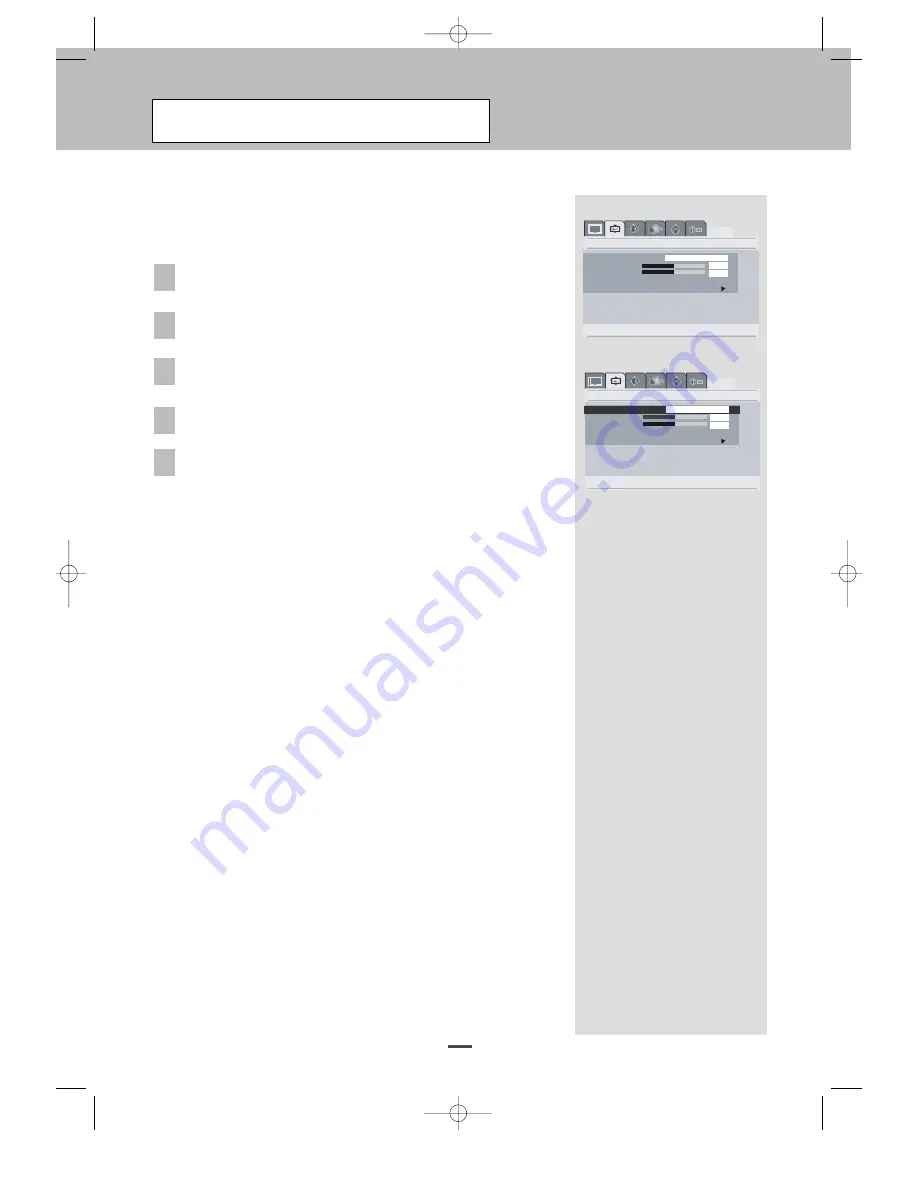
Selecting the Picture Size
22
You can select the picture size which best corresponds to your viewing
requirements.
Press the MENU button.
The main menu is displayed.
Press the VOL -or VOL +button to select Window .
The options available in the Window group are displayed.
Press the CH -button to select the options in the Window group.
Select the Aspect Ratio by pressing CH +or CH -button.
Press the VOL -or VOL +button to change the setting.
• Normal :Sets the picture to 16:9 wide mode.
• 4 :3 : Displays the current picture on the 4:3 aspect ratio format
screen.
• Panorama : Use this mode for the wide aspect ratio of a panoramic
picture.
• Letterbox : Choose the letter box format,the 16:9 image is shrunk
until the entire width of the program fits on your
TV.Since the aspect ratio of the program is maintained,
the image is no longer tall enough to fill your screen,so
black/gray bars are seen at the top and bottom of the
screen.
• Letterbox Subtitles : If subtitles are interrupted and not viewed when
Letter box is selected,select this to view
subtitles.
• Zoom : Magnify the size of the picture vertically on screen.
• Video Game Zoom : Select this to prevent any interruption at both
sides of the screen in the Video Game mode.
NOTE:
• You can select these options by simply pressing the ARC button on
the remote control.
• The picture size can not be changed in the PIP mode.
• Depending on the input source,,the Aspect Ratio options may vary.
1
2
3
4
5
Move [- VOL +] Select [- CH +] Exit [ Menu ]
Window
Aspect Ratio
H Position
V Position
Still Off
On
Digital Zoom
Normal
50
50
Move [- VOL +] Select [- CH +] Exit [ Menu ]
Window
Aspect Ratio
H Position
V Position
Still
Off
On
Digital Zoom
4 : 3
50
50
OP-42TN1U/42TN2U(GB) 2004.10.1 10:38 AM ˘
` 22 mac001 1200DPI 100LPI






























