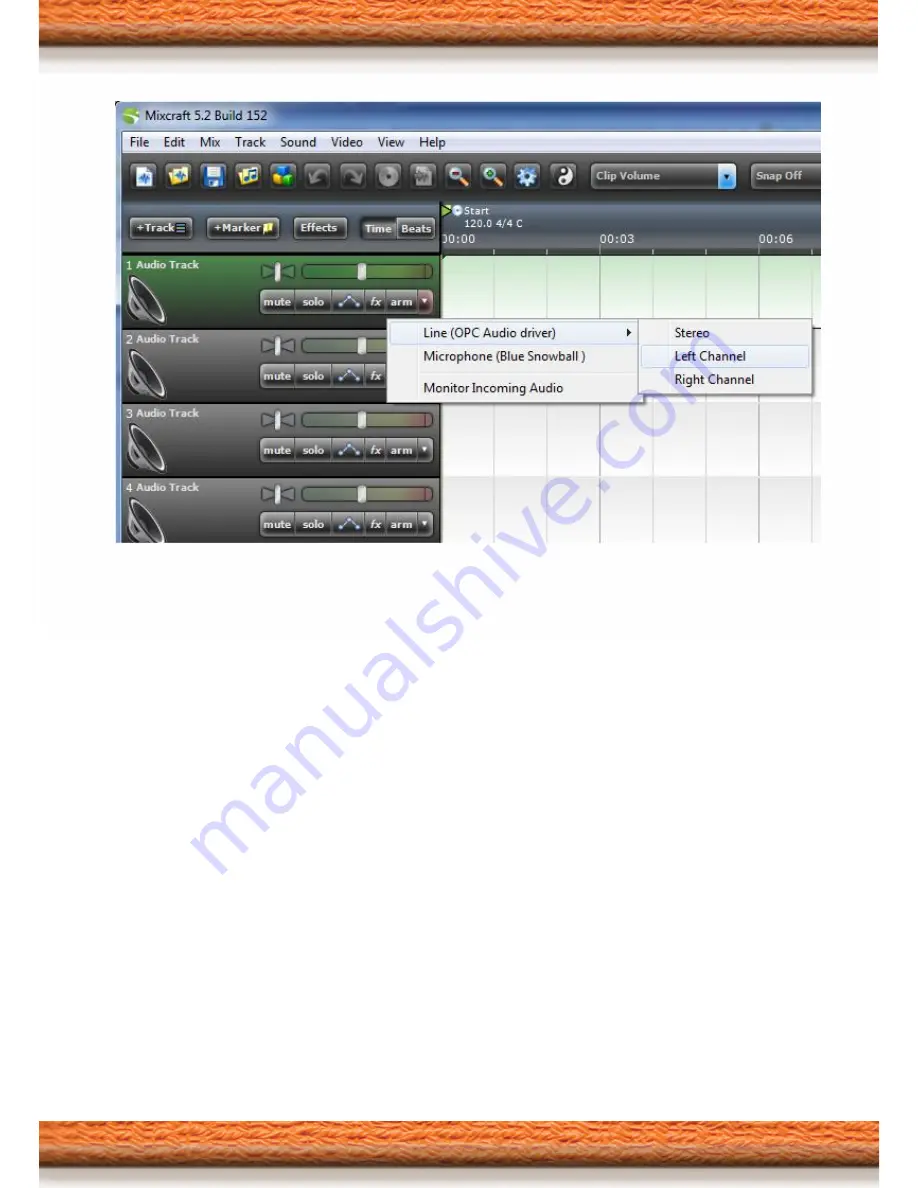
32 |
P a g e
Mixcraft translates the top two inputs on the OPC as Left Channel and Right Channel. Select ‘Left
Channel’ if your guitar is plugged into ‘Input 1’ and select ‘Right Channel’ if your guitar/instrument
is plugged into input 2.
Check ‘Monitor Incoming Audio’ to hear the audio back through speakers/headphones while
playing.






























