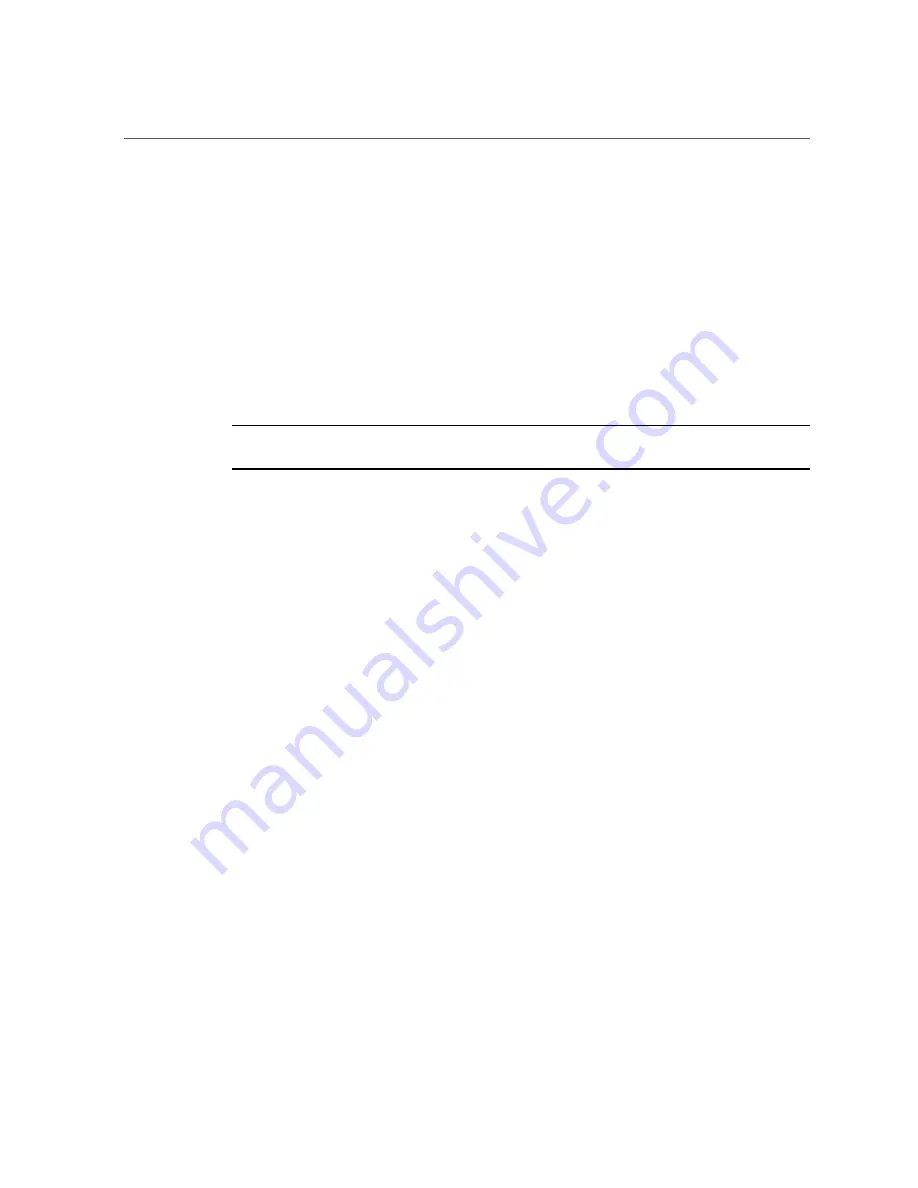
View Installed Oracle Flash Accelerator F640 PCIe Cards in BIOS Setup Utility
■
From the local server,
press the On/Standby button on the front panel of the server for
approximately 1 second to power off the server, and then press the On/Standby button again
to power on the server.
■
From the Oracle ILOM web interface,
select
Host Management
→
Power Control
, and
in the Select Action list box, select
Power On
. Click
Save
, and then click
OK
.
■
From the Oracle ILOM CLI,
type:
reset /System
.
The power-on self-test (POST) sequence begins. The system boots to the BIOS Setup Utility.
4.
When prompted in the BIOS screen, press
F2
(Ctrl+E from a serial connection) to
launch the BIOS Setup Utility.
Note -
The steps and screens in this procedure are examples. What you actually see might differ
depending on your system equipment and configuration.
5.
Navigate to the Advanced page.
104
Oracle Server X8-8 Installation Guide • June 2019
Содержание X8-8
Страница 1: ...Oracle Server X8 8 Installation Guide Part No E93400 02 June 2019 ...
Страница 2: ......
Страница 10: ...10 Oracle Server X8 8 Installation Guide June 2019 ...
Страница 24: ...24 Oracle Server X8 8 Installation Guide June 2019 ...
Страница 40: ...40 Oracle Server X8 8 Installation Guide June 2019 ...
Страница 72: ...72 Oracle Server X8 8 Installation Guide June 2019 ...
Страница 112: ...112 Oracle Server X8 8 Installation Guide June 2019 ...
Страница 122: ...122 Oracle Server X8 8 Installation Guide June 2019 ...
Страница 134: ...134 Oracle Server X8 8 Installation Guide June 2019 ...






























