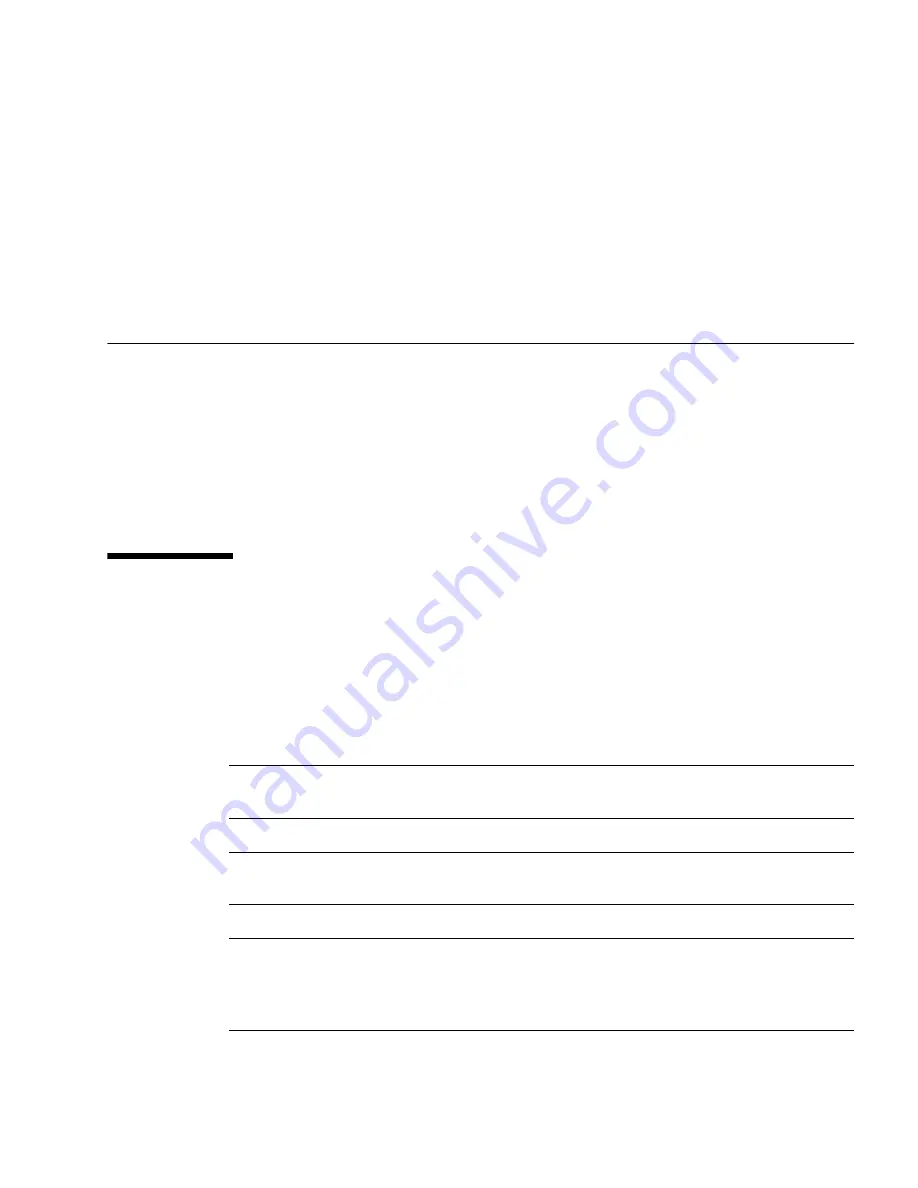
69
Installing the Servers With the
Express Rail Rackmounting Kit
This chapter provides instructions for installing the servers in an equipment rack
with express (snap-in) rails.
■
“Slide Rail Assembly Notes for the Express Rail Rackmounting Kit” on page 69
■
“Install the Slide Rail Assemblies” on page 72
■
“Insert and Lock the Server in the Rack” on page 77
■
“Dismounting the Server” on page 79
Slide Rail Assembly Notes for the
Express Rail Rackmounting Kit
The express rail rackmounting kit installs quickly, and does not require mounting
screws or nuts. The kit and the installation procedures are the same for both the Sun
SPARC Enterprise T5140 and T5240 servers.
Note –
The illustrations used to support the procedure description show a 2U server
as an example.
Note –
References to
left
and
right
are from your viewpoint as you face either the
front or the rear of the system.
Note –
If your rackmounting kit came with its own instructions, use the instructions
in your rackmounting kit instead of the instructions in this section. After performing
the server installation, proceed to
“Powering On the System” on page 41
for
first-time power on.
Содержание T5140
Страница 11: ...xiii Sun SPARC Enterprise T5140 and T5240 Servers Installation Guide December 2010 ...
Страница 51: ...40 Sun SPARC Enterprise T5140 and T5240 Servers Installation Guide December 2010 ...
Страница 91: ...80 Sun SPARC Enterprise T5140 and T5240 Servers Installation Guide December 2010 ...
Страница 111: ...100 Sun SPARC Enterprise T5140 and T5240 Servers Installation Guide December 2010 ...
Страница 115: ...104 Sun SPARC Enterprise T5140 and T5240 Servers Installation Guide December 2010 ...
















































