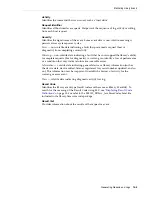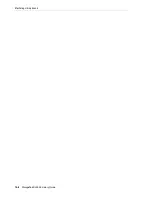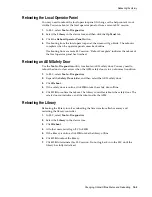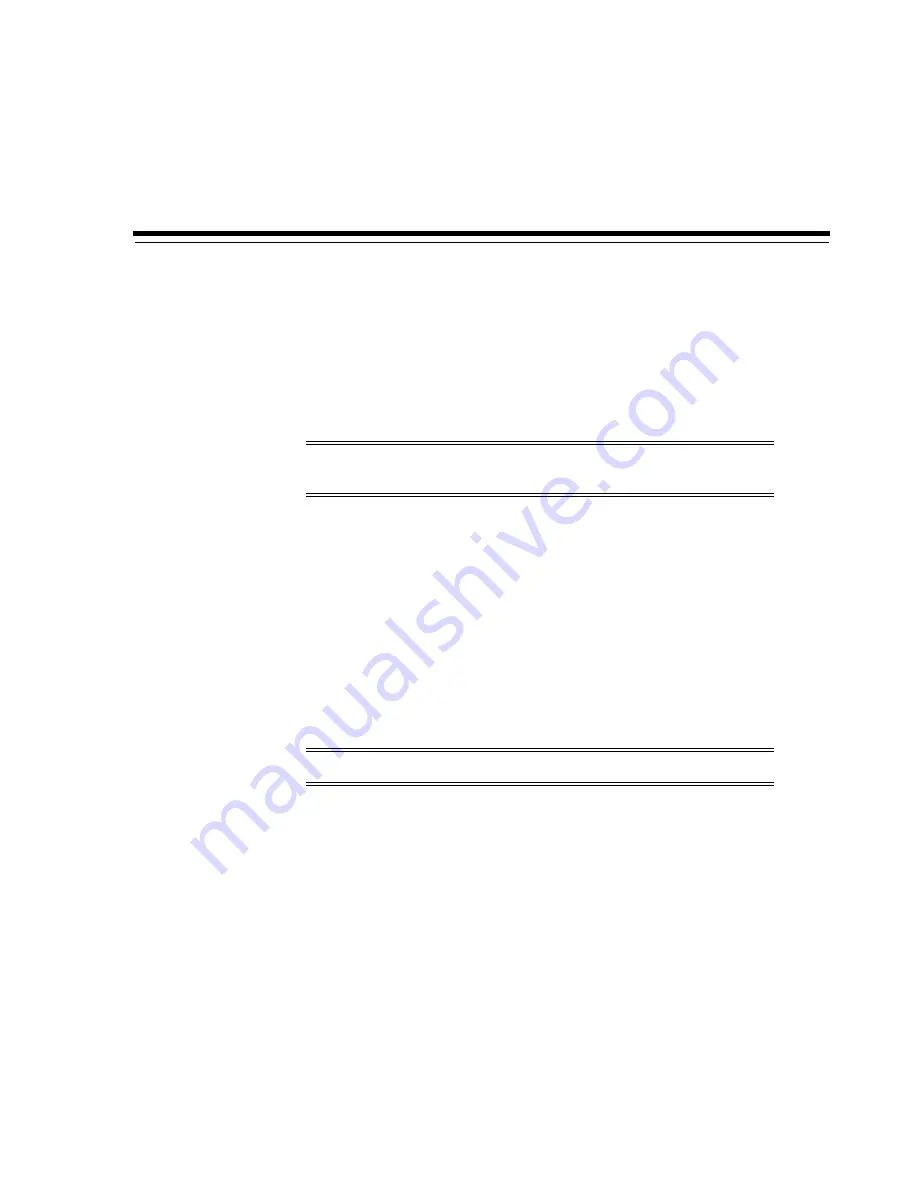
13
Auditing the Library
13-1
13
Auditing the Library
An audit verifies cartridge locations and updates the library database, which contains
the volume ID, current location, and verified status for each cartridge.
The library automatically performs an audit after an access door closes or after the
library initializes.
■
Performing a Physical Audit of the Entire Library
■
Performing a Physical Audit of a Range of Cells
■
Performing a Verified Audit of a Range of Cells
■
Meaning of the Audit Indicator
See Also
■
"Viewing Cartridge Information"
Performing a Physical Audit of the Entire Library
For an entire library audit, the robot visits all slots (storage, CAP, drive, reserved),
updates the cartridge database, and changes the "verified" status of a cartridge to
true
.
Although the audit is a background process, it does require sharing of robot resources.
Do not run this audit during peak activity periods. The audit takes approximately 0.5
seconds per cartridge slot.
1.
In SLC, select
Tools > Diagnostics
.
2.
Select the
Library
on the device tree.
3.
Click the
Audit
tab.
4.
Select
Yes
for Entire Library (select
No
for Physical Audit and Verified Audit).
5.
Click
Audit
.
Note:
Initiating an audit from SLC only updates the library database.
To update the host database, you must initiate an audit from the host.
Note:
You cannot stop a physical audit after it begins.
Содержание StorageTek SL3000
Страница 1: ...1 StorageTek SL3000 Library Guide E20875 15 December 2018...
Страница 16: ...xvi...
Страница 50: ...Ordering 1 32 StorageTek SL3000 Library Guide...
Страница 62: ...Installation Tools 2 12 StorageTek SL3000 Library Guide...
Страница 66: ...Installing Web launched SLC 3 4 StorageTek SL3000 Library Guide...
Страница 74: ...Resolving Orphaned Cartridges Caused by Capacity Changes 6 4 StorageTek SL3000 Library Guide...
Страница 80: ...Resolving Orphaned Cartridges Caused by Partitioning Changes 7 6 StorageTek SL3000 Library Guide...
Страница 88: ...Configuring Dual TCP IP 8 8 StorageTek SL3000 Library Guide...
Страница 100: ...CAP Usage Order when Ejecting Cartridges with FC SCSI Hosts 10 8 StorageTek SL3000 Library Guide...
Страница 112: ...Stopping a Validation 12 4 StorageTek SL3000 Library Guide...
Страница 124: ...Monitoring Library Events 15 6 StorageTek SL3000 Library Guide...
Страница 128: ...Rebooting the Library 16 4 StorageTek SL3000 Library Guide...
Страница 166: ...Downgrading Firmware D 4 StorageTek SL3000 Library Guide...
Страница 183: ...Wall Diagrams Library Addressing Reference E 17 Figure E 14 Base Module Rear Wall...
Страница 184: ...Wall Diagrams E 18 StorageTek SL3000 Library Guide Figure E 15 Base Module rear wall with 24 drives...
Страница 185: ...Wall Diagrams Library Addressing Reference E 19 Figure E 16 DEM Front Wall...
Страница 186: ...Wall Diagrams E 20 StorageTek SL3000 Library Guide Figure E 17 DEM Front Wall continued...
Страница 187: ...Wall Diagrams Library Addressing Reference E 21 Figure E 18 DEM Rear Wall...
Страница 188: ...Wall Diagrams E 22 StorageTek SL3000 Library Guide Figure E 19 DEM Rear Wall continued...
Страница 189: ...Wall Diagrams Library Addressing Reference E 23 Figure E 20 Cartridge Expansion Module Front Wall...
Страница 190: ...Wall Diagrams E 24 StorageTek SL3000 Library Guide Figure E 21 Cartridge Expansion Module Rear...
Страница 191: ...Wall Diagrams Library Addressing Reference E 25 Figure E 22 Parking Expansion Module Left...
Страница 192: ...Wall Diagrams E 26 StorageTek SL3000 Library Guide Figure E 23 Parking Expansion Module Right...
Страница 193: ...Wall Diagrams Library Addressing Reference E 27 Figure E 24 Access Expansion Module Left...
Страница 194: ...Wall Diagrams E 28 StorageTek SL3000 Library Guide Figure E 25 Access Expansion Module Right...
Страница 202: ...Label Care F 8 StorageTek SL3000 Library Guide...