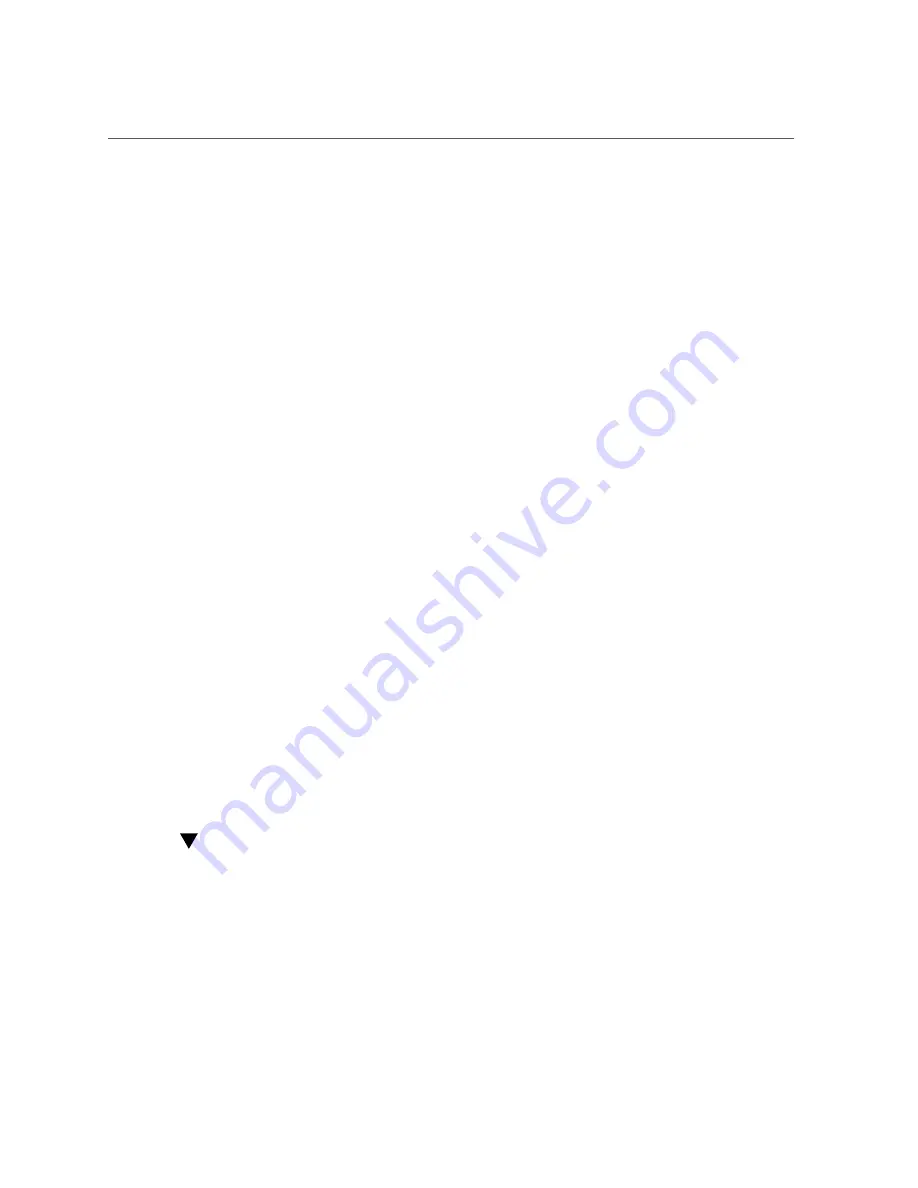
Installing Software for the VMware Technology
Chapter 3 • Software Installation
35
4.
Locate the SANsurfer CLI (command-line interface) or SANsurfer PRO (GUI)
diagnostic utility.
5.
Click Download to copy diagnostic archive to a local file system.
6.
Click Readme link for additional information.
Installing Software for the VMware Technology
The HBA drivers included on the VMware distribution are sufficient for supporting the HBA.
No further action is required.
To verify that the drivers loaded successfully, look for the following lines in the
/var/log/
vmkernel
file:
Initialization for qla2300_707_vmw succeeded with module ID 2.
[
timestamp
] b12-4600a vmkernel: 0:00:01:18.878 cpu1:1041)qla2300_707_vmw loaded successfully.
The first line indicates that the fibre channel driver loaded successfully.
Installing Software for the Windows OS
This section describes how to download and install the fibre channel drivers required by the
HBA. It also describes how to install diagnostic support software for the HBA. This section
contains the following topics:
■
“To Download the Fibre Channel Driver” on page 35
■
“To Install the Fibre Channel Driver” on page 36
■
“Diagnostic Support for the Windows OS” on page 36
To Download the Fibre Channel Driver
1.
Go to the QLogic support site for Oracle at:
http://driverdownloads.qlogic.com/QLogicDriverDownloads_UI/Oracle_Search.aspx
2.
Locate the table containing the HBA model that you want (SG-
model-number
).
3.
At the bottom of the table, in the Software for row, click Windows.
4.
In the table for your Windows operating system, find the appropriate driver.




















