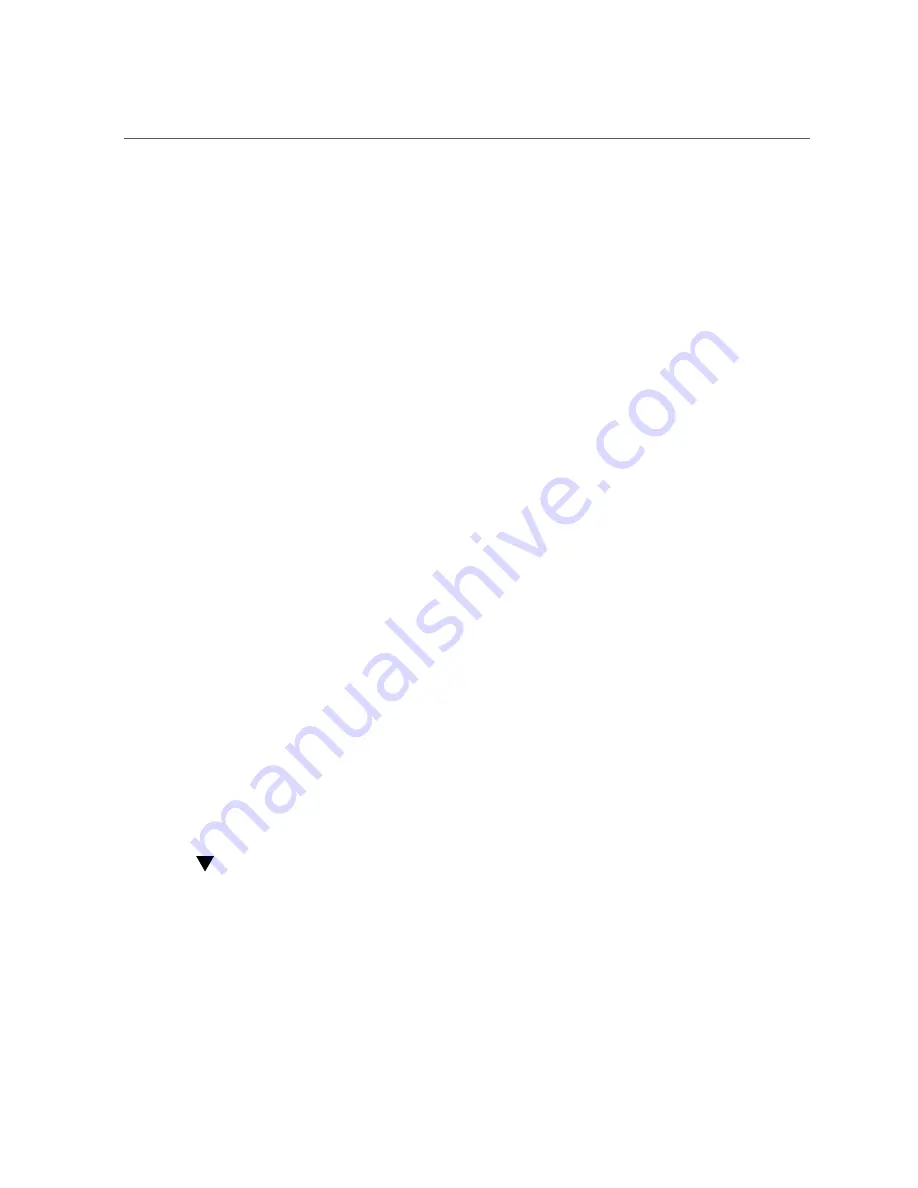
To Install Diagnostic Support for the Red Hat/SUSE Linux OS
34
StorageTek 8 Gb FC PCIe HBA From QLogic Installation Guide • March 2015
...
INITRD_MODULES=
".... qla2xxx_conf qla2xxx"
...
5.
Change to the
/boot
directory.
6.
Back up the current RAMDISK image.
#
cp -f initrd-2.6.
kernel-version
.img initrd-2.6.
kernel-version
.img.bak
7.
Build the RAMDISK image with the
mkinitrd -f
command.
Red Hat: #
mkinitrd -f initrd-2.6.
kernel-version
.img
kernel-version
SUSE: #
/sbin/mk_initrd
8.
Reboot the system to load the RAMDISK image with the driver.
Diagnostic Support for the Red Hat/SUSE OS
Diagnostic support for the HBA is available through the SANsurfer PRO graphical user
interface (GUI) utility or the SANsurfer command-line interface (CLI) utility. These utilities
support the following functions:
■
Connectivity verification
■
BIOS, FCode, EFI, and firmware version information
■
Link status, including topology, data rate, and statistics
■
Vital product data (VPD) information
■
Attached devices list
■
Option ROM, NVRAM update utilities
■
Loopback test
■
Read/Write Buffer test
To Install Diagnostic Support for the Red Hat/SUSE Linux OS
1.
Go to the QLogic support site for Oracle at:
http://driverdownloads.qlogic.com/QLogicDriverDownloads_UI/Oracle_Search.aspx
2.
Locate the table containing the HBA model that you want (SG-
model-number
).
3.
At the bottom of the table, click Windows.





















