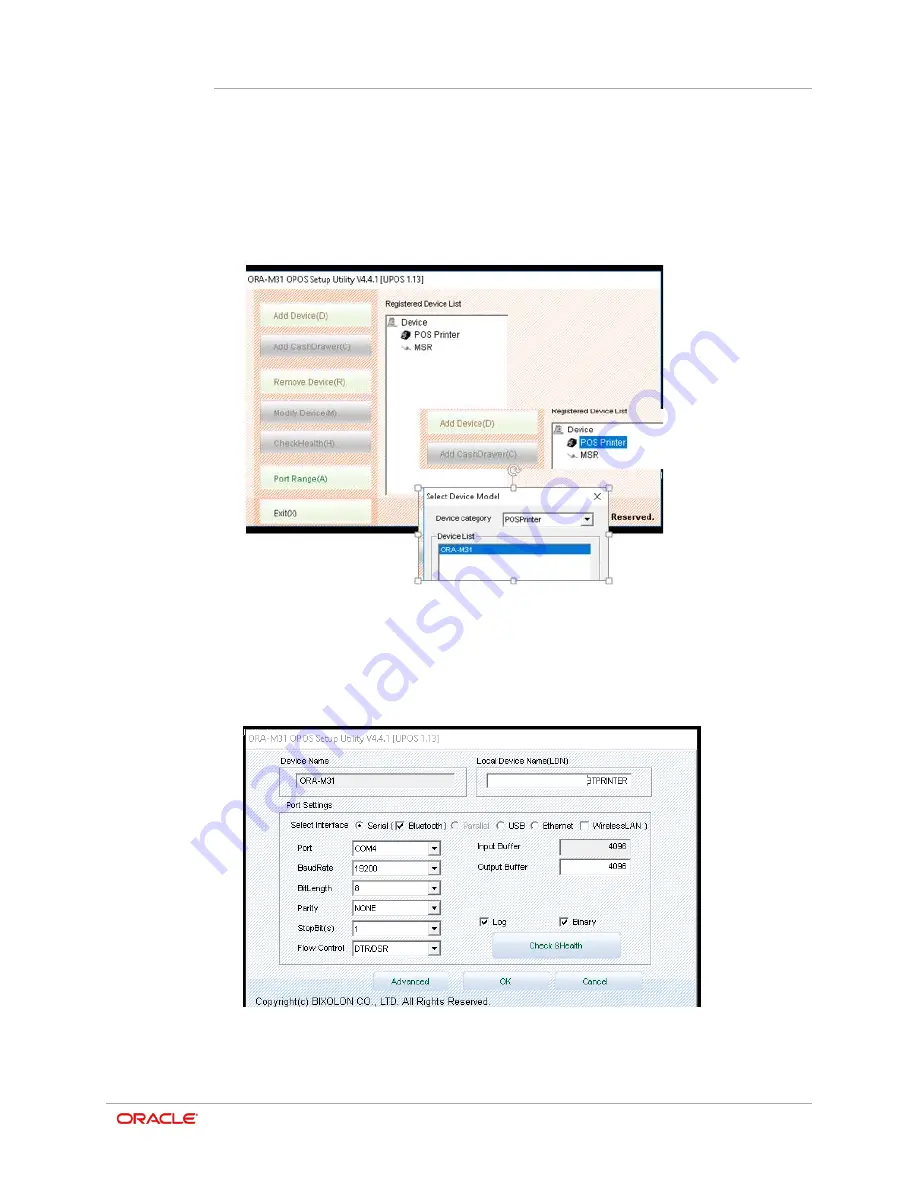
Chapter 11
OPOS Driver Installation and Setup
11-2
Setting Up OPOS
1.
In Microsoft Windows, search for the
ORA-M31 OPOS Setup Utility
, and then
run
the program.
2.
In the ORA-M31 OPOS Setup Utility, tap
Add Device
, select
ORA-M31
in the Device
List under the POS Printer category, and then click
Next
.
3.
The Select Interface section should have
Serial
and
Bluetooth
checked. Ensure the
desired COM port is unused. In this example, COM4 is selected.
4.
Enter a
Logical Device Name (LDN)
. This will be the name used in Simphony EMC.
5.
Set the
BaudRate
to 19200
Other selections can be set as shown below.
6.
Ensure the printer is powered on, and then tap
Check & Health.
Содержание MICROS M31
Страница 1: ...Oracle MICROS Mobile Receipt Printer M31 Setup Guide Release 1 0 F12907 01 January 2019 ...
Страница 8: ...3 1 Oracle MICROS M31 Mobile Printer Overview ...
Страница 17: ...Chapter 4 Installation and Usage 4 9 3 Slide the clip over the belt Using the M31 Control Panel Belt ...
Страница 20: ...Chapter 4 Installation and Usage 4 12 ...
Страница 34: ...Chapter 8 ORA M31 Unified Mobile Utility 8 9 6 Once downloaded it will appear in the NV image List ...
Страница 53: ...Chapter 15 Appendix 15 5 Simplified Chinese ...
Страница 54: ...Chapter 15 Appendix 15 6 Japanese ...
Страница 55: ...Chapter 15 Appendix 15 7 Korean ...






























