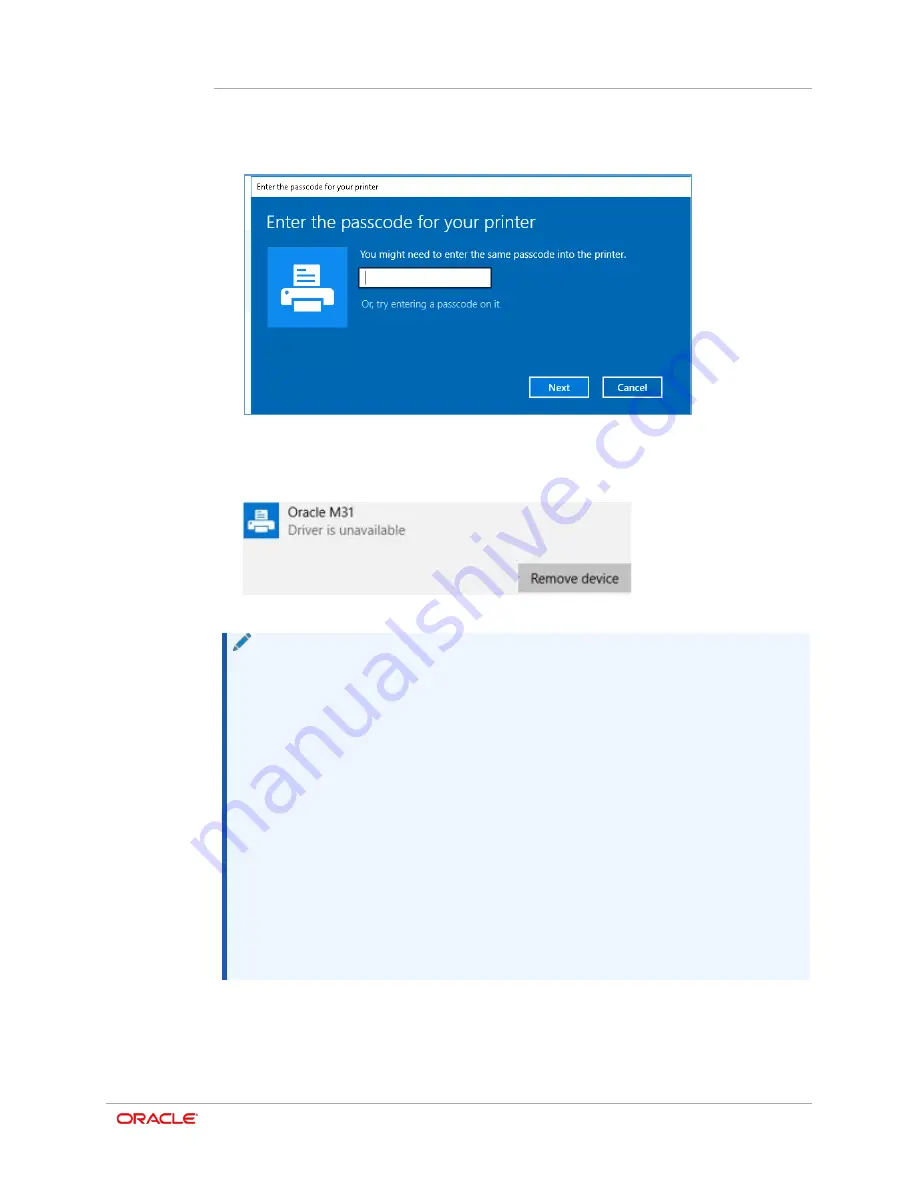
Chapter 6
Connecting Peripherals
6-2
4.
Once discovered, and if Legacy PIN Mode is enabled, you will be asked to enter the
passcode. The default PIN is 0000. Otherwise, the printer will automatically pair and
connect.
5.
Once connected, the printer may display the message “Driver is unavailable.” This is
normal.
6.
The printer should now appear in Control Panel – Devices and Printers.
NOTE
:
•
This device supports NFC Auto Pairing typically found on Android devices.
•
It may display a message that the device cannot be connected as NFC
Auto Pairing and not supported. Therefore pairing the devices must be
completed manually. This is considered normal.
•
You can check the Bluetooth environment (authentication, encryption,
connection mode) via the self-test page.
•
To connect the printer with another device via Bluetooth, the devices must
be within 10m of one another. The connection is broken if the distance
between devices exceeds 10 meters (32.8 feet).
•
The maximum separating distance may be shortened if transmission
obstacles, such as cement walls, are present.
•
Interference could occur from other devices that use the same frequency.
Separate the printer and Bluetooth-enabled device from such interrupting
devices by a distance of at least 5m (16.4 feet).
Содержание MICROS M31
Страница 1: ...Oracle MICROS Mobile Receipt Printer M31 Setup Guide Release 1 0 F12907 01 January 2019 ...
Страница 8: ...3 1 Oracle MICROS M31 Mobile Printer Overview ...
Страница 17: ...Chapter 4 Installation and Usage 4 9 3 Slide the clip over the belt Using the M31 Control Panel Belt ...
Страница 20: ...Chapter 4 Installation and Usage 4 12 ...
Страница 34: ...Chapter 8 ORA M31 Unified Mobile Utility 8 9 6 Once downloaded it will appear in the NV image List ...
Страница 53: ...Chapter 15 Appendix 15 5 Simplified Chinese ...
Страница 54: ...Chapter 15 Appendix 15 6 Japanese ...
Страница 55: ...Chapter 15 Appendix 15 7 Korean ...






























