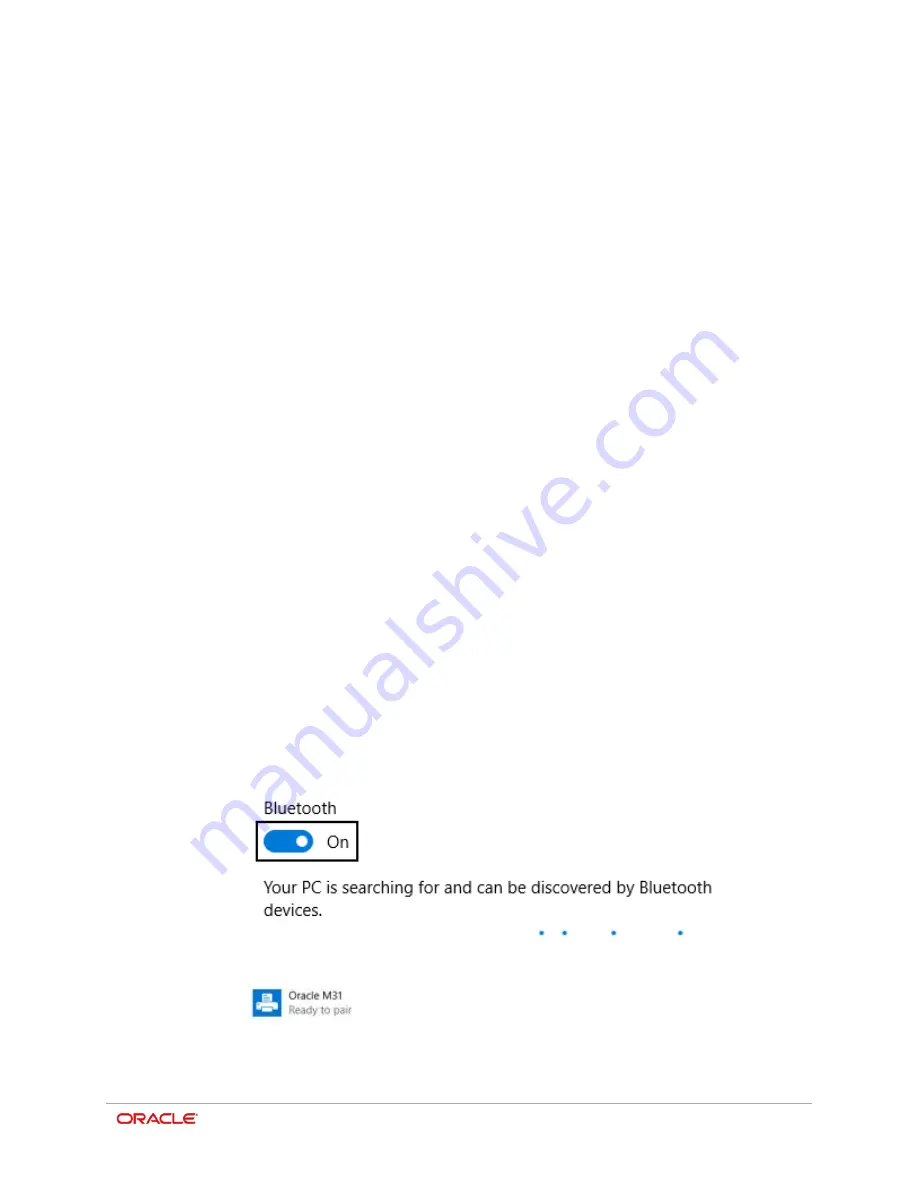
6-1
6
Connecting Peripherals
This product can communicate with other devices via Bluetooth or serial USB cable. The
pairing procedure establishes a secure connection between the two Bluetooth devices.
Bluetooth Pairing Modes
There are two pairing modes available to the M31 printer. The printer firmware has the
default pairing mode for the M31 Bluetooth printer set to Secure Simple Pairing (SSP).
This can be changed by running the Unified Mobile Utility described later in this manual.
1.
Legacy Pairing or PIN Mode pairing
-
Bluetooth devices that implement the Bluetooth Core Specifications prior version
2.1 utilize Legacy Pairing.
-
The default PIN is 0000
2.
Secure Simple Pairing (SSP)
-
Specified by Bluetooth Core Spec v2.1 and used for any device that implements
v2.1 or greater.
Connecting via Bluetooth
The printer can be connected to devices equipped with Bluetooth communication
capacity (PDAs, PCs, etc.).
1.
Click the Windows Button and search for Bluetooth to add a device. In some cases it
may be shown as Manage Bluetooth Devices.
2.
Ensure that Bluetooth is turned on and your PC or tablet is searching and
discoverable by other Bluetooth devices.
3.
Select Oracle M31.
Содержание MICROS M31
Страница 1: ...Oracle MICROS Mobile Receipt Printer M31 Setup Guide Release 1 0 F12907 01 January 2019 ...
Страница 8: ...3 1 Oracle MICROS M31 Mobile Printer Overview ...
Страница 17: ...Chapter 4 Installation and Usage 4 9 3 Slide the clip over the belt Using the M31 Control Panel Belt ...
Страница 20: ...Chapter 4 Installation and Usage 4 12 ...
Страница 34: ...Chapter 8 ORA M31 Unified Mobile Utility 8 9 6 Once downloaded it will appear in the NV image List ...
Страница 53: ...Chapter 15 Appendix 15 5 Simplified Chinese ...
Страница 54: ...Chapter 15 Appendix 15 6 Japanese ...
Страница 55: ...Chapter 15 Appendix 15 7 Korean ...






























