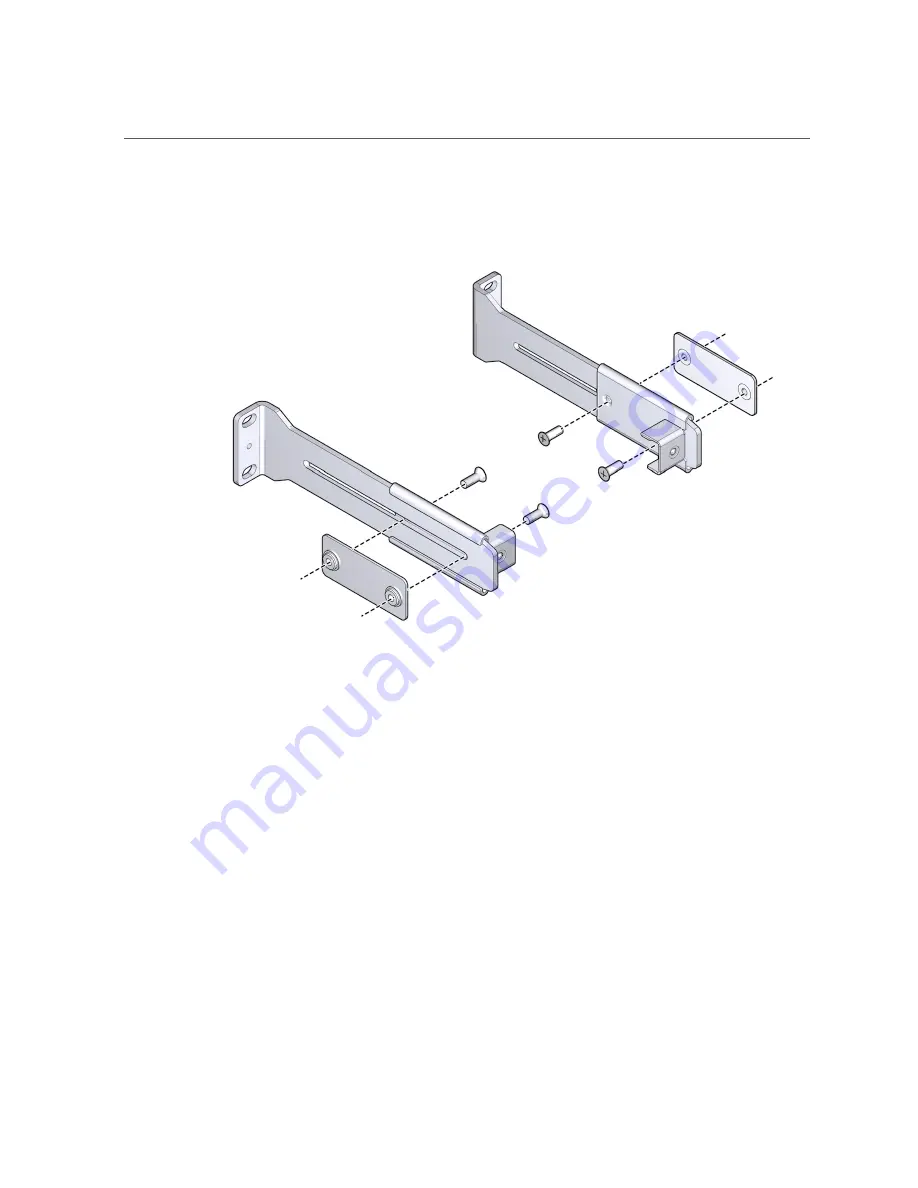
Install the CMA
FIGURE 17
Bracket and Plate Sandwiching to the Rail
5.
Using a No. 2 Phillips screwdriver, tighten the two screws.
6.
for the other cable management extender.
7.
Place the long rail to the mounting location (see
Make sure that these rails are flush with the side of the Fabric Interconnect
chassis, with the flange pointing outward as shown in
.
40
Oracle Fabric Interconnect Hardware User's Guide • July 2016
Содержание Fabric Interconnect F1-15
Страница 1: ...Oracle Fabric Interconnect Hardware User s Guide Part No E50997 04 July 2016...
Страница 2: ......
Страница 8: ...Contents Index 173 8 Oracle Fabric Interconnect Hardware User s Guide July 2016...
Страница 10: ...10 Oracle Fabric Interconnect Hardware User s Guide July 2016...
Страница 94: ...94 Oracle Fabric Interconnect Hardware User s Guide July 2016...
Страница 168: ...168 Oracle Fabric Interconnect Hardware User s Guide July 2016...
Страница 172: ...172 Oracle Fabric Interconnect Hardware User s Guide July 2016...
Страница 176: ...176 Oracle Fabric Interconnect Hardware User s Guide July 2016...















































