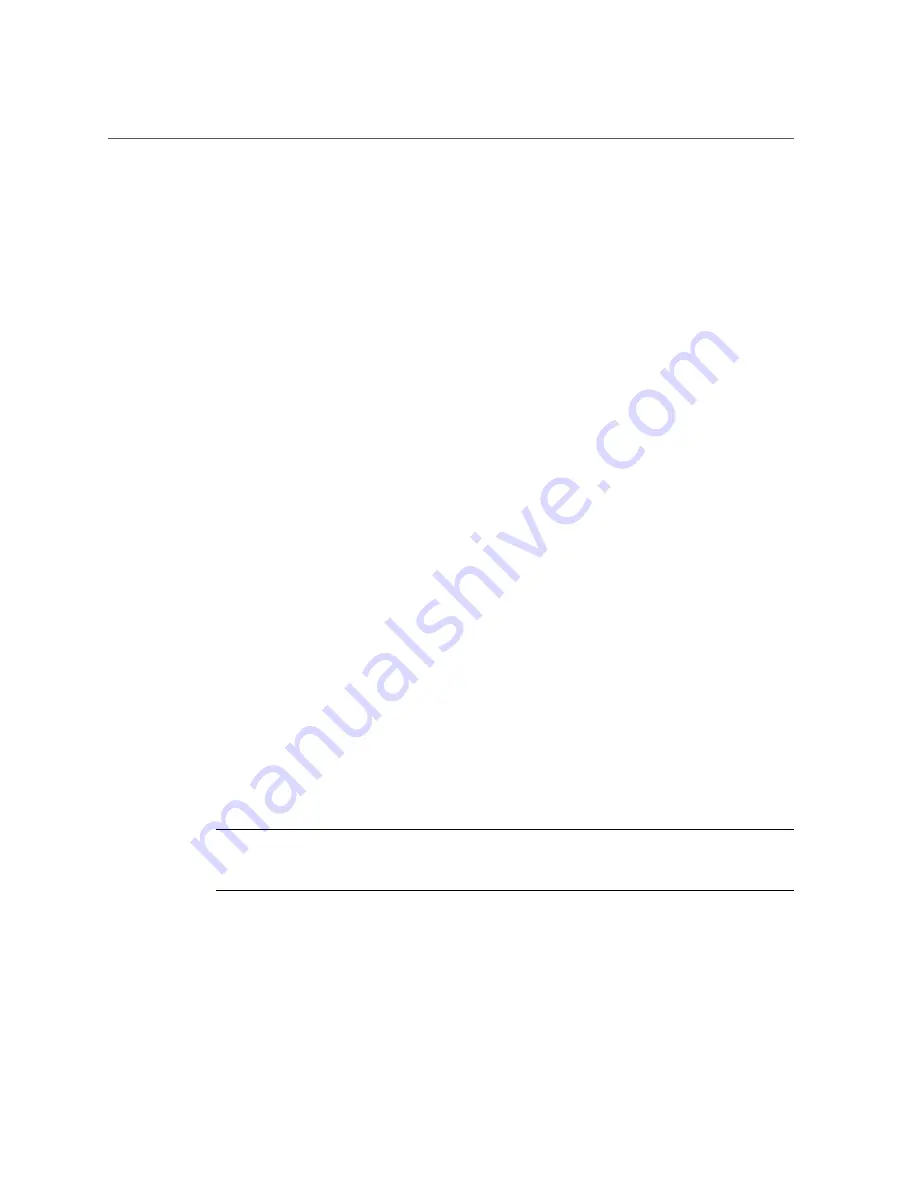
Upgrade to a 4-Port 10 GE Module
1.
With the previous module installed, set each physical interface supporting a
vNIC to none. For example:
set vnic
<vnic-name>
-if=none
set vnic
<vnic-name>
-if=none
set vnic
<vnic-name>
-if=none
set vnic
<vnic-name>
-if=none
2.
When all vNIC interfaces are set to none, turn off the I/O Module. For example:
set ethernet-card 4 down
3.
Disconnect cables from the 10-Port 1 GE module.
4.
Issue the
remove iocard
command.
remove iocard 4
5.
When the command completes, physically remove the previous Ethernet card.
6.
Install the 4-Port 10 GE I/O card.
7.
Wait for the I/O card to power up.
8.
Insert cables.
9.
Set the vNICs back to the port(s) where you want them terminated. For example,
if you want one vNIC terminated on each port:
set vnic
<vnic-name>
-if=4/1
set vnic
<vnic-name>
-if=4/2
set vnic
<vnic-name>
-if=4/3
set vnic
<vnic-name>
-if=4/4
Note -
You do not need to terminate one vNIC on each port. You can re-terminate the vNICs
as needed on any port. Terminating one vNIC on each port was chosen only for illustrative
purposes in this example.
As an alternative, if you are installing the 10-Port GE module into a different slot (for example,
slot 5) you can re-terminate the vNICs from the old 10-Port 1 GE module on that new slot. For
example:
set vnic
<vnic-name>
-if=5/1
set vnic
<vnic-name>
-if=5/2
Performing Service Tasks
143
Содержание Fabric Interconnect F1-15
Страница 1: ...Oracle Fabric Interconnect Hardware User s Guide Part No E50997 04 July 2016...
Страница 2: ......
Страница 8: ...Contents Index 173 8 Oracle Fabric Interconnect Hardware User s Guide July 2016...
Страница 10: ...10 Oracle Fabric Interconnect Hardware User s Guide July 2016...
Страница 94: ...94 Oracle Fabric Interconnect Hardware User s Guide July 2016...
Страница 168: ...168 Oracle Fabric Interconnect Hardware User s Guide July 2016...
Страница 172: ...172 Oracle Fabric Interconnect Hardware User s Guide July 2016...
Страница 176: ...176 Oracle Fabric Interconnect Hardware User s Guide July 2016...






























