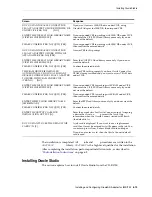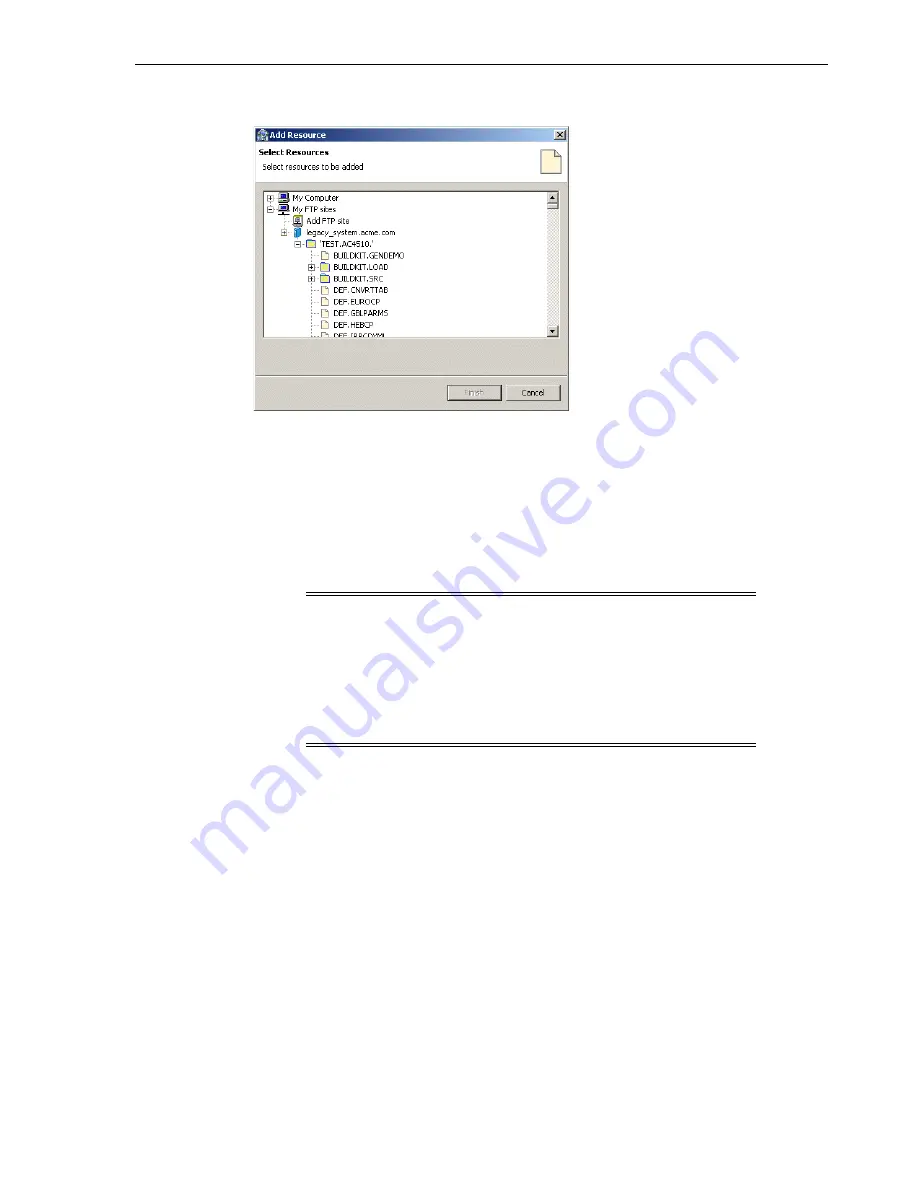
Configuring Oracle Connect
Installing and Configuring OracleAS Adapter for IMS/TM
6-23
Figure 6–10 The Add Resources screen
10.
Right-click the computer and select Set Transfer Type. Enter the transfer type
(ASCII or BINARY) and click
OK
.
11.
Expand the list of the added site until you find the necessary COBOL files. To
change the high-level qualifier, right-click the computer and select Change Root
Directory. Enter the new high-level qualifier enclosed in quotes, and click
OK
.
12.
Select the required COBOL copybook file or files and click
Finish
. The selected file
or files are displayed in the Metadata Import wizard.
13.
Click
Next
. The
Apply Filters
screen is displayed, as shown in the following
figure:
Note:
You can import the metadata from one COBOL copybook
and later add to this metadata by repeating the import procedure
using different COBOL copybooks.
The format of the COBOL copybooks must be identical. That is, you
cannot import a COBOL copybook that uses the first six columns
with a COBOL copybook that ignores the first six columns. In this
type of case you must repeat the import procedure.
Содержание B31003-01
Страница 6: ...vi ...
Страница 32: ...Resolving Specific Errors 3 18 Oracle Application Server Adapter for IMS TM User s Guide ...
Страница 48: ...Transaction Support 5 12 Oracle Application Server Adapter for IMS TM User s Guide ...
Страница 76: ...Configuring Oracle Connect 6 28 Oracle Application Server Adapter for IMS TM User s Guide ...
Страница 83: ......
Страница 84: ...Metadata for the Back end Adapter A 8 Oracle Application Server Adapter for IMS TM User s Guide ...
Страница 106: ......
Страница 108: ...Defining the Language and Codepage D 4 Oracle Application Server Adapter for IMS TM User s Guide ...
Страница 112: ...Index 4 ...