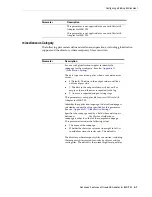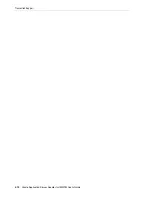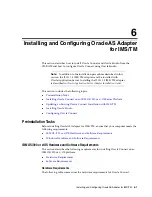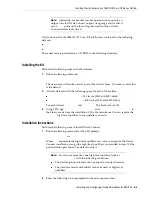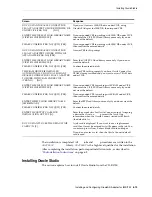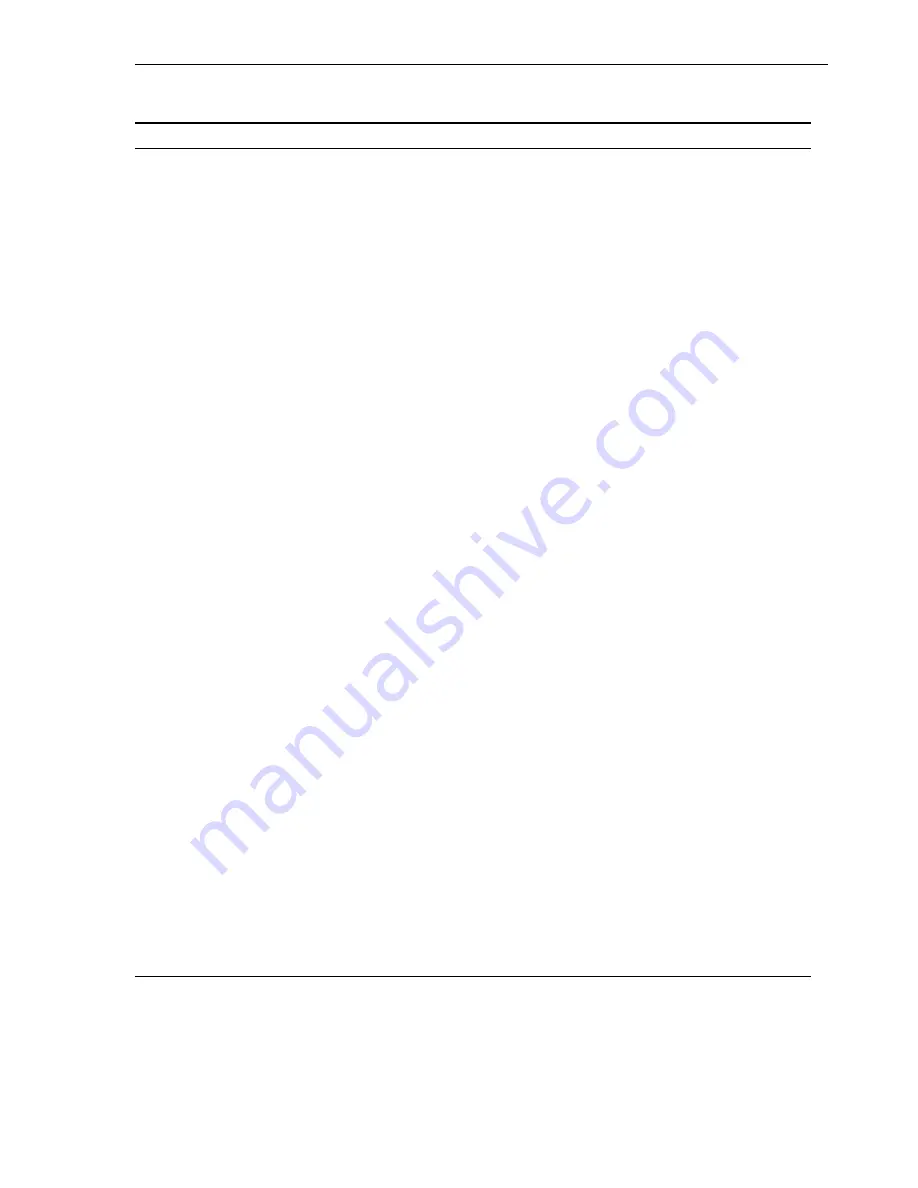
Installing Oracle Connect on an IBM OS/390 or z/OS Series Platform
Installing and Configuring OracleAS Adapter for IMS/TM
6-7
5.
In the
nnn
.BUILDKIT.SRC
library, run the
IMSTM
member:
ex IMSTM
6.
Follow the instructions in the Response column in
for each entry in the
Screen column.
Table 6–9 Installation Prompts and Responses
Screen
Response
DO YOU WANT TO USE SMS MANAGED
STORAGE FOR THIS INSTALLATION Y/N [N]:
If you want to manage the storage using SMS, then answer
Y, otherwise answer N.
THE SOFTWARE WILL BE INSTALLED UNDER
THE HIGH LEVEL QUALIFIER THAT YOU
WILL CHOOSE.
ENTER THE HIGH LEVEL QUALIFIER
["QUALIFIER"]:
The high-level qualifier for the installation (referred to as
INSTROOT
throughout this guide)
You can use more than one high-level qualifier (such as
ACME.DEV.VA10
). The total length must be less than or
equal to twenty characters. The qualifiers can be the same
as the ones used for the installation (see step 1).
The words transmit and buildkit cannot be used as
high-level qualifiers.
ENTER THE STORCLASS FOR TEMP DATASETS
['STORCLASS']:
This prompt is displayed only if SMS is used to manage the
installation (you answered Y to the first prompt).
Enter the storage class
ENTER THE UNIT NAME FOR INSTALLATION
TEMP DATASETS [3390]:
The unit name for temporary datasets used during the
installation procedure.
ENTER THE VOLUME NAME FOR
INSTALLATION TEMP DATASETS
This prompt is displayed only if SMS is not used to manage
the installation (you answered N to the first prompt).
The volume name for temporary datasets used during the
installation procedure
PLEASE CONFIRM (YES/NO/QUIT) [YES]:
Confirm the entered details
ENTER THE OUTPUT CLASS FOR
INSTALLATION OUTPUT [A :
Enter the output class for Oracle Connect output. Assigning
a device that is set on
HOLD
prevents the loss of log
information when the Oracle Connect started tasks finish
(the default is A).
DO YOU WANT TO USE THE DEFAULT JOB
CARD Y/N [Y]
A job card is displayed. If you want to use a replacement
card, then it must be entered as it will appear in the job. You
can enter up to six lines. Enter a blank card to end input.
If you do not enter a card, then the Oracle Connect default
card is used.
ADDING AND UPDATING ORACLE
CONNECT FOR IMS/TM CONFIGURATION
ON THIS MACHINE, FROM A REMOTE
ORACLE ADMINISTRATION CONSOLE, CAN
ONLY BE DONE BY SOMEONE DEFINED AS
AN ADMINISTRATOR FOR ORACLE
CONNECT ON THIS MACHINE.
ENTER A VALID USER NAME FOR AN
ORACLE CONNECT ADMINISTRATOR [ALL]:
To manage Oracle Connect on this computer from Oracle
Studio, you need to enter a user account of a user who will
have administrative authorization, or press Enter to enable
any user to administer Oracle Connect on this computer.
The administrative rights can be changed from within
Oracle Studio after the installation.
DO YOU WANT TO PERFORM A MANUAL (M)
OR AUTOMATIC (A) INSTALLATION [A]:
If you want to review the JCL used to install Oracle
Connect, before it is submitted, then respond M for a
manual installation.
PLEASE REVIEW AND SUBMIT FOR
EXECUTION THE DSN1 (INSTJBOR)
This prompt is displayed only if a manual installation is
requested (you answered M to the previous prompt).
DSN1 is the dataset name where INSTJBOR is located.
Содержание B31003-01
Страница 6: ...vi ...
Страница 32: ...Resolving Specific Errors 3 18 Oracle Application Server Adapter for IMS TM User s Guide ...
Страница 48: ...Transaction Support 5 12 Oracle Application Server Adapter for IMS TM User s Guide ...
Страница 76: ...Configuring Oracle Connect 6 28 Oracle Application Server Adapter for IMS TM User s Guide ...
Страница 83: ......
Страница 84: ...Metadata for the Back end Adapter A 8 Oracle Application Server Adapter for IMS TM User s Guide ...
Страница 106: ......
Страница 108: ...Defining the Language and Codepage D 4 Oracle Application Server Adapter for IMS TM User s Guide ...
Страница 112: ...Index 4 ...