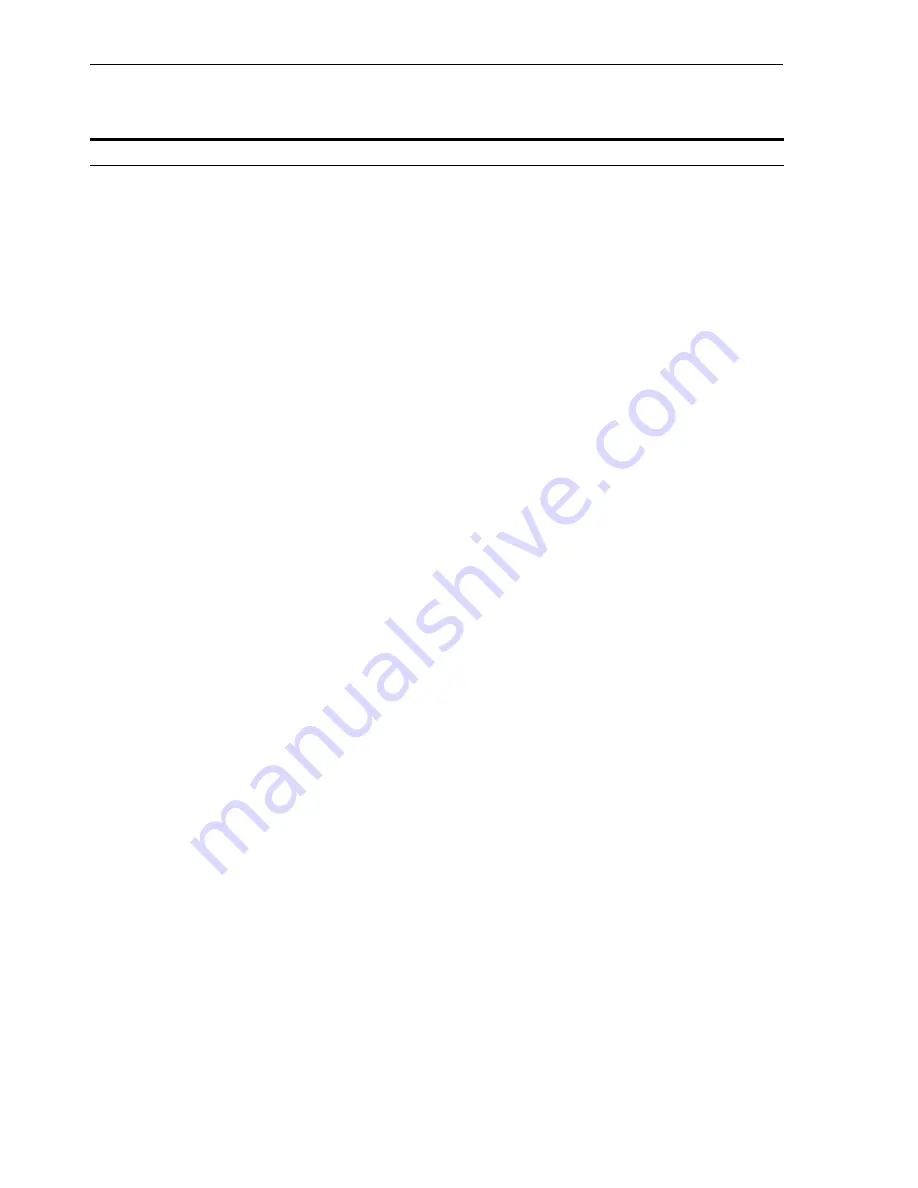
Installing a Distributed OracleAS Cluster (Identity Management) Configuration
9-20
Oracle Application Server Installation Guide
Table 9–7
Steps for Installing
Oracle Internet Directory
in a Distributed
OracleAS Cluster (Identity
Management)
on Subsequent Nodes
Screen
Action
1.
--
Start up the installer and complete the first few screens. See
Section 4.27, "Install
Fragment: The First Few Screens of the Installation"
for details.
Notes:
In the Select Installation Type screen, select
Oracle Identity Management
.
2.
Select Configuration
Options
Select
Oracle Internet Directory
.
Do not select
Oracle Application Server Single Sign-On
.
Do not select
Oracle Application Server Delegated Administration Services
.
Select
Oracle Directory Integration Platform
if you need this component.
Do not select
Oracle Application Server Certificate Authority (OCA)
.
Select
High Availability and Replication
.
Click
Next
.
3.
Specify Port
Configuration Options
Select
Automatic
. The installer configures
Oracle Internet Directory
to use the
same ports as the
Oracle Internet Directory
on the first node.
Click
Next
.
4.
Specify Repository
Enter the same connect information that you entered for the first Oracle Internet
Directory.
Username
: Enter the username to use to log in to the
OracleAS Metadata
Repository
database. The user must have DBA privileges.
Password
: Enter the user’s password.
Hostname and Port
: Enter the name of the computer where the database is
running, and the port number at which it is listening. Use the format:
host:port
.
Service Name
: Enter the service name of the database. Note that the service name
must include the database domain name.
Example:
orcl.mydomain.com
Click
Next
.
5.
Warning
This warning reminds you that you are installing this instance as part of an
OracleAS Cluster (Identity Management)
, and that you need to
synchronize the clocks on the nodes in the cluster. See
Section 9.2.2, "Synchronize
Clocks on All Nodes"
. Click
OK
.
6.
Specify ODS Password
Enter the password for the ODS schema in the OracleAS Metadata Repository. The
ODS schema is the main schema used by Oracle Internet Directory.
By default, the ODS password is the same as the ias_admin password (the
password that you entered in the Specify Instance Name and ias_admin Password
screen).
Click
Next
.
Содержание Application Server 10g
Страница 12: ...xii ...
Страница 24: ...Recommended Topologies 1 10 Oracle Application Server Installation Guide ...
Страница 62: ...Starting the Oracle Universal Installer 3 10 Oracle Application Server Installation Guide ...
Страница 196: ...What to Read Next 10 12 Oracle Application Server Installation Guide ...
Страница 202: ...What to Do Next 11 6 Oracle Application Server Installation Guide ...
Страница 238: ...Description of Oracle Application Server Configuration Assistants E 8 Oracle Application Server Installation Guide ...






























