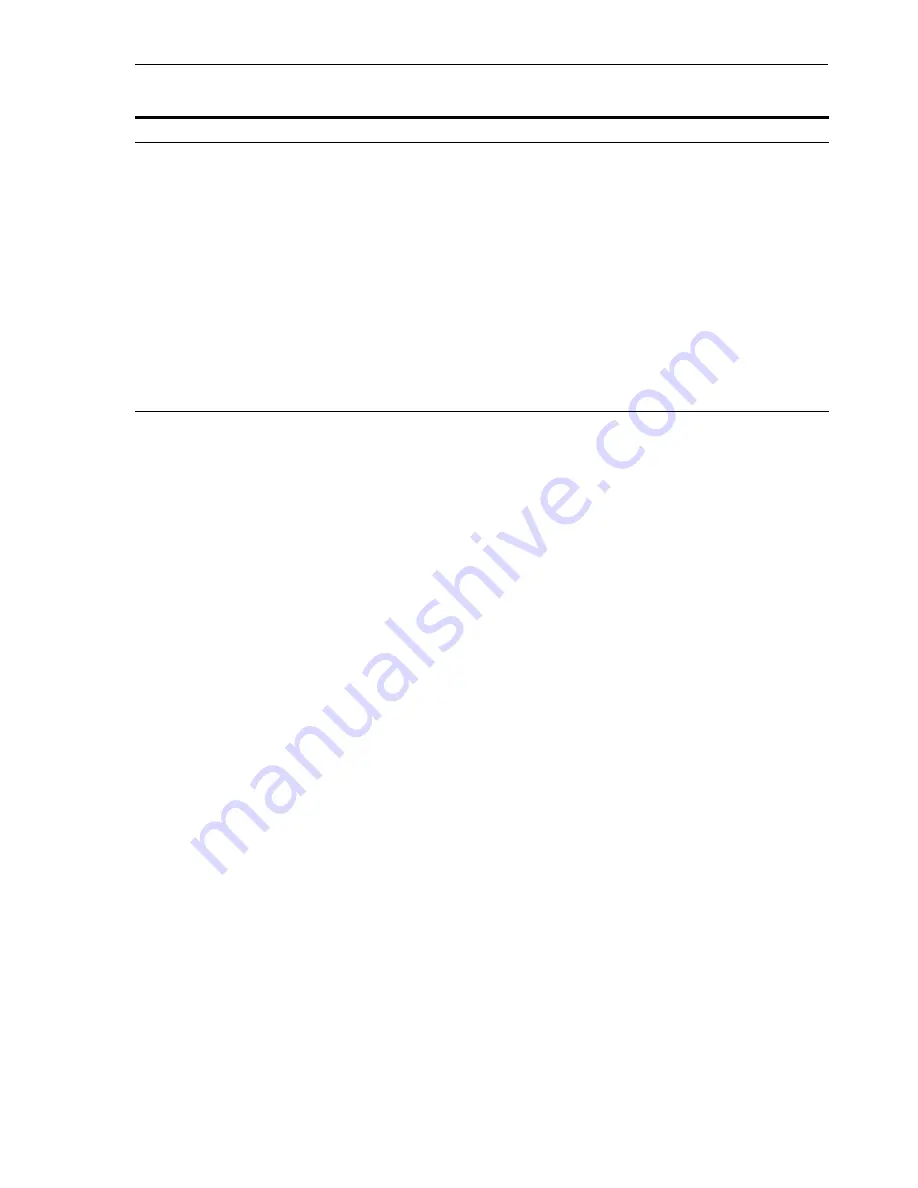
Installing a Distributed OracleAS Cold Failover Cluster (Infrastructure) Configuration
Installing in High Availability Environments: OracleAS Cold Failover Cluster
8-11
Step 3 Perform Post-Installation Steps
The following step is required only if you meet
both
of these requirements:
■
You plan to use the Automatic Storage Management (ASM) feature of Oracle
Database 10
g
for the OracleAS Metadata Repository.
■
Your computer does not have an existing Oracle Database 10
g
.
If you meet these requirements, you need to configure the Cluster Synchronization
Services (CSS) daemon on the other node. The CSS daemon synchronizes ASM
instances with the database instances that use the ASM instances for database file
storage.
To configure the CSS daemon:
1.
Stop all the processes in the OracleAS Cold Failover Cluster (Infrastructure) home.
2.
Stop the CSS daemon. You can do this by running the following command as root.
#
/sbin/init.d/init.cssd
3.
Fail over the IP and the disk to the other node.
4.
On the other node, run the following command as root:
#
$ORACLE_HOME/root.sh
ORACLE_HOME is where you installed the OracleAS Cold Failover Cluster
(Infrastructure).
8.4 Installing a Distributed OracleAS Cold Failover Cluster
(Infrastructure) Configuration
Figure 8–2
shows a distributed OracleAS Cold Failover Cluster (Infrastructure)
configuration.
This configuration is similar to the configuration described in
Section 8.3, "Installing
an OracleAS Cold Failover Cluster (Infrastructure) Configuration"
, except that the
OracleAS Single Sign-On and Oracle Delegated Administration Services components
are installed separately on other nodes in an active-active configuration.
10.
Specify Instance Name
and ias_admin Password
Instance Name
: Enter a name for this infrastructure instance. Instance names can
contain alphanumeric characters and the _ (underscore) character. If you have
more than one Oracle Application Server instance on a computer, the instance
names must be unique. See
Section 3.5, "Oracle Application Server Instances and
Instance Names"
for instance name details.
Example:
infra
ias_admin Password
and
Confirm Password
: Enter and confirm the password for
the ias_admin user. This is the administrative user for this infrastructure instance.
See
Section 3.6, "The ias_admin User and Restrictions on its Password"
for
password requirements.
Example:
welcome99
Click
Next
.
11.
--
Finish the installation. See
Section 4.28, "Install Fragment: The Last Few Screens of
the Installation"
for details.
Table 8–2
(Cont.) Installing OracleAS Infrastructure in an OracleAS Cold Failover Cluster (Infrastructure)
Screen
Action
Содержание Application Server 10g
Страница 12: ...xii ...
Страница 24: ...Recommended Topologies 1 10 Oracle Application Server Installation Guide ...
Страница 62: ...Starting the Oracle Universal Installer 3 10 Oracle Application Server Installation Guide ...
Страница 196: ...What to Read Next 10 12 Oracle Application Server Installation Guide ...
Страница 202: ...What to Do Next 11 6 Oracle Application Server Installation Guide ...
Страница 238: ...Description of Oracle Application Server Configuration Assistants E 8 Oracle Application Server Installation Guide ...






























