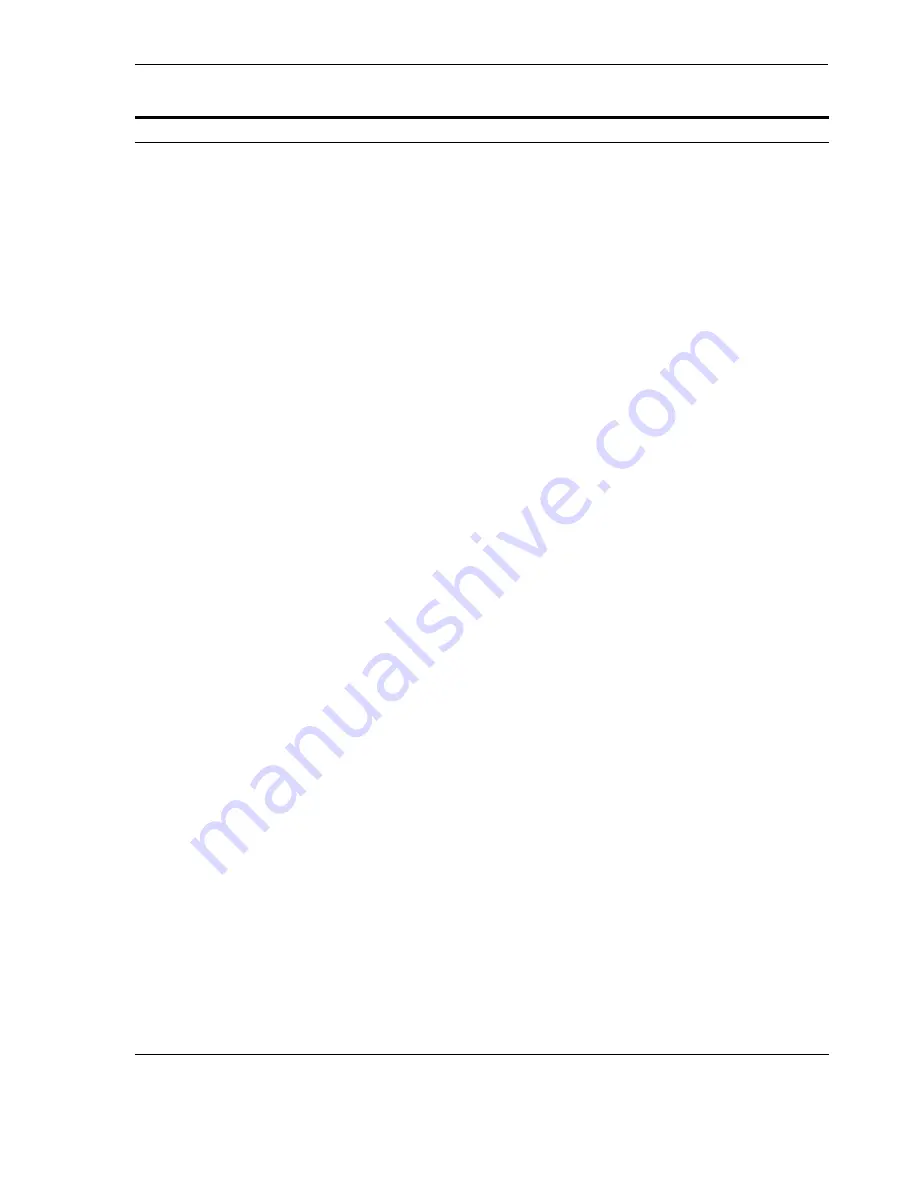
Installing an Oracle Internet Directory Replica
Installing Oracle Internet Directory in Replicated Mode
6-7
10.
Specify Database
Configuration Options
Global Database Name
: Enter a name for the OracleAS Metadata Repository
database. Append the domain name of your computer to the database name.
Example:
orcl.mydomain.com
Note
: Ensure that the master Oracle Internet Directory does not already contain a
registration for a database with the same global database name or SID. (The
installer checks this for you.)
SID
: Enter the system identifier for the OracleAS Metadata Repository database.
Typically this is the same as the global database name, but without the domain
name. The SID must be unique across all databases. The SID cannot be longer than
eight characters.
Example:
orcl
Select Database Character Set
: Select the character set to use.
Specify Database File Location
: Enter the full path to the parent directory for the
data files directory. This parent directory must already exist, and you must have
write permissions in this directory.
The installer will create a subdirectory in this parent directory, and the
subdirectory will have the same name as the SID. The data files will be placed in
this subdirectory.
Example: If you enter
/u02/oradata
, and the SID is
orcl
, then the data files will
be located in
/u02/oradata/orcl
.
Click
Next
.
11.
Specify Database Schema
Passwords
Set the passwords for these privileged database schemas: SYS, SYSTEM, SYSMAN,
and DBSNMP. You can set different passwords for each schema, or you can set the
same password for all the schemas.
See
Section 4.14, "Restrictions on the Passwords for the SYS, SYSTEM, SYSMAN,
and DBSNMP Users"
for rules on setting passwords for these accounts.
Click
Next
.
12.
Specify Instance Name
and ias_admin Password
Instance Name
: Enter a name for this infrastructure instance. Instance names can
contain alphanumeric characters and the _ (underscore) character. If you have
more than one Oracle Application Server instance on a computer, the instance
names must be unique. See
Section 3.5, "Oracle Application Server Instances and
Instance Names"
for instance name details.
Example:
infra
ias_admin Password
and
Confirm Password
: Enter and confirm the password for
the ias_admin user. This is the administrative user for this infrastructure instance.
This password will also become the password for the following users:
■
the Oracle Internet Directory superuser ("
cn=orcladmin
")
■
the Oracle Internet Directory database user ("
ods
")
■
the replication DN, which is the identity used by the replication server. The
DN is: "
cn=replication dn,
orclreplicaid=
replica_ID
,
cn=replication configuration
", where
replica_ID
is the replica ID of
the Oracle Internet Directory being installed.
See
Section 3.6, "The ias_admin User and Restrictions on its Password"
for
password requirements.
Example:
welcome99
Click
Next
.
13.
--
Finish the installation. See
Section 4.28, "Install Fragment: The Last Few Screens of
the Installation"
for details.
Table 6–1
(Cont.) Installing an Oracle Internet Directory Replica with a New Database
Screen
Action
Содержание Application Server 10g
Страница 12: ...xii ...
Страница 24: ...Recommended Topologies 1 10 Oracle Application Server Installation Guide ...
Страница 62: ...Starting the Oracle Universal Installer 3 10 Oracle Application Server Installation Guide ...
Страница 196: ...What to Read Next 10 12 Oracle Application Server Installation Guide ...
Страница 202: ...What to Do Next 11 6 Oracle Application Server Installation Guide ...
Страница 238: ...Description of Oracle Application Server Configuration Assistants E 8 Oracle Application Server Installation Guide ...






























