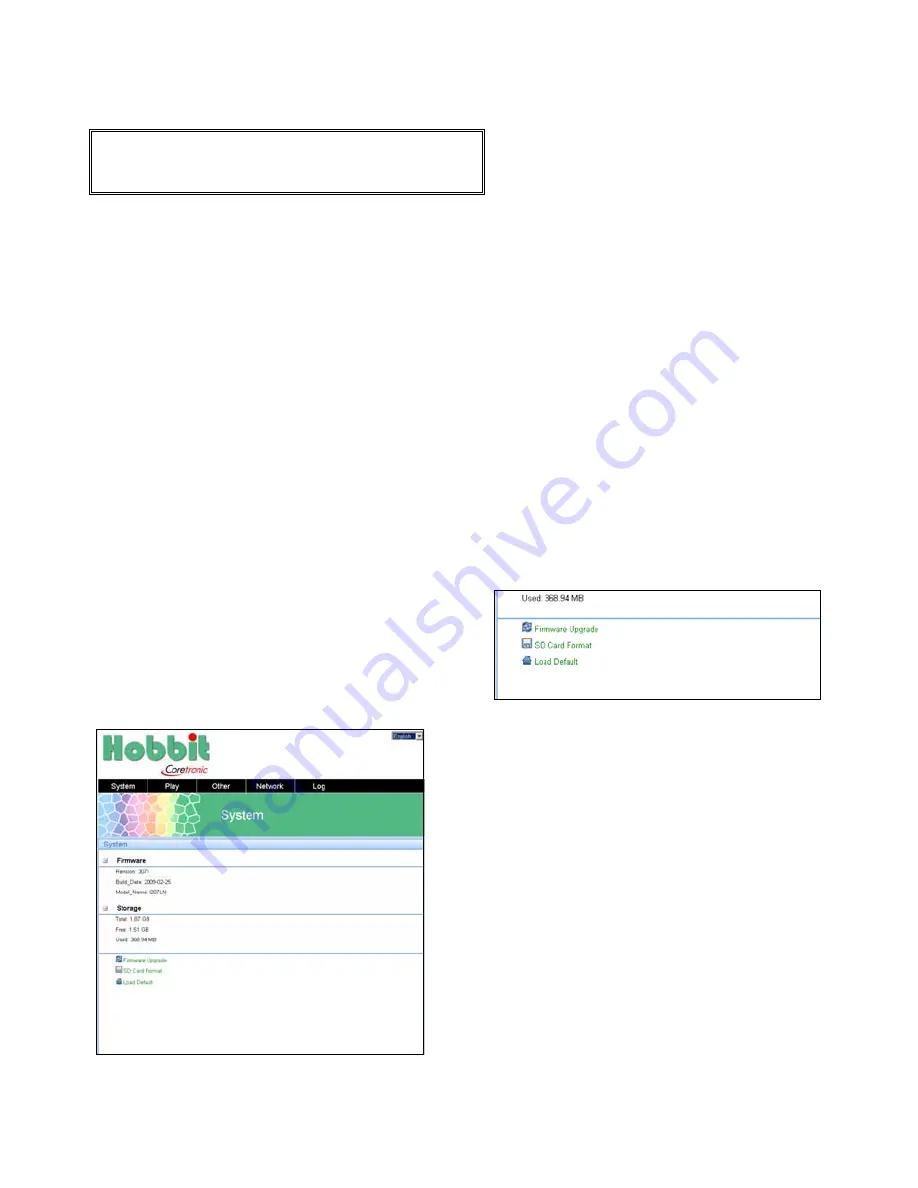
35
and transfer the file to the device
using a USB drive. File will be found
after you restart the device.
1.
To display the menu screen on
the web
Web access becomes available if
“Passive” Network Mode is selected
in Network settings.
Open a web browser on your PC and
enter the IP address. IP address
information can be viewed from the
Web page settings screen.
If prompted for username and
password, use the username
“admin” to login.
⇒
The following screen displays.
2.
To set up the system menu
Select the “System” tab on top to
view the system menu.
Select “Firmware update” to update
the device firmware.
Select “SD Card Format” to format
the SD card in your device.
Select “Load Default” to load factory
settings and reset all settings in your
device.
•
You can change the display
language by selecting the
“Language” drop down
menu from the upper right
corner.
Set up the network and online access (continued)
To access the device via a web
page
Connect your PC and networks to your device to use this function.
















































