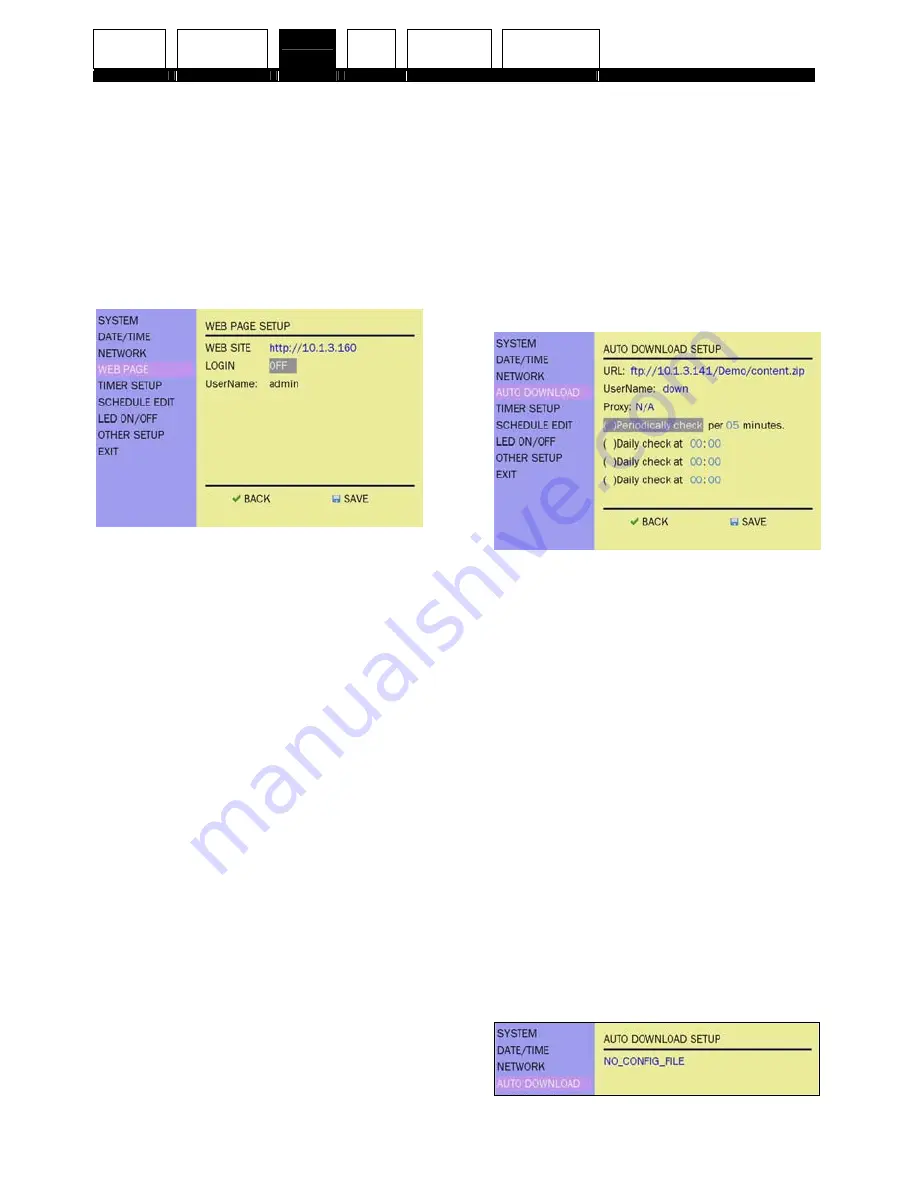
Preface Getting
start
Set-up
Install
Adjustment
Getting Help
34
6.
To set the web page
Web page settings become available
if “Passive” Network Mode is
selected in Network settings.
Select “Web page” using the up or
down button and press the set
button.
⇒
The following screen displays.
<Web page settings screen>
Select the item by left or right button
and then press the set button.
⇒
The selected item turns from
white to blue.
Change the setting value by using up
or down button and then press the
set button.
•
Selecting “On” in “Login” will
turn on the web page login
feature.
•
Settings values in “Web site”
and “UserName” can not be
changed.
•
The default password is
“8475” and the Username
must be “admin”.
After completing the web page
setting, please press the down
button to select “Save”.
7.
To set the auto download
Auto download settings become
available if “Active” Network Mode is
selected in the Network settings
OSD menu.
Select “Auto download” using the up
or down button and press the set
button.
⇒
The following screen displays.
<Auto download settings screen>
Select the item by left or right button
and then press the set button.
⇒
The selected item turns from
white to blue.
To display the “*” symbol for enabling
the setting, use the up or down
button and then press the set button.
Change the setting value by using up
or down button and then press the
set button.
After completing the web page
setting, please press the down
button to select “Save”.
Auto download function needs the
“I207LN.cfg” file to set its “URL”,
“User Name” and other necessary
parameters.
Use the “CFE” Tool to create the file






























