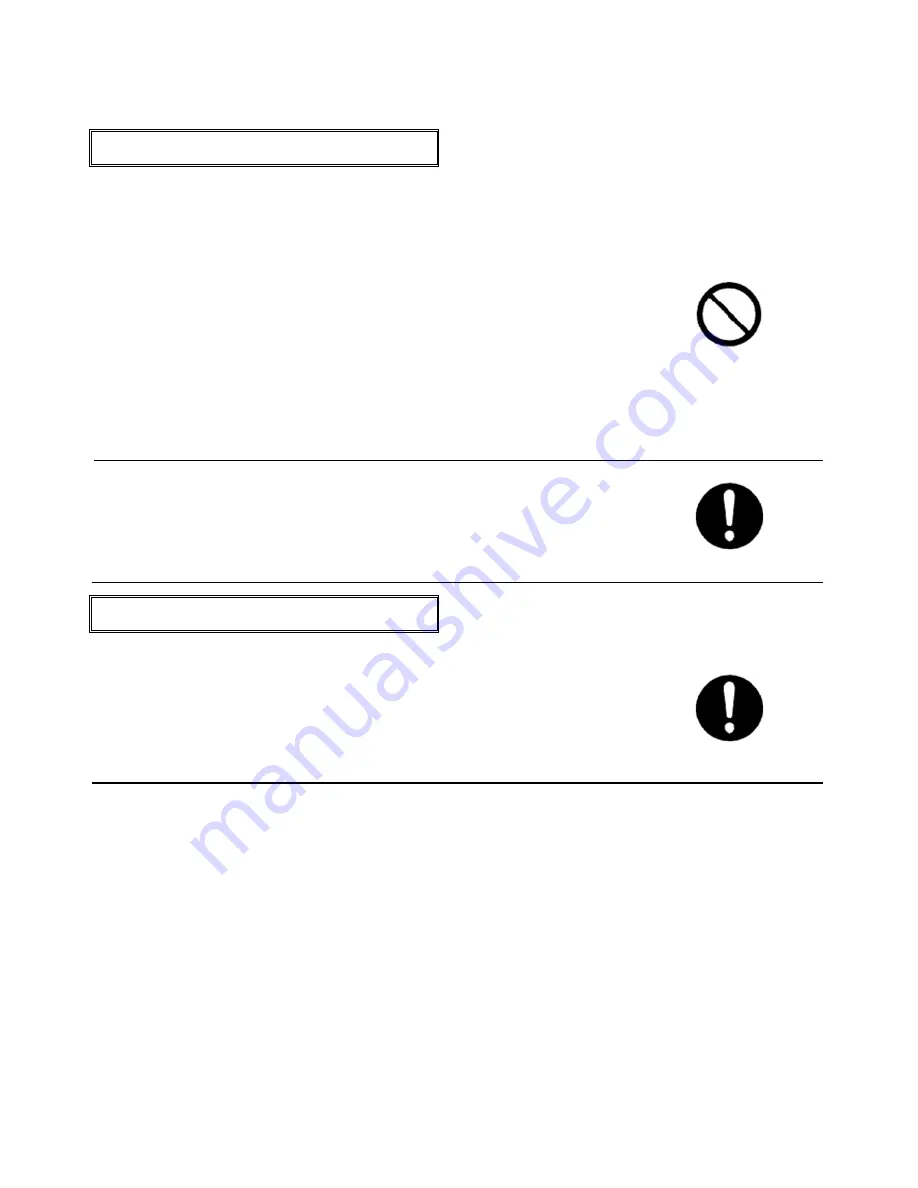
7
About power cord
Do not use the power cord with devices other than
Sign Show 7POP
Do not use the power cord with devices other than Sign
Show 7POP, because it may cause fire or electric shock.
Do not damage the electric cord
Do not damage the power cord, because it may cause fire
or electric shock.
•
Do not modify the power cord.
•
Do not twist, distort or pull the power cord.
•
Do not put the device or heavy objects over the power
cord.
•
Do not put the power cord close to thermal objects.
Do not let dust or metals get into the power plug or
outlet plug.
Fire or electric shock may take place because of heat or
short circuit. Please unplug the outlet plug and dry it with
cloth every half-year.
About button battery
Please put the button battery at the place beyond the
reach of little kids.
Do not allow kids to take out battery from devices (or
battery charger) when the devices are used.
If kids mistakenly eat the button battery, please see a
doctor immediately.








































