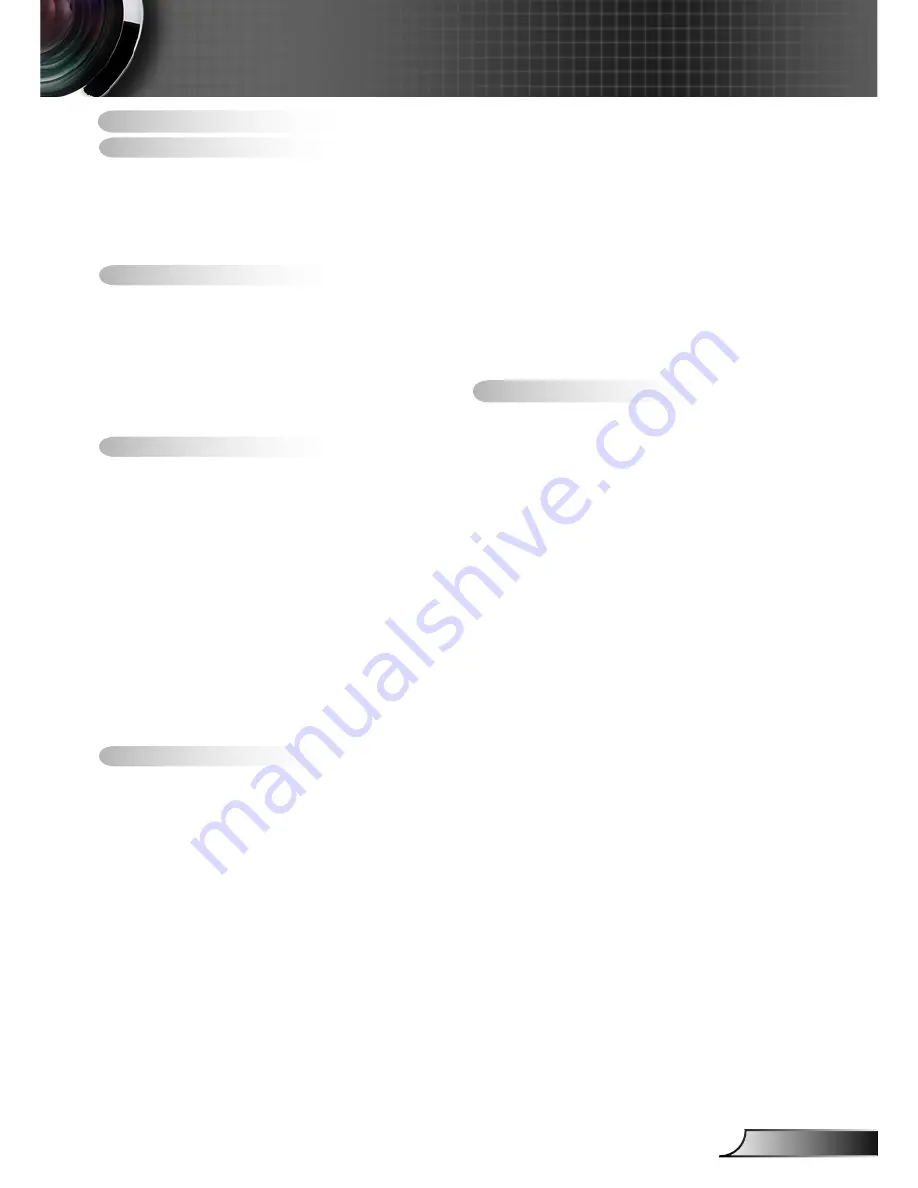
1
English
Table of Contents ............................1
Usage Notice ...................................2
Safety Information ...............................2
Precautions .........................................3
Eye Safety Warnings ..........................5
Product Features ................................5
Introduction ......................................6
Package Overview ..............................6
Product Overview ...............................7
Main Unit .............................................. 7
Control Panel ....................................... 8
Input/Output Connections .................... 9
Remote Control .................................. 10
Installation .....................................11
Connecting the Projector ..................11
Connect to Computer/Notebook ........ 11
Connect to Video Sources ................. 12
Powering the projector On / Off ........13
Powering On the Projector ................. 13
Powering Off the Projector ................. 14
Warning Indicator ............................... 14
Adjusting the Projected Image ..........15
Adjusting the Projector’s Height ........ 15
Adjusting the Projector’s Zoom /
Focus ................................................. 16
Adjusting Projection Image Size ........ 16
User Controls ................................18
Control Panel & Remote Control ......18
Control Panel ..................................... 18
Remote Control .................................. 19
On-screen Display Menus ................24
How to operate ................................. 24
Menu Tree .......................................... 25
IMAGE ............................................... 27
IMAGE | Advanced ............................ 29
DISPLAY ............................................ 31
DISPLAY | 3D ................................... 34
SETUP ............................................... 35
SETUP | Signal (RGB) ....................... 37
SETUP | Security ............................... 38
SETUP | Advanced ............................ 40
SETUP | Network ............................... 41
OPTIONS ........................................... 46
OPTIONS | Advanced ........................ 47
OPTIONS | Lamp Settings ................. 48
Network Application System
Introduction .......................................49
How to use Web Administration ........ 49
How to use Multi-media Card Reader
Application ......................................... 56
How to use the Optoma Presenter
System ............................................... 59
Appendices ....................................64
Troubleshooting ................................64
Replacing the lamp ...........................69
Compatibility Modes .........................71
Computer Compatibility ..................... 71
Video Compatibility ............................ 73
RS232 Commands and Protocol
Function List .....................................74
RS232 Pin Assignments .................... 74
RS232 Protocol Function List ............ 75
Wall Mount Installation ......................79
Optoma Global Offices
.....................80
Regulation & Safety Notices .............82
Table of Contents
Содержание EW400-M
Страница 23: ...23 English User Controls...


































