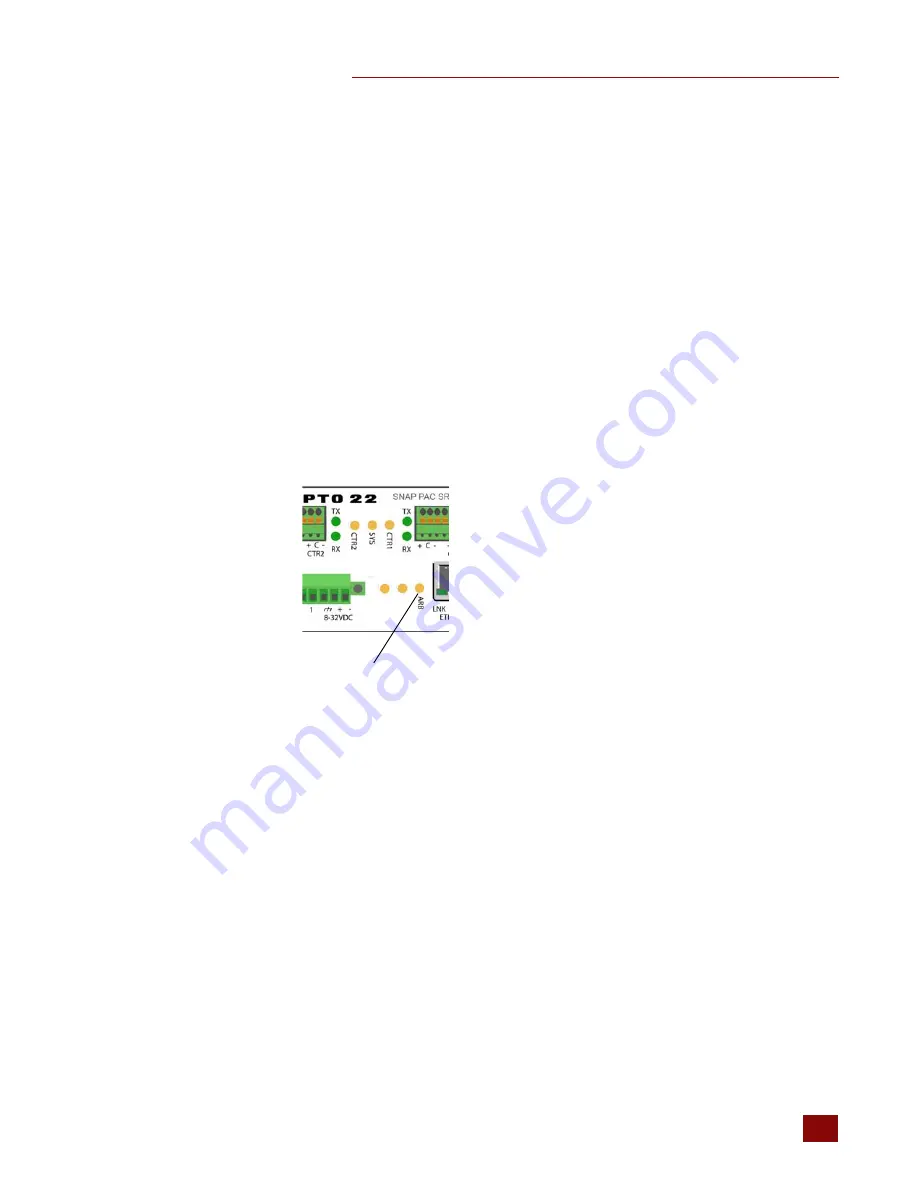
CHAPTER 3: CONFIGURING A CONTROL SYSTEM
SNAP PAC Redundancy Option User’s Guide
21
21
Now you are ready to assign an IP address to the arbiter as described in the next section.
Assigning an IP Address to the Arbiter
Arbiter status light
NOTE: This section details how to assign an IP address to the arbiter for the first time. If your arbiter already
has an IP address and you want to change it, see
“Changing an IP Address on a Device” on page
Each arbiter ships from the factory with a unique hardware Media Access Control (MAC) address and
with a default IP address of 0.0.0.0, which is invalid. The arbiter must have a valid IP address and
subnet mask so that it can communicate on the network. You can do this using either PAC Manager
or the PAC Redundancy Manager. The following instructions are for the PAC Redundancy Manager.
NOTE: In order to assign IP addresses, you must be logged in with administrative rights.
When you start a SNAP-PAC-SRA arbiter that does not have an IP address, it starts in BootP mode,
which means it sends out a BootP broadcast requesting an IP address. This is indicated by a quickly
blinking status light.
If the device is not currently in BootP mode, see
“Resetting the Arbiter” on page
to restore factory
default settings.
NOTE: BootP broadcasts cannot get through a firewall in the PC where PAC Manager is running. Make sure
any firewall in the computer (such as the built-in firewall in Windows) is disabled before you try to assign
IP addresses. Firewalls in a router should not be a problem.
You respond to the BootP broadcast by using the PAC Redundancy Manager or PAC Manager to
assign a
static
IP address and subnet mask. If the network you're using has a Dynamic Host
Configuration Protocol (DHCP) server, either assign a static IP address before connecting the device
to the network (preferred), or disable the server. (These servers may respond to BootP requests and
assign a dynamic address.)
NOTE: To make sure the arbiter is not on a network with a DHCP server, we recommend you use a crossover
cable with a direct connection to assign IP addresses. If you connect directly to a PC that is normally on a
DHCP network, be aware that you must assign a fixed IP address to the PC’s network card (NIC) in order to
communicate.
1.
Make sure that the Opto 22 hardware is connected according to the instructions in
Chapter 2: Connecting the Hardware
, and that the PAC Control Pro software is installed on
the
PC.






























