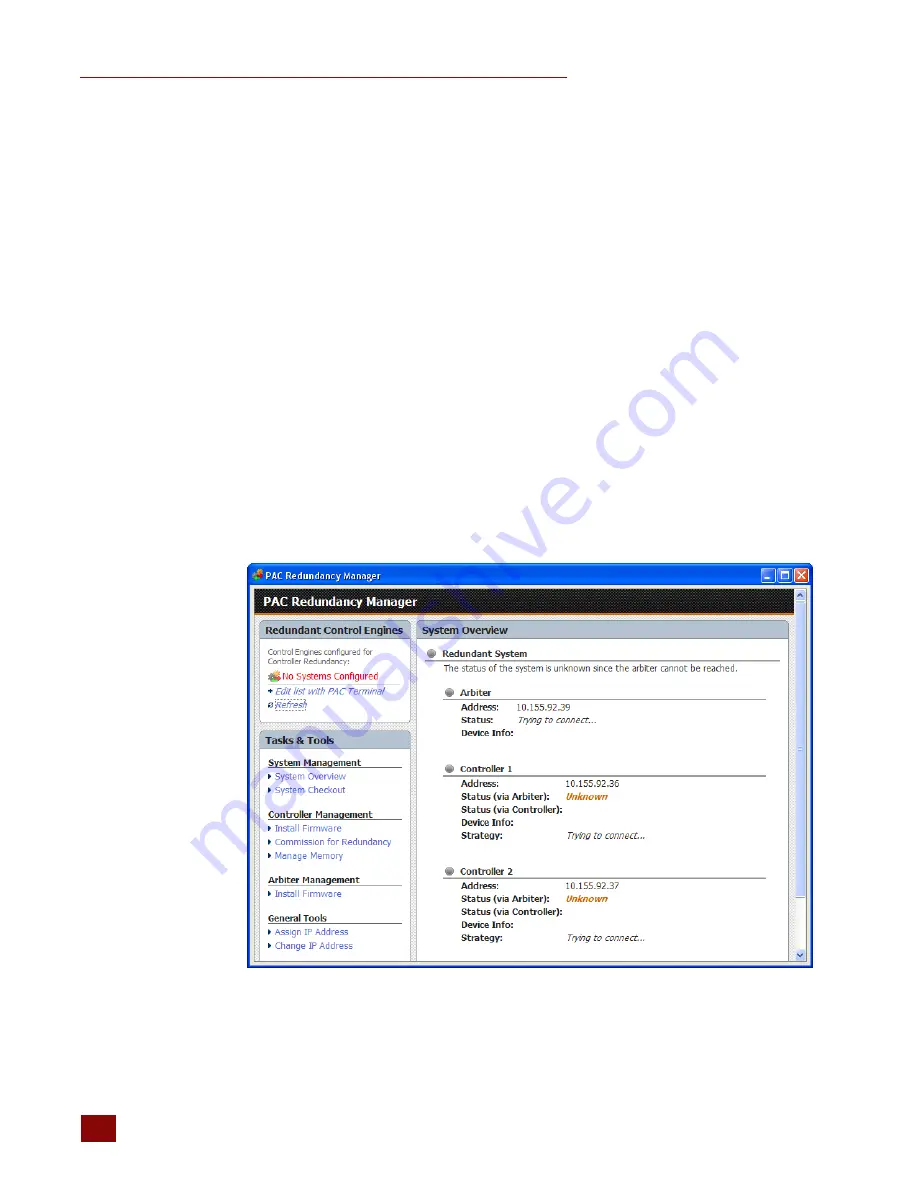
ASSIGNING A PRIMARY IP ADDRESS TO ENET 1 ON EACH CONTROLLER
SNAP PAC Redundancy Option User’s Guide
18
If the device is not currently in BootP mode, see form 1592, the
SNAP PAC S-Series Controllers User’s
Guide
, to reset the controller.
SNAP PAC S-series controllers each have two separate Ethernet network interfaces; Wired+Wireless
models have an additional wireless interface. Each interface has a separate MAC address and
therefore takes a separate, unique IP address. However, only ENET 1 sends a BootP request. Once you
have assigned the primary IP address to ENET 1, you can assign the secondary address to ENET 2.
ENET 1 is used to communicate on the Ethernet network. ENET 2 is used by the controllers to
communicate with each other.
NOTE: BootP broadcasts cannot get through a firewall in the PC where PAC Manager is running. Make sure
any firewall in the computer (such as the built-in firewall in Windows) is disabled before you try to assign
IP addresses. Firewalls in a router should not be a problem.
1.
Make sure that the Opto 22 hardware is connected according to the instructions in
Chapter 2: Connecting the Hardware
, and that the PAC Control Pro software is installed on
the
PC.
2.
Make sure you know the MAC address of the S-series controller.
The MAC address is on a label on the side of the device.
3.
Turn on the Opto 22 device(s).
4.
On the PC, select Start
Programs
Opto 22
PAC Project Software
PAC
Redundancy Manager.
5.
In the Menu area on the left, under Tasks & Tools > General Tools, click Assign IP Address.
The following dialog box appears. Any Opto
22 Ethernet-based devices without IP addresses
that are on the PC’s network segment appear in the list of units requesting IP addresses.






























