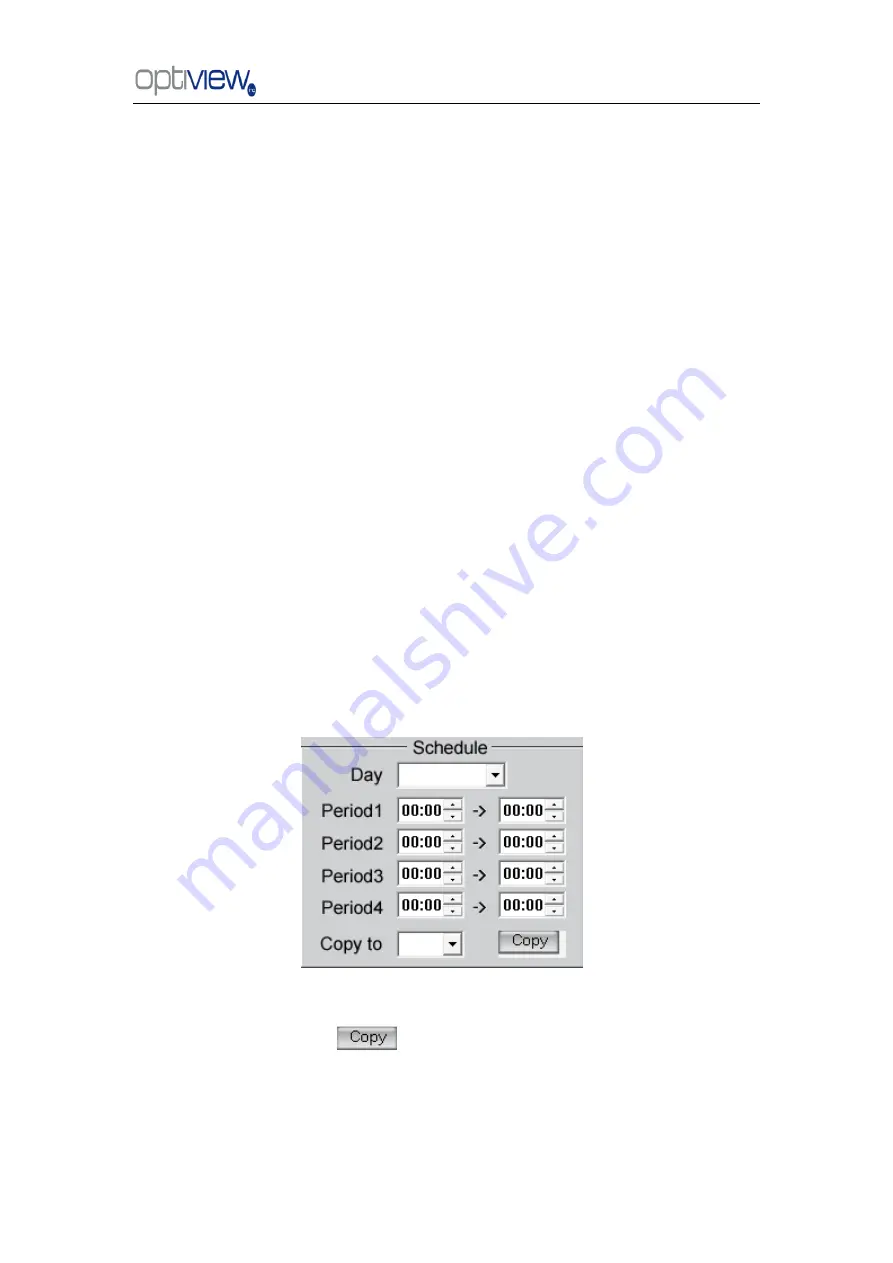
DVR Server Manual ver.6.05/rel.120909
61
copy the configuration to the other cameras by clicking copy button.
【
Alarm Type
】
Select alarm type: Motion detection, Tempering alarm
and Video Loss.
【
Level
】
Select sensibility levels from 0 (the lowest level) to 5 (the
highest level) for the alarm.
【
Set motion detection areas
】
Left-click mouse and drag it on the
screen to select motion detect area, you can select the whole area or many
areas. You can clear one or whole areas by pressing the Clear button and test
the effect by clicking Test button.
【
Policy
】
―Sensor Alarm Handling‖ handling policies will be available as
follows:
Audible warning - An audible indicator can be played.
Upload to DVR server - Update the alarm information to center.
Trigger alarm out - Trigger alarm box to output the alarm.
【
Trigger record camera
】
Set cameras to record triggered by the alarm.
You can select one or more channels. When there is alarm input, the cameras
will be triggered to record (the record type of the channel is Alarm Record),
and the monitor will switch to preview the cameras (warning on monitor is
enabled).
【
Schedule
】
Set alarm input precaution time. Select date firstly, then set
time segment according to the sequence. The time of each segment should
not overlap the others and no skips are allowed. After the precaution time of a
certain day is set, you can copy the parameter to other dates by select a day
and press copy button.
【
Copy to
】
After finishing any channel, if you want to set any other
channels
‘ configuration the same way, you can select the channel number
from drop-list, and press
button















































