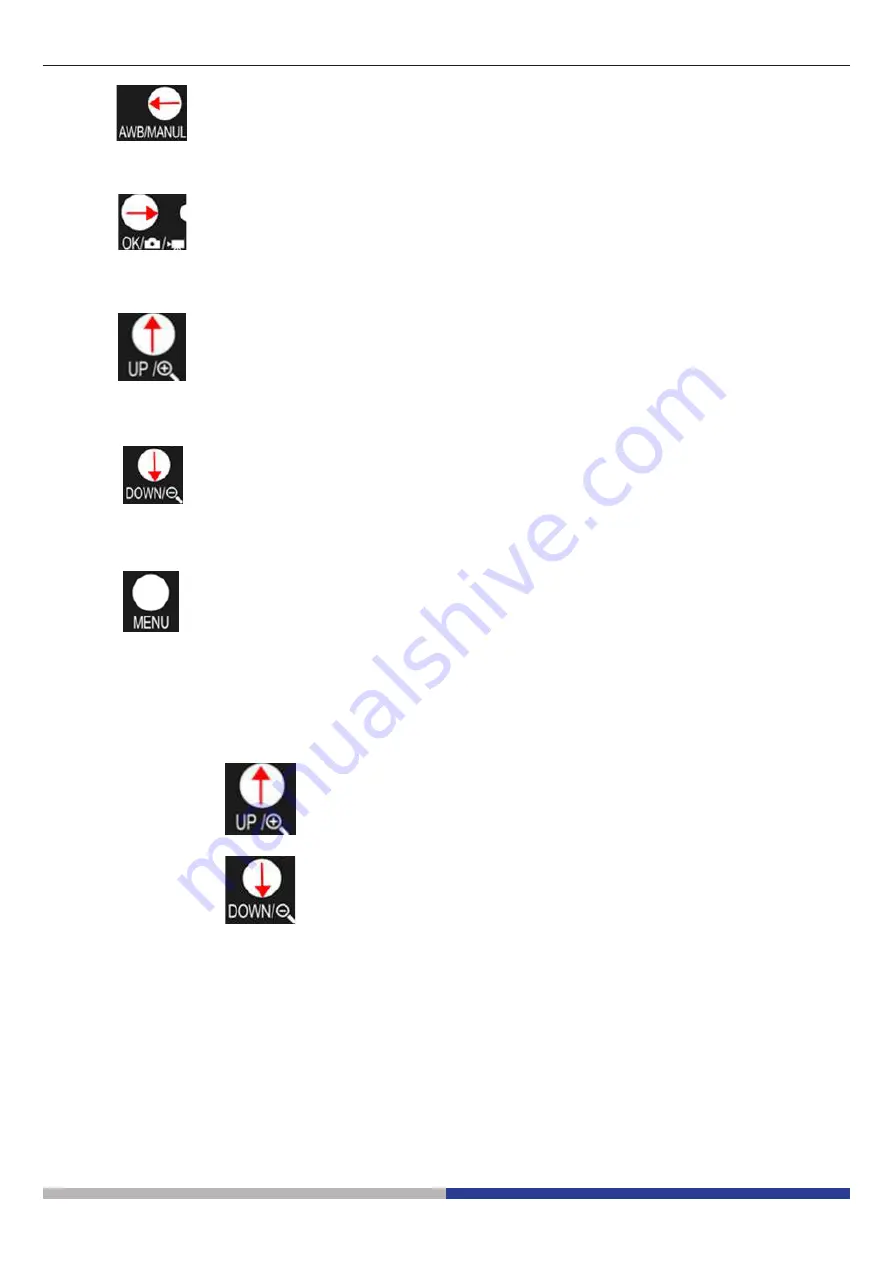
Pagina 18
Pulsante
si utilizza per regolare il Bilanciamento del Bianco, e viene utilizzato anche come “freccia sinistra”
quando si è all’interno del MENU.
Pulsante
si utilizza per confermare la scelta, per salvare un’immagine nella MicroSD o per salvare un video,
viene utilizzato anche come “freccia destra” quando si è all’interno del MENU.
Pulsante
si usa per aumentare lo ZOOM, e viene utilizzato come “freccia in alto” quando si è all’interno del MENU.
Pulsante
si usa per diminuire lo ZOOM, e viene utilizzato come “freccia in basso” quando si è all’interno del MENU.
Pulsante
si utilizza per accedere al MENU che può essere visualizzato solo sul display HDMI.
Pulsante ON/OFF: Premere per 2 secondi per accendere/spegnere HDMI.
Pulsante Zoom In/Out
Zoom In: Tenere premuto
per aumentare lo zoom dell’immagine corrente.
L’ingrandimento massimo è 10, il minimo è 0.1.
Zoom Out: Tenere premuto
per diminuire lo zoom dell’immagine corrente.
Содержание OPTIKAM PRO HDMI
Страница 12: ......
Страница 24: ......
Страница 36: ......
Страница 37: ...Modèle OPTIKAM PRO HDMI Caméra à haute performance full HD HDMI MANUEL D UTILISATION Version 1 du 18 03 2014 ...
Страница 48: ......
Страница 49: ...Model OPTIKAM PRO HDMI Full HD HDMI Hochleistungskamera BEDIENUNGSANLEITUNG Version 1 Datum 18 03 2014 ...
















































