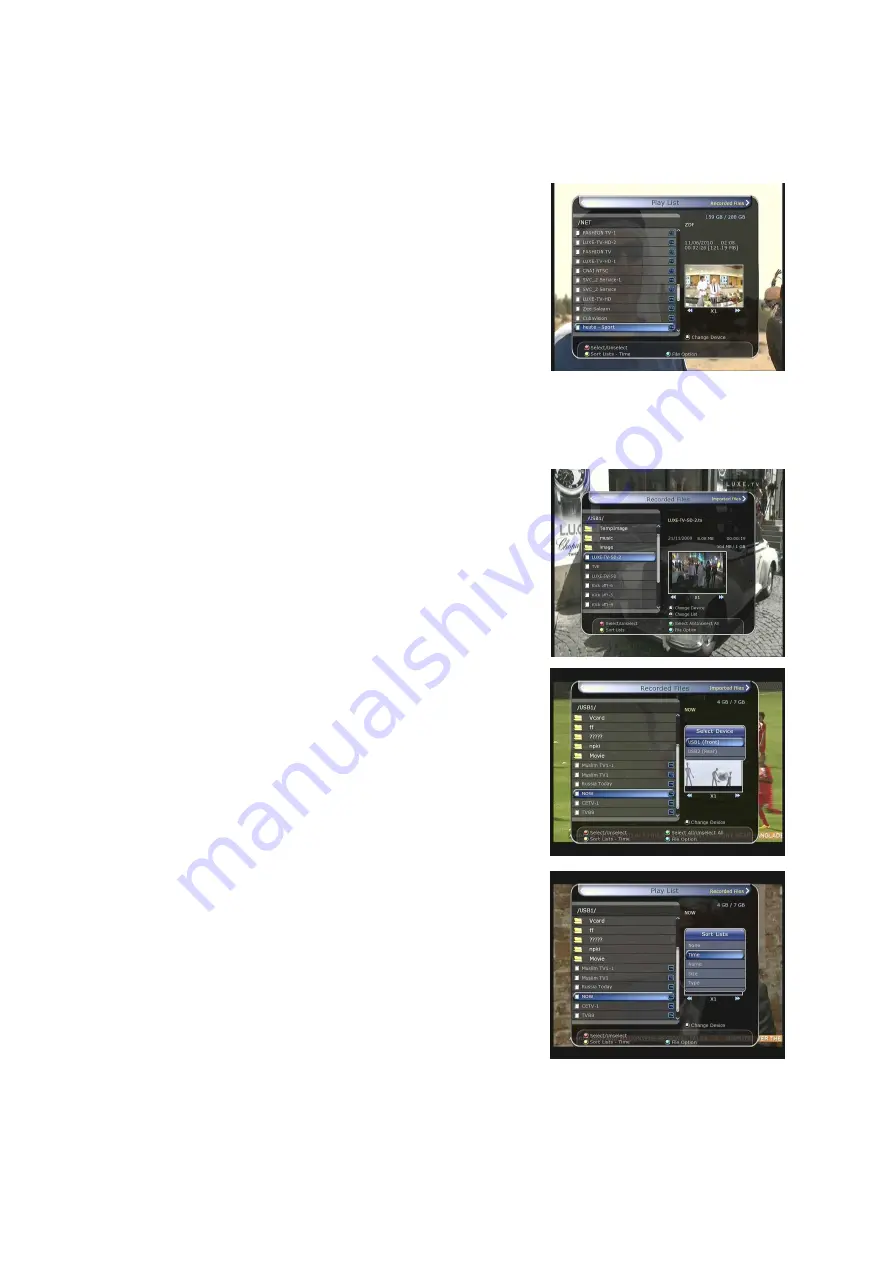
28
3.
Playback (Play List)
You can playback many files with the Playlist which you access by
the
PLAYLIST
button.
In the Playlist, you can check and playback
recorded files,
multimedia movie files, MP3 music files,
and
image files.
With the
LEFT/RIGHT ARROW
button, go to the
Recorded Files, Imported
Files, Music
and
Photo
category and check & for playback files in
each category.
If press the
PLAYLIST
button, you can see all playable files. In
this mode,
Green
button is not in operation (not working). And
when you select the file, you will not be able to select the different
types of file format files together at once.
You can press
LEFT/RIGHT Arrow
button to move to
Recorded Files / Imported Files / Music / Photo /
Play List menu.
3.1
Recorded Files
If you press
RIGHT Arrow
button in Play List, you can go to
Recorded Files menu.
Locate the recorded file(s) you wish to play with the
UP/DOWN
button and press the
OK
button to playback the
recorded file(s).
To choose a particular selection of files, select a desired file
and press the
RED
button. Press the
OK
button to begin the
selected files.
Select Device
: Press
PLAYLIST
button one more time in the
Playlist mode to see
“Select Device”
window, and select the
device which has the file you want to play.
NOTE : “Select Device” window shows devices which are
currently connected to the STB.
Sorting :
If you press the
YELLOW
button, you can sort the
files by
Time / Name / Size / Type.
Содержание Anaconda HD
Страница 1: ...Full HD Digital Satellite Receiver Digital Innovation Life User s Manual Anaconda HD ...
Страница 2: ......
Страница 51: ...Memo ...
Страница 52: ......
Страница 53: ...Full HD Digital Satellite Receiver Anaconda HD V 10131 Eng ...






























