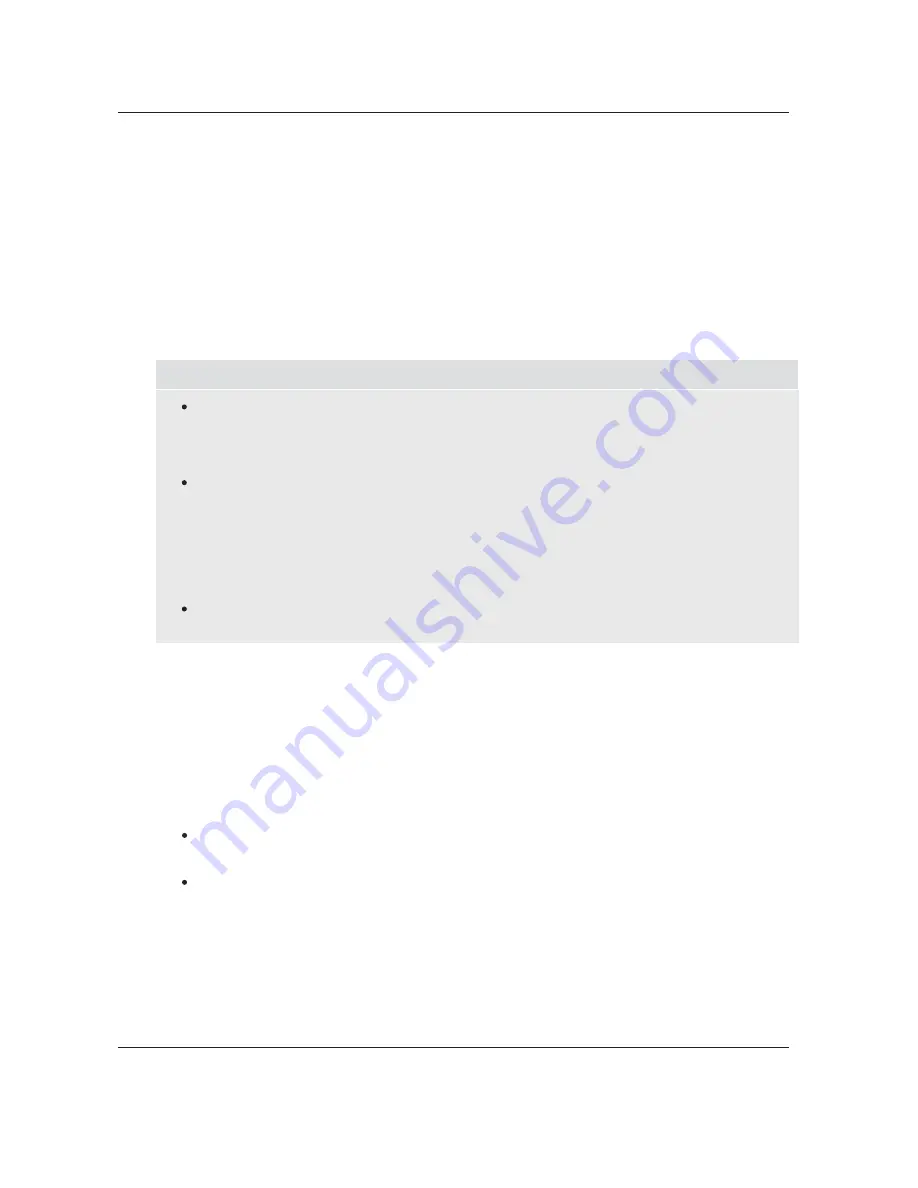
S E T U P
M E N U
O P T I O N S
62
Video Smoothing: Allows you to remove the rough edges in an image, such as the staircase
appearance of a diagonal line drawn on the screen (called the “stair stepped effect”). This smoothing
technology provided by the VRS ClearView video processor creates the effect of a high-resolution
image without softening the entire image. The video smoothing level can be set between 0 and +4.
The default is level 0, which turns off video smoothing.
12.
Demo Mode (VRS ClearView) : Allows you to enable a special split-screen mode for the demonstration
of VRS ClearView video processing technology. It can also be used as an aid for setting picture
adjustments for Detail Enhancement, Edge Enhancement, Video Smoothing and Noise Reduction. It
should NOT be used for normal movie watching. The available options are:
13.
On – The video screen will be split in half. The left side demonstrates the result of the VRS Clear
View video processing, and the right side shows video without the help of VRS ClearView processing.
Off (default) – Normal viewing mode.
Sharpness: Allows you to set the sharpness level for video output. Sharpness is a video processing
function that can control the image sharpness but at the same time may cause unwanted artifacts. For
HDMI 2 output, the sharpness level can be set between 0 and +2. with the default level being 0. The
higher the level, the sharper the video details are. However, too high a sharpness level may cause white
lines or halo-like effects to appear around objects.
14.
The following picture adjustment control is only available for the HDMI 2 video output:
10.
Edge Enhancement: Allows you to set the sharpness of object edges in the video (also called Edge
-Qualified Sharpening). The enhancement level can be set between -16 and +16. with the default
level being 0. Level 0 turns off edge enhancement. The negative levels reduce or eliminate overly
enhanced edges. The positive levels sharpen object edges. Edge Enhancement can be used
together with Detail Enhancement to achieve an optimal result.
11.
NOTE
If the source content is properly produced, we generally recommend leaving these controls
at level 0.
Detail Enhancement and Edge Enhancement produce similar results, but there are subtle
differences. Detail Enhancement works best when the source material is “clean” and free
from noise. Edge Enhancement works well for less pristine sources. It produces a sharpening
effect without making noise more visible.
The Detail Enhancement and Edge Enhancement methods are additive, so the results of both
sharpening methods are combined. An example of this would be to use general sharpening to
increase detail in the entire image. If object edges are over enhanced, then negative
edge-qualified sharpening is applied to reduce the over enhancement of the edges. If
general sharpening is applied to a noisy image, the increase in noise may be objectionable.
In that case, positive edge-qualified sharpening should be applied to sharpen object edges,
but not increase the noise level.
Detail Enhancement: Allows you to set the sharpness level for video output (also called General
Sharpening). The enhancement level can be set between -16 and +16. with the default level being
0. Level 0 turns off detail enhancement. The negative levels may be used to reduce or eliminate
overly sharpened video, though the picture may become soft. The positive levels increase fine
detail. The higher the level, the sharper the video details are. However, too high of a sharpness
level may cause white line etching around objects. Detail Enhancement can be used together with
Edge Enhancement to achieve an optimal result.
Содержание BDP-105D (EU)
Страница 1: ...USER MANUAL READ CAREFULLY BEFORE OPERATION Blu ray Disc Player BDP 105D EU ...
Страница 99: ...51978948 V1 1 ...
Страница 100: ... ...






























