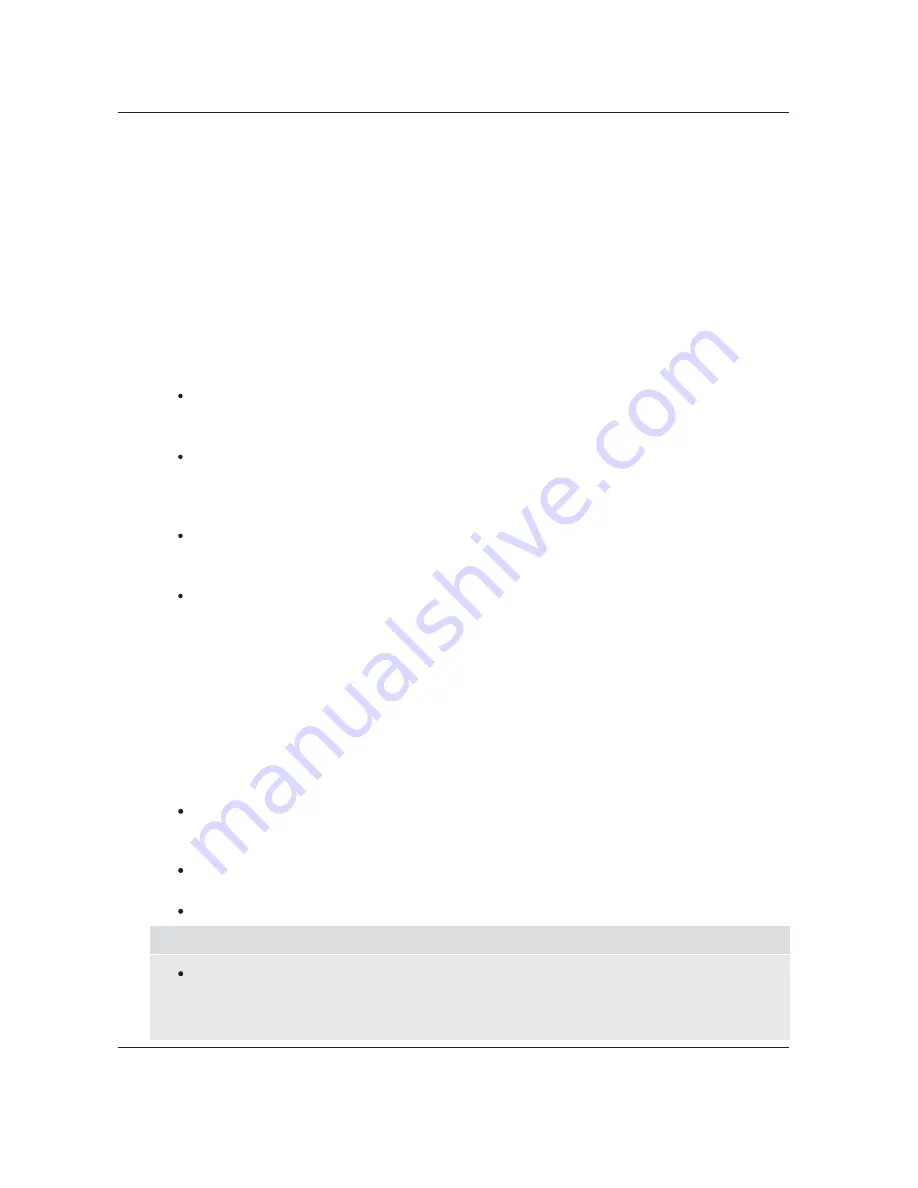
S E T U P
M E N U
O P T I O N S
61
The following picture adjustment controls are only available for the HDMI 1 video output:
Noise reduction is handled by the video decoder, and this setting applies to both HDMI 1 and HDMI 2
outputs. As a result, the adjustment made here will be reflected on HDMI 2 as well.
7.
8.
9.
Darbee Mode
:
Allows you to select the appropriate Darbee Visual Presence Viewing Modes.
Depending on the video content, the available options are:
Hi-Def – This mode works with Blu-ray and other high quality video sources (720p, 1080i, or
1080p). It preserves the original look of the video while imparting startling clarity and depth,
providing the video with an elegant and refined feeling of enhanced realism.
Gaming – This mode works with video games, Computer-Generated Imagery (CGI) for movies
and other clean video sources. It imparts a stronger degree of depth, separation and clarity
that video game enthusiasts appreciate. This mode is recommended when you connect a video
game console via the HDMI input of the player.
Full Pop – This mode works with low-resolution or low-quality video sources.It imparts the
strongest sense of depth and realism, but you may notice some possible visible artifacts with
text.
Off (default) – The Darbee Visual Presence is completely bypassed and the input video is not
processed. In this mode, the Darbee Level and Demo Mode (Darbee) cannot be adjusted.
Darbee Level
:
Allows you to adjust the level of Darbee Visual Presence processing to whichever
level is best for your TV and viewing conditions, according to your personal preference.You may
use the LEFT/RIGHT ARROW buttons on the remote to decrease/increase the level. The level
can be adjusted in 1% steps and within the range of 0 to 120%. A level of 0 is bypassed, the
same as having Darbee Mode “Off ”.
Demo Mode (Darbee Visual Presence)
:
Allows you to enable a special split-screen mode for the
demonstration of Darbee Visual Presence video processing technology. It can also be used as an
aid for setting picture adjustments for Darbee Mode and Darbee Level. It should NOT be used for
normal movie watching. The available options are:
Split Screen – The video screen will be split in half. The left side demonstrates the result of the
Darbee Visual Presence video processing, and the right side shows video without the help of
Darbee Visual Presence processing.
Swipe Screen – This mode is similar to Split Screen mode, except the divider bar will move
continuously from left to right indicating which portion of the video is being processed.
Off (default) – Normal viewing mode.
NOTE
The
DARBEE
button on the remote control provides direct access to the Darbee Adjustment
Menu. In the menu, you can use the
UP/DOWN ARROW
buttons to select the Darbee Mode,
the
LEFT/RIGHT ARROW
buttons to adjust the Darbee Level, and the Colour buttons (
RED
,
GREEN
,
BLUE
) to switch Darbee Demo Modes.
6.
Noise Reduction
: Allows you to select whether the player will apply video noise reduction
processing. The default is level 0, which turns off noise reduction. When this level is increased,
the player adjusts the picture quality by applying video noise reduction, The higher the level, the
more aggressively noise reduction functions are applied.
Remember that excessive noise reduction may cause a loss of detail. We recommend using the
noise reduction function only when you encounter poorly encoded or compressed video that has
apparent noise artifacts.
Содержание BDP-105D (EU)
Страница 1: ...USER MANUAL READ CAREFULLY BEFORE OPERATION Blu ray Disc Player BDP 105D EU ...
Страница 99: ...51978948 V1 1 ...
Страница 100: ... ...
















































