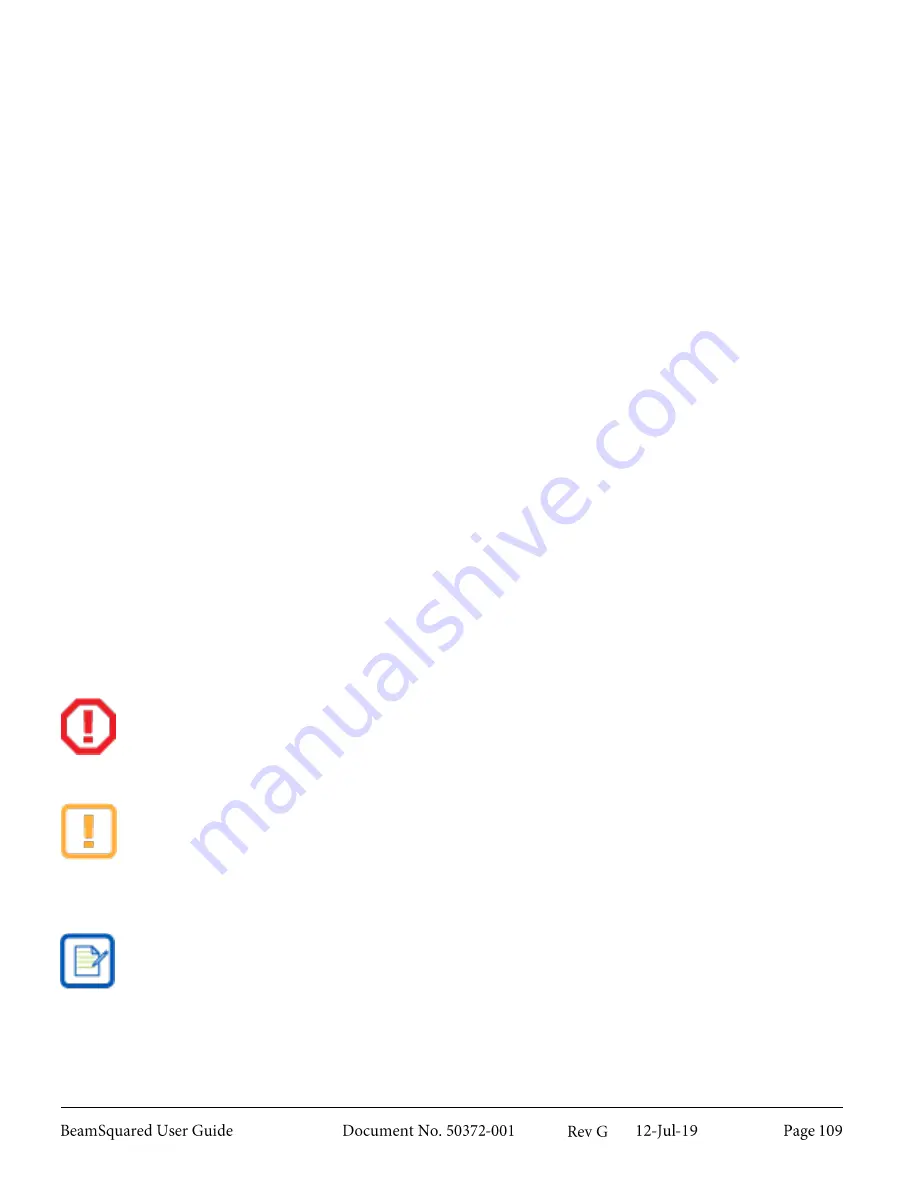
Getting Started with Xeva XC-130 camera
D.3.2
Once you have installed the above required software do the following:
1.
Before applying power to the camera, plug in the USB cable from the camera to the PC.
2.
Apply power to the camera.
3.
Open BeamSquared.
4.
A
Camera License Key
window appears. If not, go to the
Data
Source
panel and select
Connect
.
5.
Locate the camera license key supplied with the BeamSquared CD or camera and enter the code. You
must enter a license on each computer where the camera is used.
6.
Select
Live Playback
in the
Run
ribbon. The camera should start running and collecting frames from
the camera.
7.
Pause
Live Playback
.
8.
Go to the
Correction
panel in the
Source
ribbon and select the ellipses to browse for a NUC file.
9.
Go to the folder: C:\Program files\Xeneth\CalibrationPacks\
10.
Click on an .xca file name that contains TrueNUC_HG and click
Open
.
11.
Click
Live Playback
on the
Run
ribbon.
12.
The camera should start displaying data frames with a well corrected image with a raised black level
baseline.
13.
The preset cooling temperature is normally 17°C. Wait for the readout temperature to stabilize at this
setting.
14.
Attenuate the laser and adjust the
Exposure
time to an appropriate setting.
15.
You are now ready to start a run.
To disconnect a XEVA XC-130 camera always first remove power to the camera, then unplug the
USB cable.
There is a known bug with the XEVA XC-130 camera where unplugging the camera’s USB cable
with the camera under power crashes the camera firmware. If this occurs, you must power cycle
the camera to restart it, and re-enter the Camera License Key to restore operation with
BeamSquared. (XenICs has indicated that they are not going to fix this bug.)
Custom NUC files created with Xeneth do operate correctly when used by BeamSquared.
Содержание BeamSquared
Страница 10: ......
Страница 15: ...BeamSquared Optical Train Dimensions 1 4 ...
Страница 75: ...400mm Focal Length Lens M2 1 500mm Focal Length Lens M2 1 ...
Страница 87: ......


















