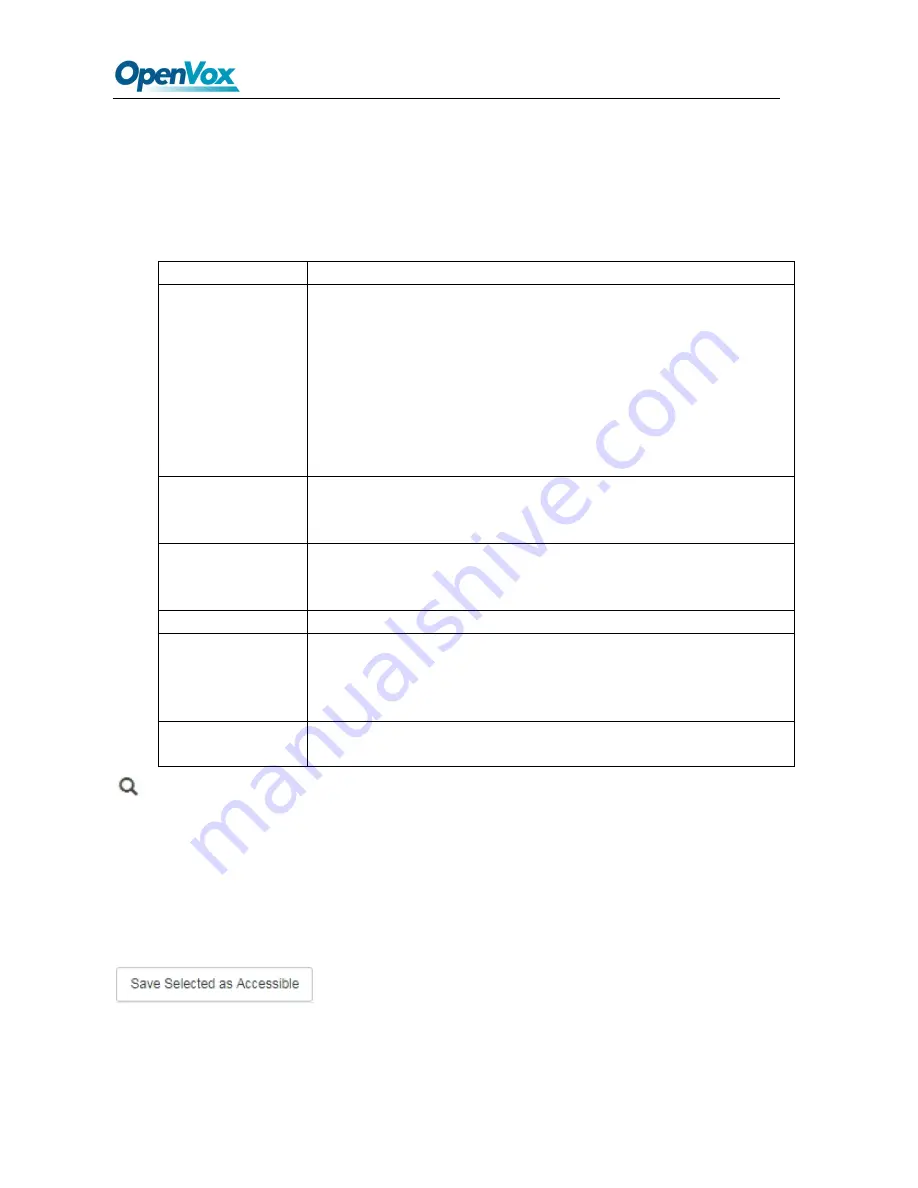
UC Series User Manual
58
OpenVox Communication Co. , LTD.
URL: www.openvox.cn
Interface description
Main listing
This is the listing of all endpoints that have been detected or entered. Unlike the old implementation,
any endpoints detected or uploaded in past sessions will be kept and displayed until they are
explicitly erased. The main listing contains the following columns:
Table2-2-4
Description of
Interface description
Item
Description
Status
This displays the status of the endpoint as one or more icons. The available
flags are as follows:
Scroll icon
: the endpoint has not been scanned, but rather defined in an upload.
Disk icon
: the endpoint configuration has been updated in the database but not
yet applied to its configuration files.
Person icon
: the endpoint has at least one endpoint assigned.
MAC Address
This is the main identifier for the endpoint. Configurations in the database and
uploaded files are considered to refer to the same endpoint if they reference the
same MAC address.
Current IP
If the endpoint was detected through a scan, this field will show the IP at which
the endpoint was found. This field is a link to the HTTP configuration interface
(if supported) of the phone.
Manufacturer
This displays the detected manufacturer of the endpoint.
Model
This displays the detected model of the endpoint. Since automatic model
detection is not (yet) implemented for some manufacturers, this field allows the
user to correct the model via a drop-down list. Accurate model detection is
required for many other features (such as account assignment) to work.
Options
This link displays a modal dialog on which common options for the endpoint
can be manually configured.
Endpoint scan toolbar button
This widget contains a textbox with a network/netmask definition, and a magnifying glass
icon. By default, the network definition will be filled with the network definition of the first
ethernet interface of the Elastix server. The user may correct this definition to restrict the scan,
and then click on the icon to start the scan. When scanning, the toolbar will change to a
spinning icon and a Cancel button. As endpoints are detected, they will be added to the main
listing, along with their detected manufacturer and model. The toolbar will revert to its
default state when the scan is done, or if the scan is aborted with the Cancel button.
Endpoint configuration toolbar button
Clicking on this button will start applying the configuration for all selected endpoints (all
endpoints for which the checkbox is set). When applying the configuration, the toolbar will



































