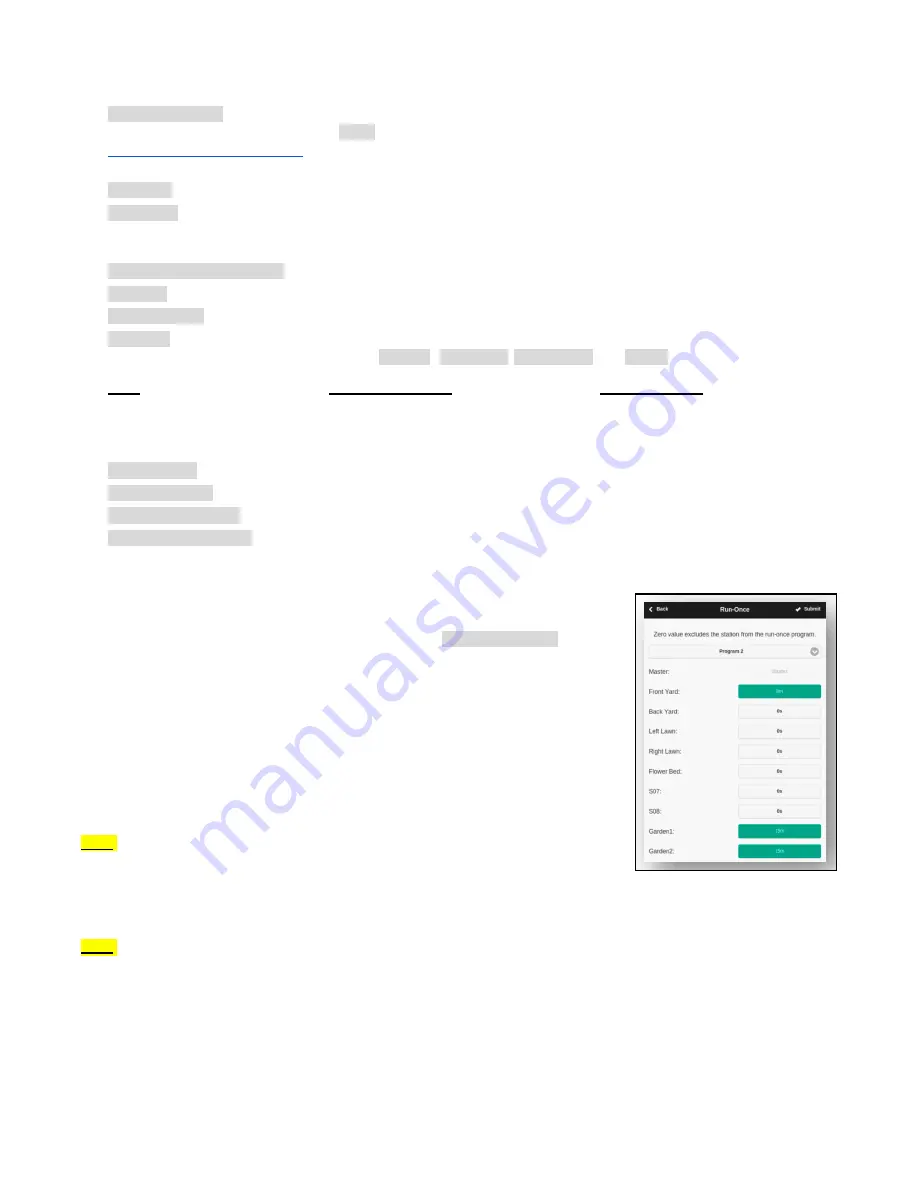
Advanced Settings
●
Wunderground Key: Wunderground (WU) API key. Useful if you want to use WU as a weather data source. If you have an
existing WU key, fill it here and use the Verify button to check if the key is valid. If you don't have an existing WU key, follow
this support article to create one
. When this key is provided, AND if you have selected a PWS station as your location, the
OpenSprinkler weather algorithm will automatically use WU as a data source. Otherwise DarkSky is the data source.
●
HTTP Port: customize the device’s HTTP port. Default is 80. There is typically no need to change this setting.
●
Boost Time: this option is only applicable to DC-powered OpenSprinkler. It sets the DC voltage boost time (from 0 to
1000ms). Default is 320ms. When using a low-voltage DC power adapter, such as 5VDC, to drive 24VAC sprinkler valves,
you may want to suitably increase the boosting time to allow valves to be successfully energized.
●
Special Station Auto-Refresh: whether to periodically auto-refresh special stations (e.g. RF, remote, HTTP stations etc.)
●
NTP Sync: automatic time-sync based on your location. When off, you can set the device time manually. Default is on.
●
NTP IP Address: set a custom NTP time-sync server.
●
Use DHCP: when checked, OpenSprinkler’s IP is dynamically assigned by the router. When off, the IP is statically assigned,
in which case you will need to manually set a Static IP, Gateway IP, Subnet Mask, and DNS IP. Default is on.
Note: instead of turning off DHCP, it’s highly recommended that you use the router’s DHCP reservation, or Bind IP to MAC
feature to manage static IP assignment.
Reset
●
Clear Log Data: Clear all log data.
●
Reset All Options: Restore all options back to factory settings.
●
Reset All Station Data: Restore all station names and settings to factory settings.
●
Reset Wireless Settings: for OpenSprinkler v3 only, reset controller to WiFi AP mode.
6. Run-Once Program
To manually start a program, go to the home page, and click Run-Once Program (or use
keyboard shortcut ALT+R). You can load preset water times from any of the existing
programs, or a test program (1 minute each station). You can also manually edit the water
time for each station.
●
If the controller is already running an existing program, you will be prompted to stop it
in order to continue.
●
Zone attributes are obeyed, such as Use Master1 or Master2 etc. Controller settings,
such as Sequential Mode, Station Delay Time, Master On / Off Time, are also obeyed.
●
Rain Delay and All Sensor settings are ignored, and % Watering Adjustment is ignored,
because the run-once program is treated as a manual override program.
TIP 1: you can start a run-once program on the controller using buttons. This is useful for
landscapers/gardeners to perform routine checks without having to give them WiFi access.
To do so, press and hold button B3 until the LCD displays ‘Run a Program’. Then click B3 to
navigate through the list of available programs. Once you have found the program, press and hold B3 until the controller starts
to run that program.
TIP 2: If you’d like to set a test program which is not intended to run normally, but only for run-once program, or for starting
using buttons on the controller manually: you can create a new program, and set it as ‘disabled’ (refer to the next section for
setting a program as disabled.). This way the program will not run normally, but will appear in the list of available programs
that you can load as a run-once program, or using buttons to start the program manually.
OpenSprinkler Firmware 2.1.9 User Manual
13

















