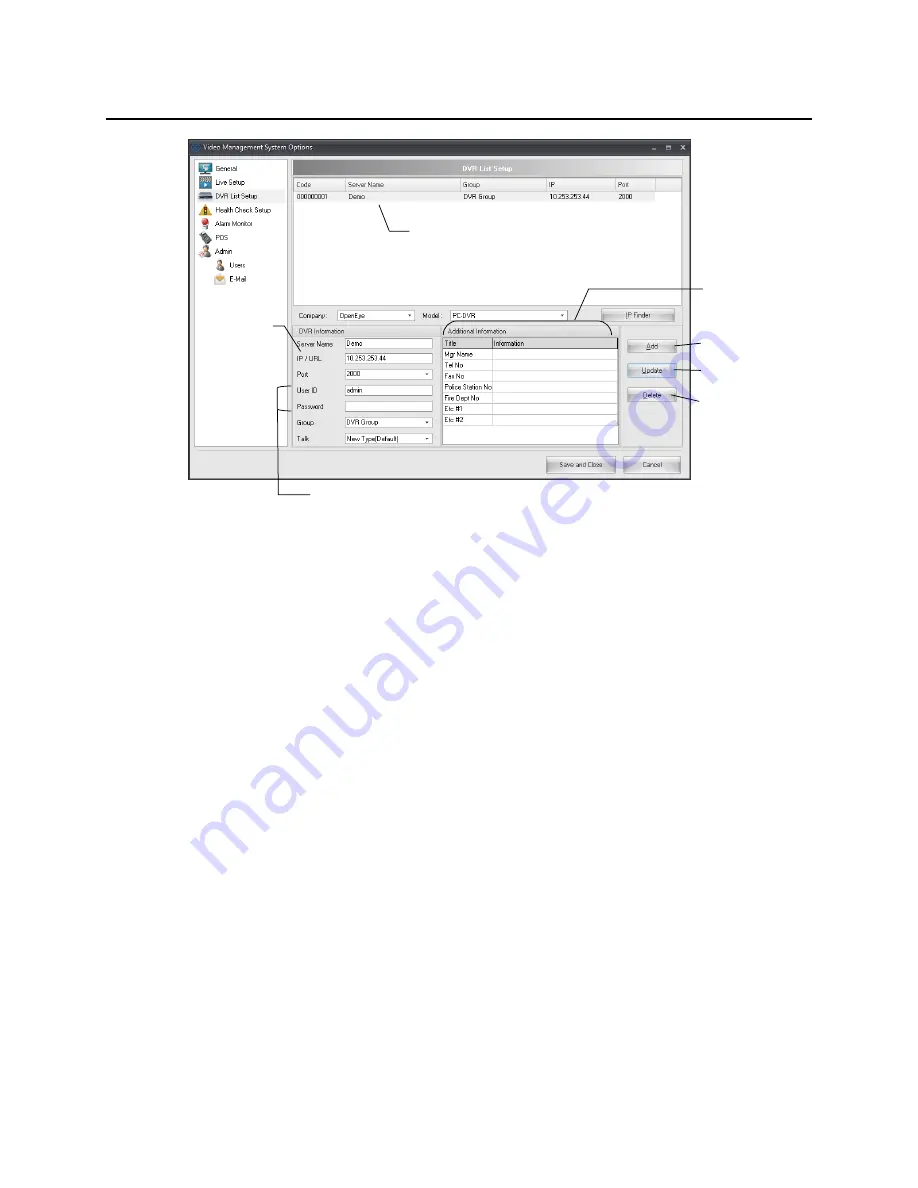
DVR LIST SETUP
Adding a New Recorder
1. Click
Menu
, and then click
Settings.
2. Click
DVR List Setup
.
3. Select the recorder model type from the
Model
list.
4. Type a name to identify the recorder in the
Server Name
field.
5. Type the IP Address of the recorder in the
IP / URL
field.
6. Select the
Port
the recorder uses to transfer data. This port is specified in the Network Setup
display on the recorder.
7. Type the
User ID
and
Password
of an authorized remote user. This is the same information used
by the recorder.
8. Type the name of a new group in the
Group
box – or – click the arrow to select a previously
created group.
9. When you are finished, click
Add
.
10. When you have added all of your recorders, click
Save and Close
.
Editing a Recorder
1. Click
Menu
, and then click
Settings.
2. Click
DVR List Setup
.
3. Select the recorder to edit from the list of connected recorders.
4. Edit the necessary information.
5. When you are finished editing information, click
Update
.
6. When you have added all of your recorders, click
Save and Close
.
Displays list of added recorders
Name used to
identify the
DVR
User name/ password of an authorized remote user
User defined local
contact numbers
Update edited settings
Delete selected site
Save new settings
30
32541AB
Содержание OE-RWSR2
Страница 2: ...2 32541AB...
Страница 12: ...Tower Rear Panel III 12 32541AB...






























