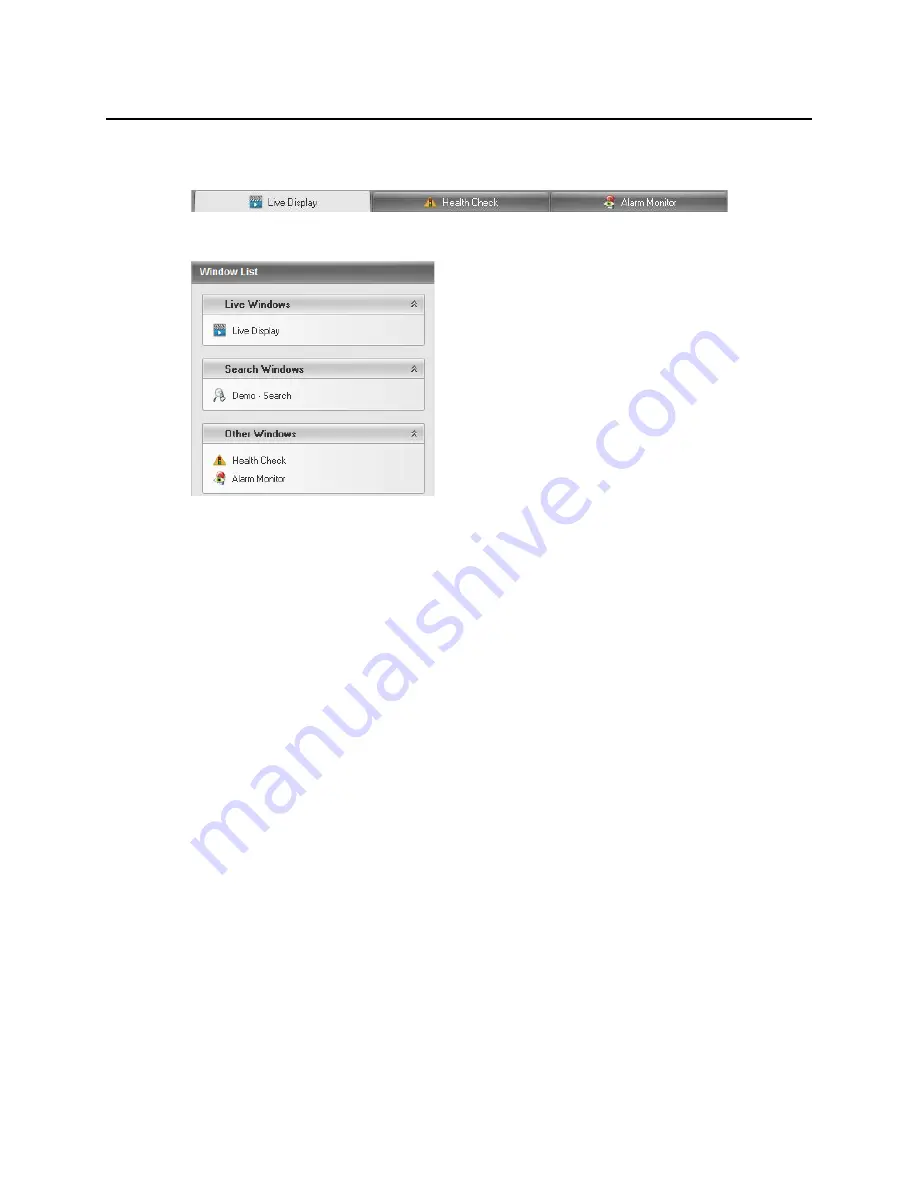
USING MULTIPLE WINDOWS
The RADIUS software can support multiple open windows at one time. The windows are organized
using tabs at the top of the Live/Search View Area. To switch between windows, click the appropriate
tab.
The Window List in the left pane also organizes open windows by type:
Live
,
Search
, and
Other
.
Multiple Monitor Support
Multiple monitors may be used with RADIUS Software. Use multiple monitors to view the Map Editor,
the Search window, and the Live Display at the same time.
Most Microsoft operating systems support multiple monitors but the video card may need to be
upgraded to support more than one display. Contact a local computer vendor or your systems manager
for more information.
Using Multiple Monitors
1. Drag a tab to open it in a new window.
2. Drag the window to another monitor.
3. To expand the window to full screen, click the
Maximize
button on the top right corner of the
window.
You can also open the live screen in another window.
1. Click
Clone Live View
.
2. Drag the cloned Live view window into another monitor.
3. To expand the window to full screen, click the
Maximize
button on the top right corner of the
window.
26
32541AB
Содержание OE-RWSR2
Страница 2: ...2 32541AB...
Страница 12: ...Tower Rear Panel III 12 32541AB...






























