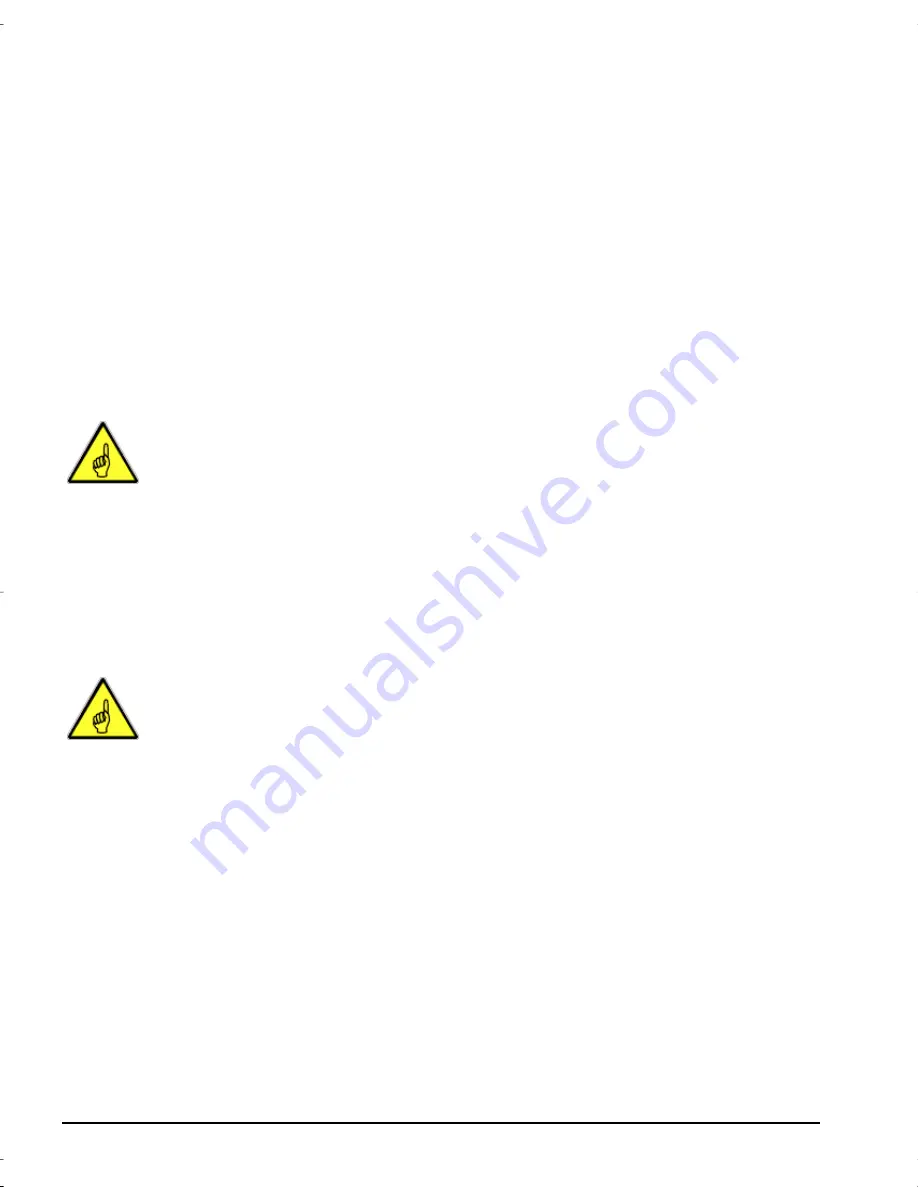
18
Installation Guide
Using OnStream ADR Cartridges
Your OnStream SC30/SC50 Digital Tape Drive uses Advanced Digital
Recording (ADR) technology to ensure the security of your data and to achieve
high cartridge capacities. Only ADR cartridges can be used in your OnStream
SC30/SC50 Digital Tape Drive.
In this section, you will:
T
Remove the plastic shipping plate from your OnStream SC30/SC50 Digital Tape
Drive.
T
Insert an OnStream ADR cartridge into your OnStream SC30/SC50 Digital Tape
Drive.
T
Remove an OnStream ADR cartridge from your OnStream SC30/SC50 Digital
Tape Drive.
Note:
Do not touch the front edge of the OnStream ADR cartridge.
Fingerprints can damage the tape and drive wheel. Refer to Figure 16 for a
picture of an OnStream ADR cartridge.
Inserting an OnStream ADR Cartridge into the Drive
1.
Press the eject button on the left side of your OnStream SC30/SC50 Digital
Tape Drive’s front panel as shown in Figure 16.
The cartridge door opens.
Note:
Your OnStream SC30/SC50 Digital Tape Drive is shipped with a
plastic plate that prevents the read/write heads from being damaged during
shipment and installation. You must remove this plate before inserting a
cartridge into the drive.
2.
Locate the plastic shipping plate on the cartridge transport tray and remove it
from the drive.
¯
SCSIInstallGuide.book Page 18 Tuesday, January 19, 1999 1:04 PM
























