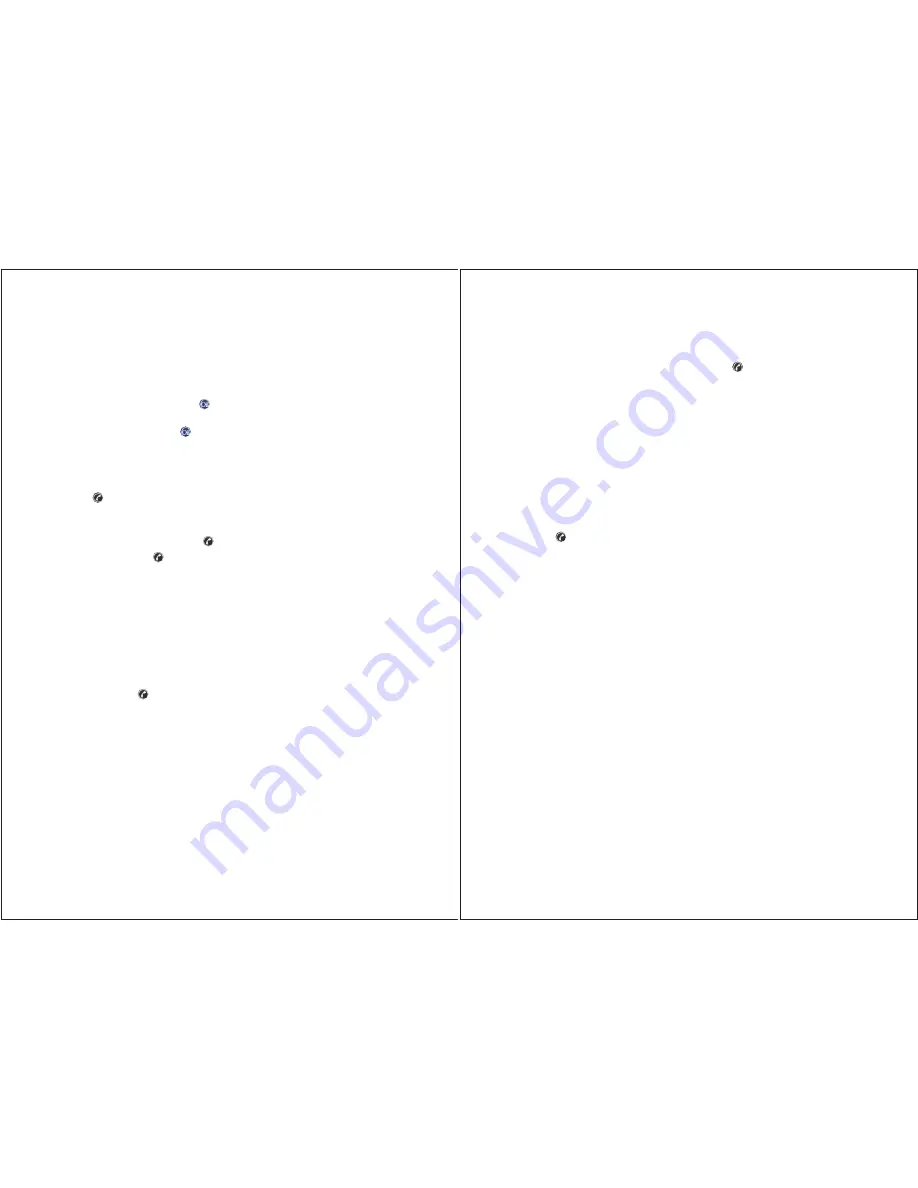
22
23
• Say “
Help
” if you need help. The system will say, “
What do you need help with?
”
• Numbers must be said in sets of three or four. Saying a single digit or two digits
will confuse the system.
• Say “
Clear
” if a mistake is made when saying the numbers. The command clears
out the last set of numbers spoken. Or push the
button and start over.
• Say “
zero
” or “
oh
” for 0.
• Say “
pound key
” for the # key.
• Say “
star key
” for the
*
key.
Using Digit Dial and Digit Store
Use the Digit Dial function when the voice mail system has difficulty recognizing
your voice to dial numbers.
Here’s How Digit Dial Works
1. Press the
button. When the system responds with “
OnStar ready
” and
talk-tone, say “
Digit dial.
” (For storing nametags, say “
Digit store.
”)
2. When the system responds with “
Please say the first digit to dial (or store),
”
say the first digit of the number to be dialed (or stored) and wait for it to be
repeated back.
3. Continue one digit at a time until all the numbers are entered. Say “
Pound key
”
for the # key, and “
Star key
” for the
*
key. Say “
Clear
” to erase a mistake.
4. When finished with all the numbers, say “
Dial (or Store).
” OnStar responds with
“
OK, dialing (or storing),
” and the call is placed. (If storing the information, the
system will ask for a nametag.)
Advisor Record Feature
Hands-Free Calling instructions, driving directions or information given during
a call with an OnStar Advisor can be recorded, stored and played back later.
How to Record
1. During an OnStar call, push the
button. The system will beep
(starts recording).
2. To stop recording, push the
button again. The system will beep
again (ends recording).
How to Recall Recorded Information
1. Push the
button. When the system responds with “
OnStar ready
” and the
talk-tone, say “
Advisor playback.
”
2. The recorded information will play.
3. To pause the playback, push the
button again.
4. To continue, push the
button and say, “
Advisor playback.
” OnStar will
respond, “
Please say play or resume.
”
5. Say “
Resume
” to continue playback from where the recorded information was
previously stopped. Say “
Play
” to start at the beginning.
Voice Recognition Tips
The system is affected by noises inside and outside the vehicle.
• Whenever the talk-tone is heard, the system is waiting for the digits to be said
or to be given a voice command.
• Before pushing the
button, ask passengers to be quiet while giving a
command. Additional voices will confuse the voice recognition system.
• Be sure that the windows are up and that the fan speed is on low.
• Voice recognition works best from the driver’s seat position. If passengers
speak commands, they may not be recognized.
• The “
Please wait a little longer before speaking
” response means a command
was given before the system switched to listen mode. Pause for a second after
the talk-tone.
• The “
Pardon
” response means the system did not pick up enough digits of a
phone number to place a call.
• The “
I’m sorry, I didn’t catch that, there’s too much background noise
” response
means that sounds in or around the vehicle are interfering with the voice
recognition system.
Содержание liveon
Страница 1: ...OnStar Owner s Manual...






















