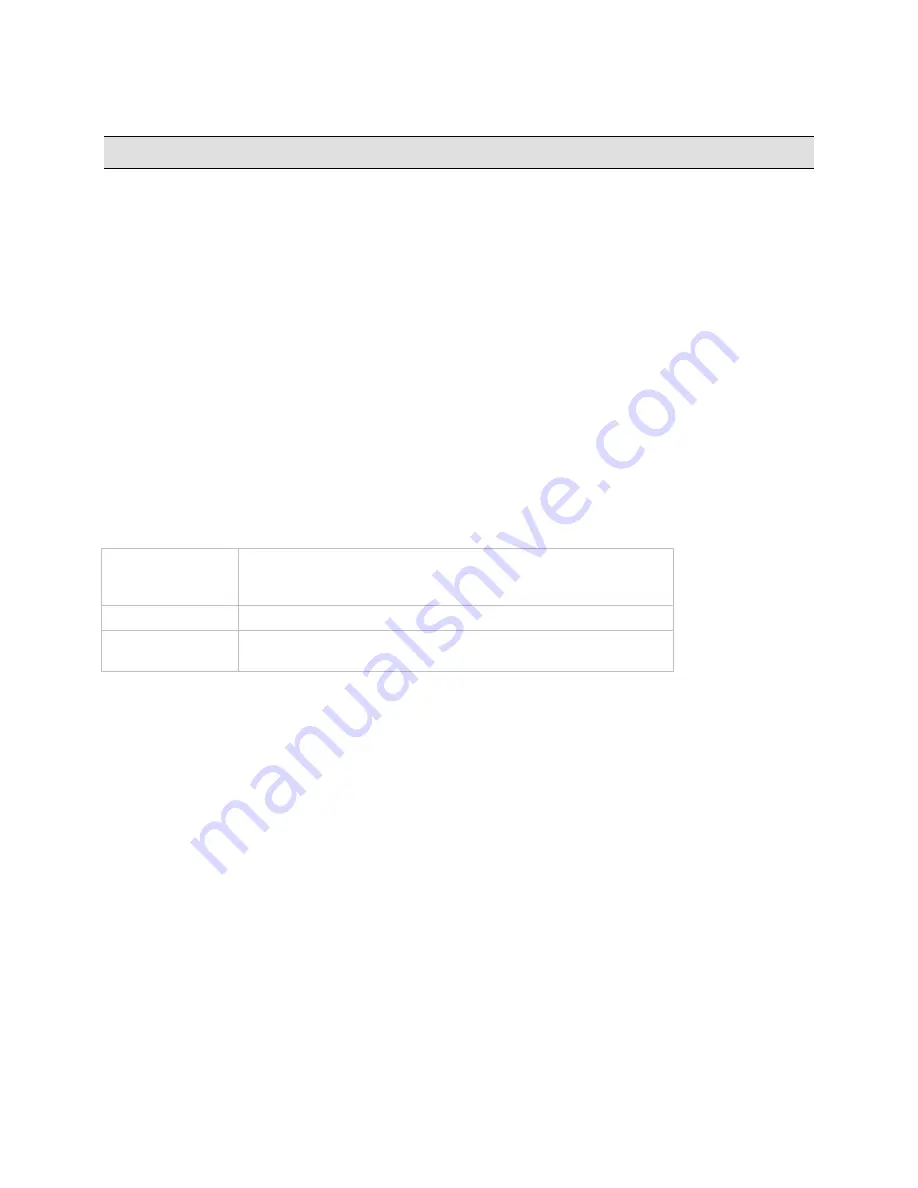
Ocularis Web
User Guide
Getting Started
Getting Started
Use any of the supported web browsers (see "Specifications" on page 4) to access video with Ocularis Web.
Launching Ocularis Web
1. Open a web browser.
2. In the URL field, enter the following:
http://<Ocularis_Media_Server_IP_Address>/ocularis-web/client
or
https://<Ocularis_Media_Server_IP_Address>/ocularis-web/client
Where:
<
Ocularis__Media_Server_IP_Address>
is the IP Address of the Ocularis Media Server.
Your system administrator will let you know if you should use 'http' or 'https'.
Logging In to Ocularis Web
Prior to accessing Ocularis Web, you are presented with a log in screen. Enter your login information as follows:
User Name
A user account is required to gain access to system video. This account
is your Ocularis account and may be used to access video via Ocularis
Web, Ocularis Client or Ocularis Mobile.
Password
Enter the password corresponding to the user account above.
Type
Select the type of Ocularis user for your account. Options are:
Basic
or
Windows
. See your system administrator for the correct type.
When complete, click
Login
.
Ocularis Base authenticates the user credentials entered and provides the Ocularis Media Server with the information
authorized to this user account. This includes which cameras streams and views are accessible to this user. After
authentication is complete, the video stream travels from the recorder to the Ocularis Media Server and then to the
Ocularis Web client.
On-Net Surveillance Systems, Inc.
5
Содержание Ocularis Web
Страница 1: ...Ocularis Web User Guide...




















