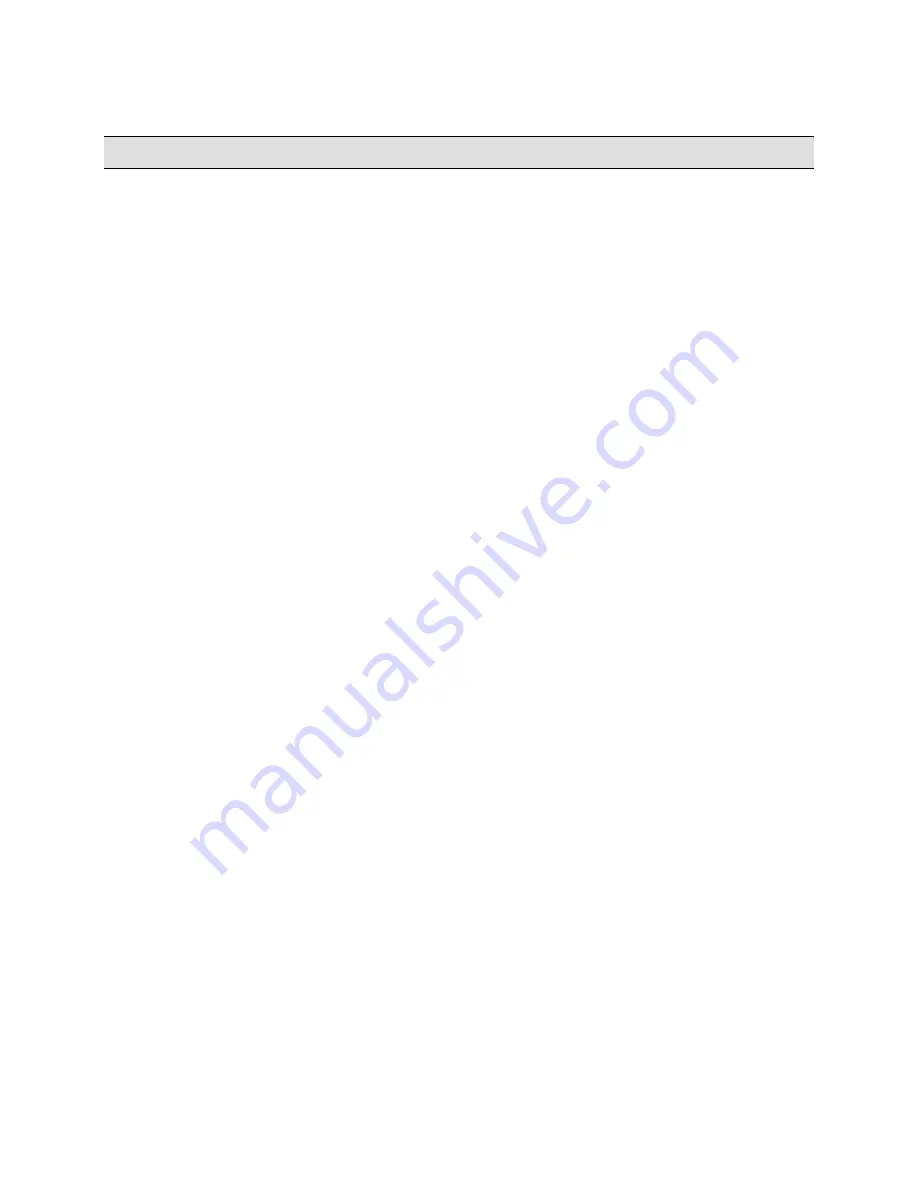
Introduction
Ocularis Web
User Guide
Introduction
Ocularis Media Server
Ocularis Media Server (formerly called 'Ocularis-X') provides full framerate video from multiple megapixel cameras over
limited bandwidth connections. Ocularis Media Server brings the experience of desktop video surveillance to browsers
and mobile devices. With the increasing popularity of bandwidth intensive megapixel cameras, web and mobile users
face the need to compromise either on the number of cameras viewed (often limited to a single camera), the quality of
the video or the smoothness of the video delivered. This can result in choppy, low framerate live viewing and playback.
Ocularis Media Server, an add-on to Ocularis, delivers up to sixteen HD video streams simultaneously using OnSSI’s
HDIS (High Definition Interactive Streaming) technology. Frame rates up to 30 frames per second can be delivered over
limited bandwidth networks such as 3G and 4G networks.
Ocularis Media Server extends the look and feel of OnSSI’s award winning Ocularis Client to web browsers and mobile
devices. It allows security personnel in the field to perform live monitoring and synchronized playback of multiple
megapixel cameras through a standard web browser or mobile device.
Ocularis Media Server Components
Components of Ocularis Media Server include a server component and client components. The Ocularis Media Server
component typically resides on a stand alone server and is used to communicate with an installation of Ocularis Base.
The client components are used to view video. Client components include
Ocularis Web
and
Ocularis Mobile
.
Ocularis Web
(formerly called ‘Ocularis–X Client') is used to view video using a laptop or PC and a web browser.
Ocularis Mobile
is used to view video on a mobile device such as tablet or smartphone.
Ocularis Media Server works with Ocularis Base versions 3.0 or later.
Ocularis Web works with a standard web browser. It is run by accessing a website on the Ocularis Media Server and
logging into Ocularis Base. Ocularis Base authenticates user credentials and permissions and passes the appropriate
video streams from the recorder(s) to the Ocularis Media Server to be transcoded and sent to the requesting client. The
device using the client may be inside or outside the local area network.
Ocularis Mobile works the same way except that it currently runs on the Apple
®
iPad
®
. The login and authentication
process is the same.
Specifications
Ocularis Web
Ocularis Web uses a web browser to display live and recorded video. The following web browsers are supported:
•
Microsoft Internet Explorer version 8 and higher
•
Mozilla Firefox version 14.0 and higher
•
Google Chrome version 21.0 and higher
•
Apple Safari version 5.1.7 and higher
Adobe Flash is required as a separate installation in some browsers.
4
On-Net Surveillance Systems, Inc.
Содержание Ocularis Web
Страница 1: ...Ocularis Web User Guide...



















