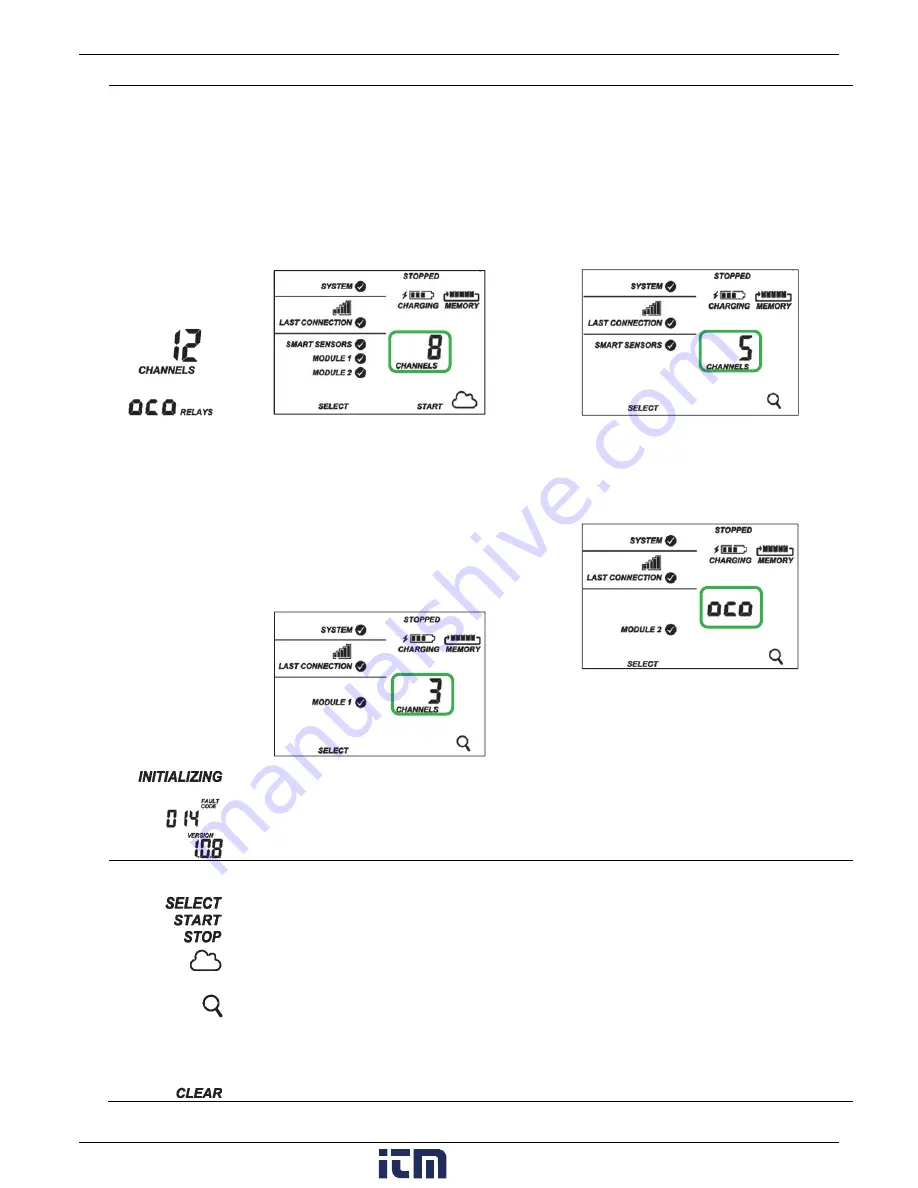
HOBO RX3000 Remote Monitoring Station Manual
6
Channel and
Device
Information
This part of the LCD shows the number of channels and other information about each module. It also shows general device
information. Press the Select button to scroll through four screens: the main screen, smart sensors screen, Module 1, and
Module 2 screens.
or
Main Screen
When viewing the main LCD screen, the total number of
channels in use by the system is displayed. This is a
combination of smart sensor channels and enabled
sensor channels. For example, if there are 5 smart sensor
channels and 3 analog sensor channels, then 8 channels
are shown on the main screen, as in the following
example.
Smart Sensors Screen
When viewing the smart sensors screen, the number of smart
sensor channels is displayed. Note that some smart sensors
have more than one channel associated with them so the
number of channels may not match the number of physical
smart sensors. In this example, there are 5 smart sensor
channels.
Module 1
When viewing the Module 1 or Module 2 screen,
information about that particular module is displayed. If
an analog sensor module is installed, the number of
enabled analog sensors is displayed in the channels count
(three sensors in this example). If an RXW Manager
module is installed, the channel count represents all
measurement channels plus a battery channel for each
mote in the RX Wireless Sensor Network. For example,
one temp/RH wireless sensor has a channel count of
three as shown below: two for temperature and RH and
one for the mote battery.
Module 2
When a relay module is installed, the state of each relay is
shown on the module screen. In this example, a relay module
is installed in the Module 2 slot so this shows whether each
relay is open “o” or closed “c”. In this example, the first and
third relays are open, and the second one is closed.
This will blink in the lower right part of the LCD when a firmware update is underway. It will display which module or
element is being updated.
This is a numerical code that appears when a system fault has occurred. You may need to provide this code to Onset
Technical Support. See
Troubleshooting
for details.
This is the version number of the station firmware. It only appears when powering up the device.
Button Symbols
Use the three buttons below the following symbols to operate the station. Press any of the three buttons to turn on the
LCD.
Press this button to cycle through status information about the smart sensors and two optional modules.
Press this button to start logging. This option is not available while the station is actively connected to HOBOlink.
Press this button to stop logging. This option is not available while the station is actively connected to HOBOlink.
Press this button to connect to HOBOlink. This option is only available on the main LCD screen. It is not available when
scrolling through smart sensor and module information with the Select button. In addition, this option is not available while
a connection is underway or active.
Press this Search button for the station to detect all currently installed smart sensors or to add motes to your RX Wireless
Sensor Network. As you add or remove smart sensors while the station is stopped, press the Select button and then the
Search button for the system to recognize your changes. This option is not available for smart sensors while the station is
logging. To add motes to the RX Wireless Sensor Network, press the Select button to switch to the module for the RXW
Manager and then press the Search button for the station to find the motes. The station can search for motes whether it is
logging or stopped.
Use this button to clear a fault code.
www.
.com
1.800.561.8187





















