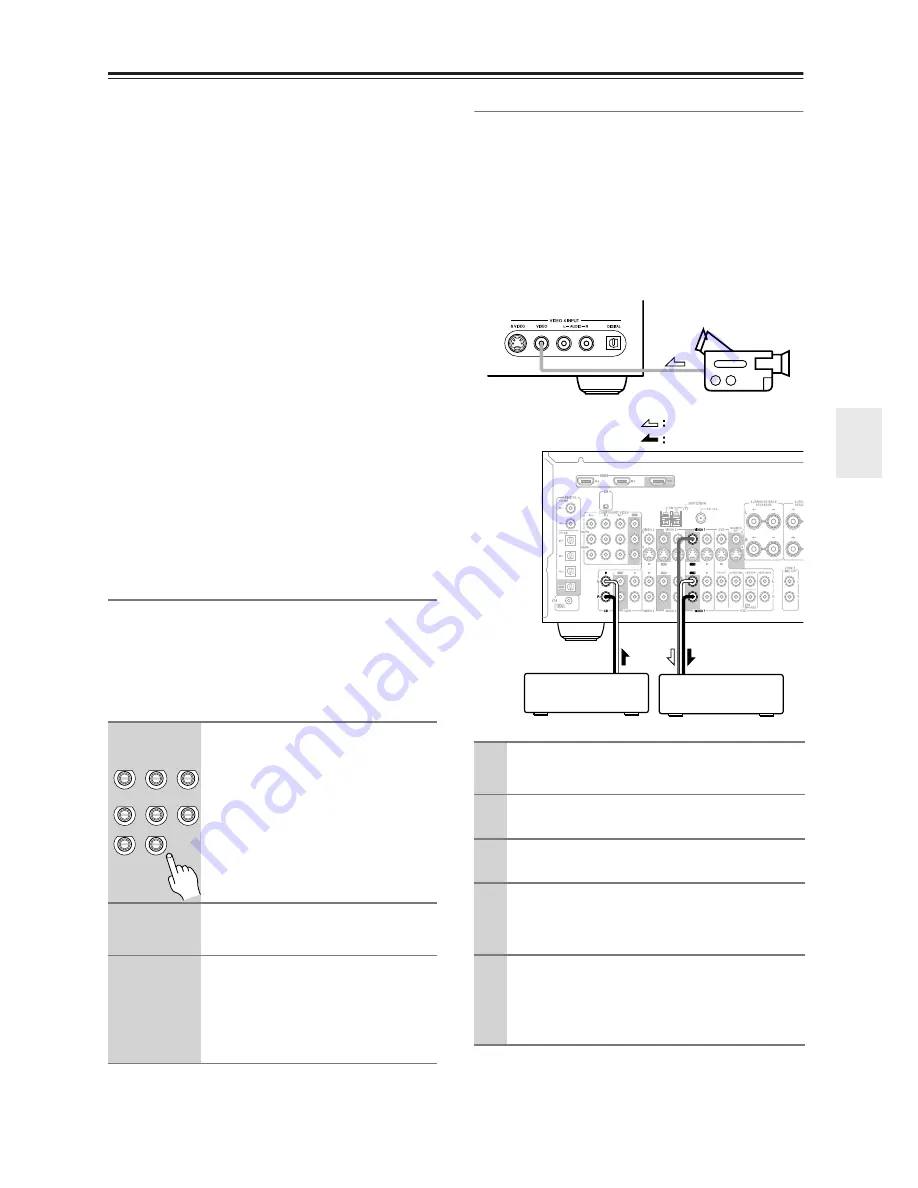
65
Recording
This section explains how to record the selected input
source to a component with recording capability, and
how to record audio and video from different sources.
Notes:
• The surround sound and DSP listening modes cannot
be recorded.
• Copy-protected DVDs cannot be recorded.
• You cannot record from the DVD analog multichannel
input.
• Various restrictions apply to digital recording. Refer
to the manuals supplied with your digital recording
equipment for more details.
• Digital signals received at COAXIAL IN/OPTICAL
IN or HDMI IN 1/2 are only output by OPTICAL
OUT. However, certain types of digital signal such as
DVD-Audio signal input from HDMI IN will not be
output. Analog input signals are output by only the
analog outputs. There is no internal conversion from
digital to analog or vice versa.
• DTS signals will be recorded as noise, so don’t
attempt analog recording of DTS CDs or LDs.
• While the listening mode is set to Pure Audio, no
image is provided because the power is turned off for
the video circuit. If you want to make recordings,
select other listening mode.
AV Recording
Audio sources can be recorded to a recorder (e.g., cas-
sette deck, CDR, MD) connected to the TAPE OUT or
DIGITAL OPTICAL OUT jacks. Video sources can be
recorded to a video recorder (e.g., VCR, DVD recorder)
connected to the to VIDEO 1 OUT or VIDEO 2 OUT
jacks. See pages 23 to 36 for hookup information.
Recording Separate AV Sources
Here you can record audio and video from completely
separate sources, allowing you to overdub audio onto
your video recordings. This function takes advantage of
the fact that when an audio-only input source (i.e.,
TAPE, TUNER, or CD) is selected, the video input
source remains unchanged.
In the following example, audio from the CD player con-
nected to the CD IN, and video from the camcorder con-
nected to the VIDEO 4 INPUT VIDEO jack are recorded
by the VCR connected to the VIDEO 1 OUT jacks.
1
Use the input selector buttons to
select the source that you want
to record.
You can watch the source while record-
ing. The AV receiver’s VOLUME con-
trol has no effect on recording.
2
On your recorder, start record-
ing.
3
On the source component, start
playback.
If you select another input source dur-
ing recording, that input source will be
recorded.
VIDEO 4
TAPE
TUNER
VIDEO
3
DVD
VIDEO
1
VCR 1
VCR 2
VIDEO
2
CD
1
Prepare the camcorder and CD player for
playback.
2
Prepare the VCR for recording.
3
Press the [VIDEO 4] input selector button.
4
Press the [CD] input selector button.
This selects the CD player as the audio source, but
leaves the camcorder as the video source.
5
Start recording on the VCR and start play-
back on the camcorder and CD player.
The video from the camcorder and the audio from
the CD player are recorded by the VCR.
Camcorder
VCR
CD player
video signal
audio signal
Содержание TX-SR604
Страница 91: ...91 MEMO ...






























