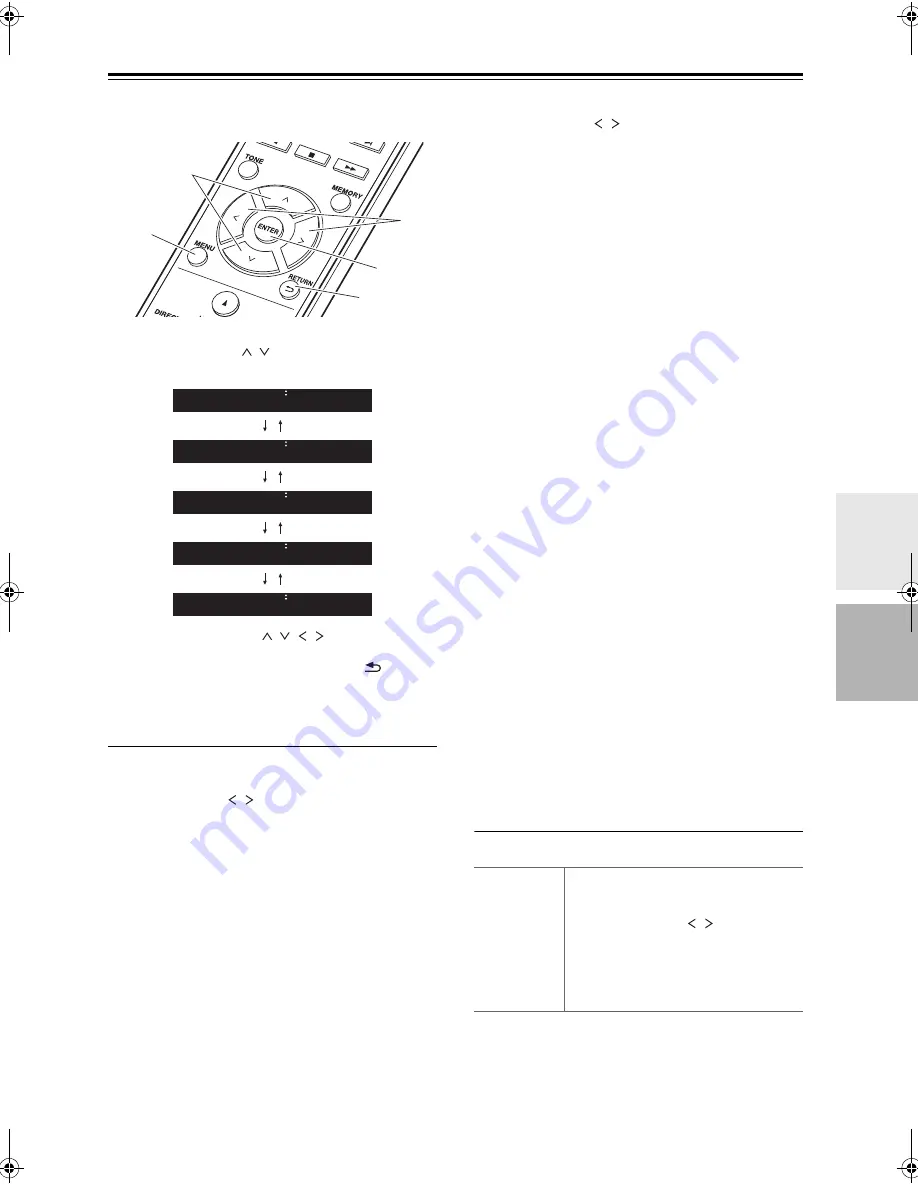
En-
29
Advanced Settings
The unit allows you to configure advanced settings to
provide you with an even better experience.
1. Press MENU (b) on the remote controller.
2. Select the item with / (a) on the remote controller
and press ENTER (d) to confirm.
3. Select the settings with / / / (a, c) on the
remote controller and press ENTER (d) to confirm.
0
To return to the previous screen, press
(e).
4. To exit the settings, press MENU (b).
Network
■
Connection
Select the type connection to the network.
Select the item with / (c) on the remote controller
and press ENTER (d).
“Wi-Fi” : To connect via wireless LAN
“Wired” (Default Value) : To connect via wired LAN
Perform “Wi-Fi Setup” if you select “Wi-Fi”.
■
Wi-Fi Setup
Make Wi-Fi connection settings. (
P12)
This can be set only when “Wi-Fi” is selected in
“Connection”.
■
SSID
The SSID of the connected access point is displayed.
■
Signal
The signal strength of the connected access point is
displayed.
■
St
The connection status of the access point is displayed.
■
DHCP
Select the item with / (c) on the remote controller
and press ENTER (d).
“On” (Default Value) : Auto configuration by DHCP
“Off” : Manual configuration without DHCP
If selecting “Off”, you must set “IP Address”, “Subnet
Mask”, “Gateway”, and “DNS” manually.
■
IP Address
Displays/Sets the IP address.
■
Subnet Mask
Displays/Sets the subnet mask.
■
Gateway
Displays/Sets the gateway.
■
DNS
Displays/Sets the primary DNS server.
■
Proxy URL
Displays/Sets the proxy server URL.
■
Proxy Port
Displays/Sets the proxy server port number when you
enter “Proxy URL”.
■
Friendly Name
Change the device name for this unit which is shown on
other devices connected to the network to an easily
recognized name. You can input up to 31 characters. For
details on how to enter text, refer to “Entering text”
(
P28).
■
AirPlay PW
You can set a password of up to 31 characters so that
only registered users can use AirPlay. For details on how
to enter text, refer to “Entering text” (
P28).
■
Network Check
You can check the network connection. The confirmation
results are displayed when you press ENTER (d).
Option
■
PWR Setting
b
a
e
d
c
Update
Factory Reset
System Info
Option
Network
Auto Standby This setting places the unit on standby
automatically after 20 minutes of
inactivity without any audio input.
Select the item with / (c) on the
remote controller and press ENTER (d).
“On” (Default Value) : The unit will
automatically enter standby mode.
“Off” : The unit will not automatically
enter standby mode.
SN29402579_R-N855_En_1608xx.book 29 ページ 2016年9月13日 火曜日 午前9時12分
Содержание R-N855
Страница 43: ...En 43 Memo...






























