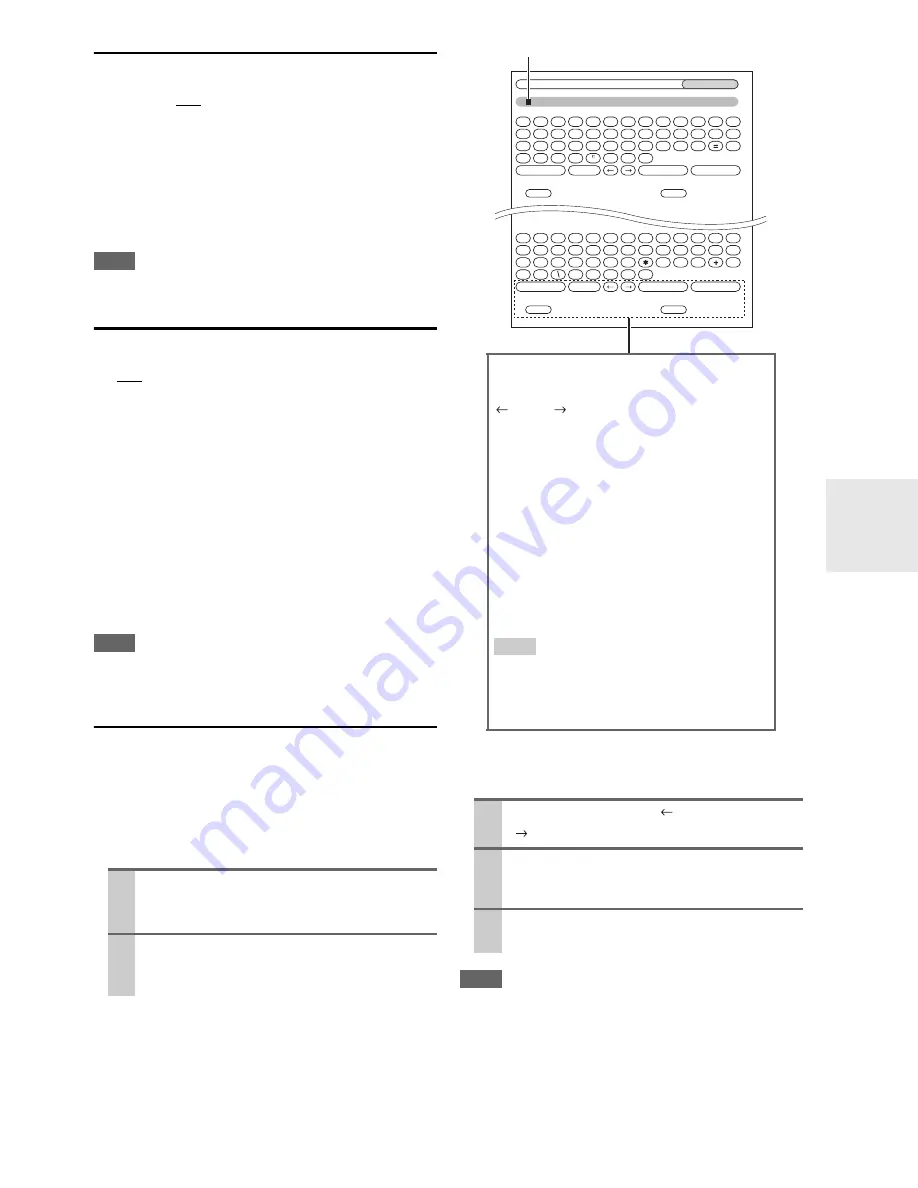
45
En
IntelliVolume
■
IntelliVolume
`
–12dB
to
0dB
to
+12dB
in 1 dB steps.
With IntelliVolume, you can set the input level for each
input selector individually. This is useful if one of your
source components is louder or quieter than the others.
Use
e
/
r
to set the level.
If a component is noticeably louder than the others, use
e
to reduce its input level. If it’s noticeably quieter, use
r
to
increase its input level.
Note
• IntelliVolume does not apply for Zone 2.
A/V Sync
■
A/V Sync
`
0ms
to
200ms
in 10 ms steps.
When using your DVD player’s progressive scanning
function, you may find that the picture and sound are out
of sync. With the A/V Sync setting, you can correct this
by applying a delay to the audio signal.
To view the TV picture while setting the delay, press
ENTER
.
To return to the previous screen, press
RETURN
.
If HDMI Lip Sync is enabled (
➔
49
) and your TV or dis-
play supports HDMI Lip Sync, the displayed delay time
will be the summation of the A/V Sync delay time and the
HDMI Lip Sync delay time. The HDMI Lip Sync delay
time is displayed underneath in parentheses.
Note
• A/V Sync is disabled when the Direct listening mode is used
with an analog input source.
Name Edit
You can enter a custom name for each individual input
selector and radio preset for easy identification. When
entered, the custom name will appear on the display.
The custom name is edited using the character input
screen.
■
Name
To correct a character:
Note
• To name a radio preset, use
TUNER
to select AM or FM, and
then select the preset (
➔
45
).
To restore a custom name to the default, erase the custom
name by entering an empty white space for each letter.
1
Use
q
/
w
/
e
/
r
to select a character, and then
press
ENTER
.
Repeat this step to enter up to 10 characters.
2
When you’ve finished, to store a name, be sure
to use
q
/
w
/
e
/
r
to select “OK”, and then press
ENTER
. Otherwise it will not be saved.
1
Use
q
/
w
/
e
/
r
to select “
”(Left) or
“
”(Right), and then press
ENTER
.
2
Press
ENTER
several times to select the incor-
rect character (The cursor moves one letter
each time
ENTER
is pressed).
3
Use
q
/
w
/
e
/
r
to select the correct character,
and then press
ENTER
.
BD/DVD
Shift
All Erase
Shift
All Erase
4 - 4. Name Edit
Name
a
b
c
d
e
f
g
h
i
j
k
l
m
n
o
p
q
r
s
t
u
v
w
x
y
z
1
2
3
4
5
6
7
8
9
0
–
`
Space
Back Space
Shift
OK
{
}
|
:
<
>
?
A
B
C
D
E
F
G
H
I
J
K
L
M
N
O
P
Q
R
S
T
U
V
W
X
Y
Z
;
’
,
.
/
[
]
Space
Back Space
Shift
OK
!
@
#
$
%
^
&
(
)
_
~
+10
CLR
+10
CLR
Name input area
Shift
*1
:
Switches the displayed character.
(Left)/ (Right):
Selected when the cursor is moved within
the Name input area.
Space
:
Enters a space character.
Back Space
*2
:
“
Back Space
” moves the cursor backward
one character space. In addition, “
Back
Space
” deletes the character to the left of
the cursor.
OK
:
Selects when the entry is complete.
Tip
*1
You can also be performed on the remote con-
troller by using
+10
.
*2
Press
CLR
on the remote controller, you can
delete all characters in the input.
Содержание HT-R980
Страница 146: ...74 Fr M mo...
Страница 147: ...75 Fr M mo...
















































