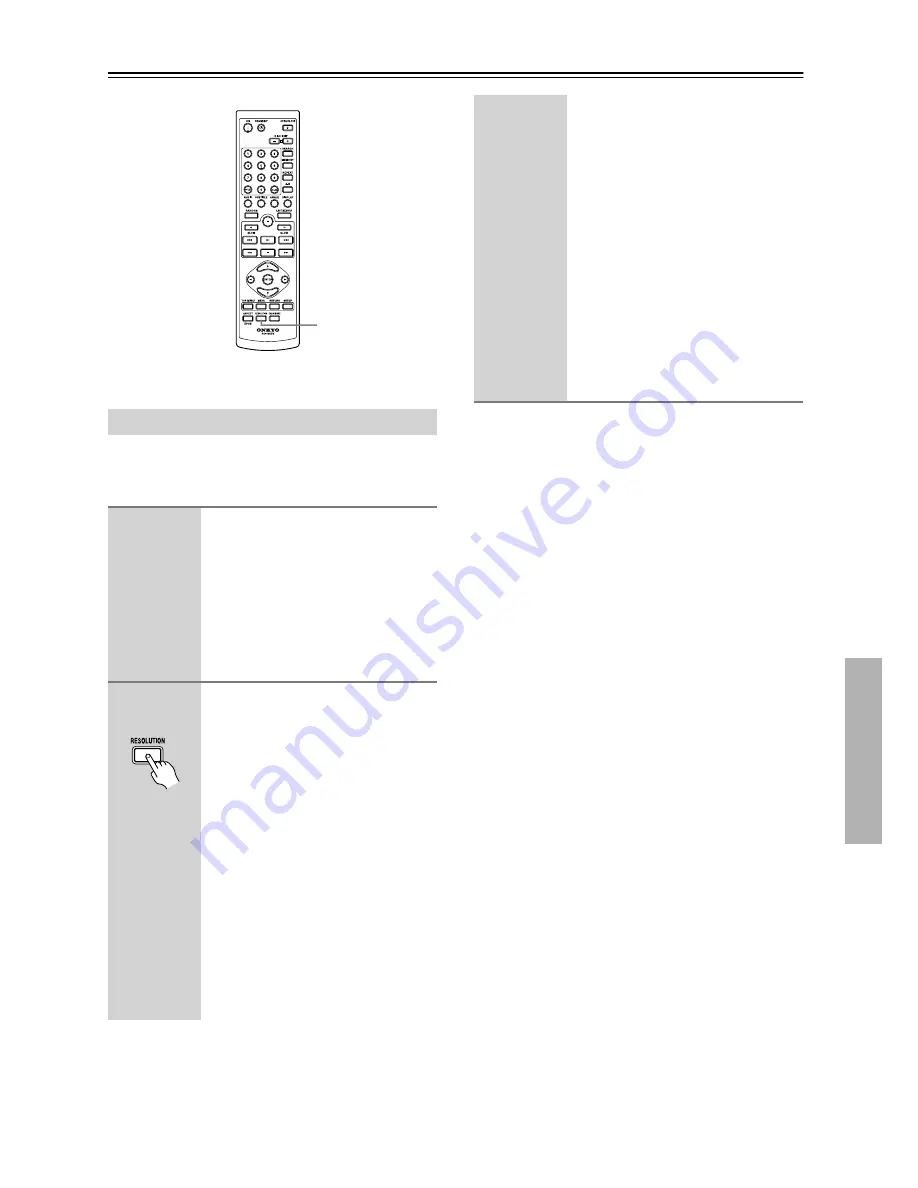
39
Advanced Playback
—Continued
This section explains how to turn HDMI on and off and
change the video resolution when your TV or projector
is connected to the HDMI OUT.
Tip:
These settings can also be changed by using the onscreen
setup menus (see page 44).
Notes:
• Depending on your setup, you may find that there’s no
picture when you turn on HDMI. In this case, you
need to check the HDMI resolution setting and your
TV’s settings. If there is no picture, press the [RESO-
LUTION] button repeatedly until the picture reap-
pears.
• While HDMI is on and the resolution is set to 480p
(480p/576p), the component video output is fixed at
progressive video.
Setting the HDMI
1
Press the [RESOLUTION] button
to turn HDMI on or off.
If HDMI is off, “HDMI OFF” appears
on the display the first time the button is
pressed. Press the button again while
“HDMI OFF” is displayed to turn on
HDMI.
To turn off HDMI, press and hold the
[RESOLUTION] button.
2
Press the [RESOLUTION] button
on the remote controller repeat-
edly to change the HDMI resolu-
tion.
The fist button press displays the cur-
rent resolution onscreen. Press the but-
ton again while the resolution is
displayed to change the setting. The
DV-CP704 supports the following res-
olutions:
Auto:
The resolution is automatically set
to the native resolution of the TV
connected to the HDMI OUT.
Depending on the resolution set-
ting on the TV, the DV-CP704 may
not output video from its analog
video outputs.
RESOLUTION
Remote controller
480p(480p/576p):
The setting displayed depends on
the country in which you purchased
the DV-CP704.
720
×
480p 60Hz or 720
×
576p
50Hz
Also output by the DV-CP704’s
analog video outputs.
720p:
1280
×
720p 50/60Hz
Not output by the DV-CP704’s ana-
log video outputs.
1080i:
1920
×
1080i 50/60Hz
Not output by the DV-CP704’s ana-
log video outputs.




























