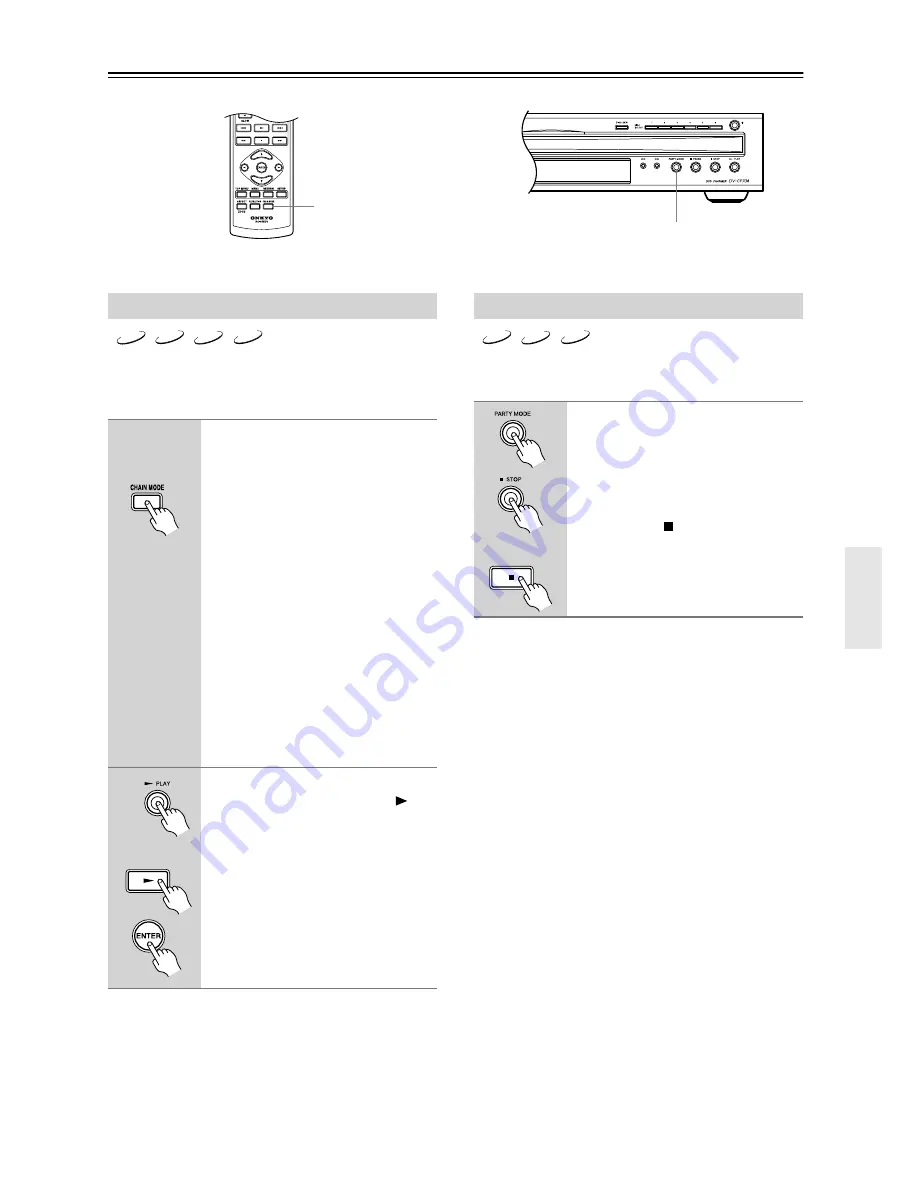
33
Basic Playback
—Continued
With the Chain mode function, you can play all discs, all
DVD-Video discs, or all audio CDs and MP3/WMA
discs consecutively as if they were one big disc.
Note:
• JPEG files are skipped during Chain mode playback.
• With the DVD and All Chain modes, DVD-Video
menus are ignored and titles are played automatically.
This may not work with some discs.
• You can’t use the repeat functions with Chain mode.
• You can use the Random function with Chain mode.
With the Party mode function, you can play all of the
audio CDs and MP3/WMA discs in random order.
Using Chain Mode
1
Press the [CHAIN MODE] button
repeatedly to select CD, DVD, or
ALL.
The CHAIN MODE indicator flashes
on the display.
ALL:
All discs are played consecutively.
DVD:
All DVD-Video discs are played
consecutively.
CD:
All audio CDs, including MP3 and
WMA discs, are played consecu-
tively.
To cancel Chain mode, press the
[CHAIN MODE] button repeatedly
until the CHAIN MODE indicator dis-
appears.
2
While the CHAIN MODE indicator
is flashing, press the Play [
]
button to start Chain mode play-
back.
The Chain mode function will be can-
celled if you do not start playback
within 5 seconds of pressing the
[CHAIN MODE] button.
CHAIN MODE
DVD
CD
MP3
WMA
Remote controller
Remote controller
Using Party Mode
Press the [PARTY MODE] button.
The CHAIN MODE and CD indicators
appear.
All loaded audio discs, including MP3
and WMA discs, are played in random
order.
Press the Stop [ ] button to stop Party
mode playback and cancel the Party
mode function.
PARTY MODE
CD
MP3
WMA
Remote controller






























