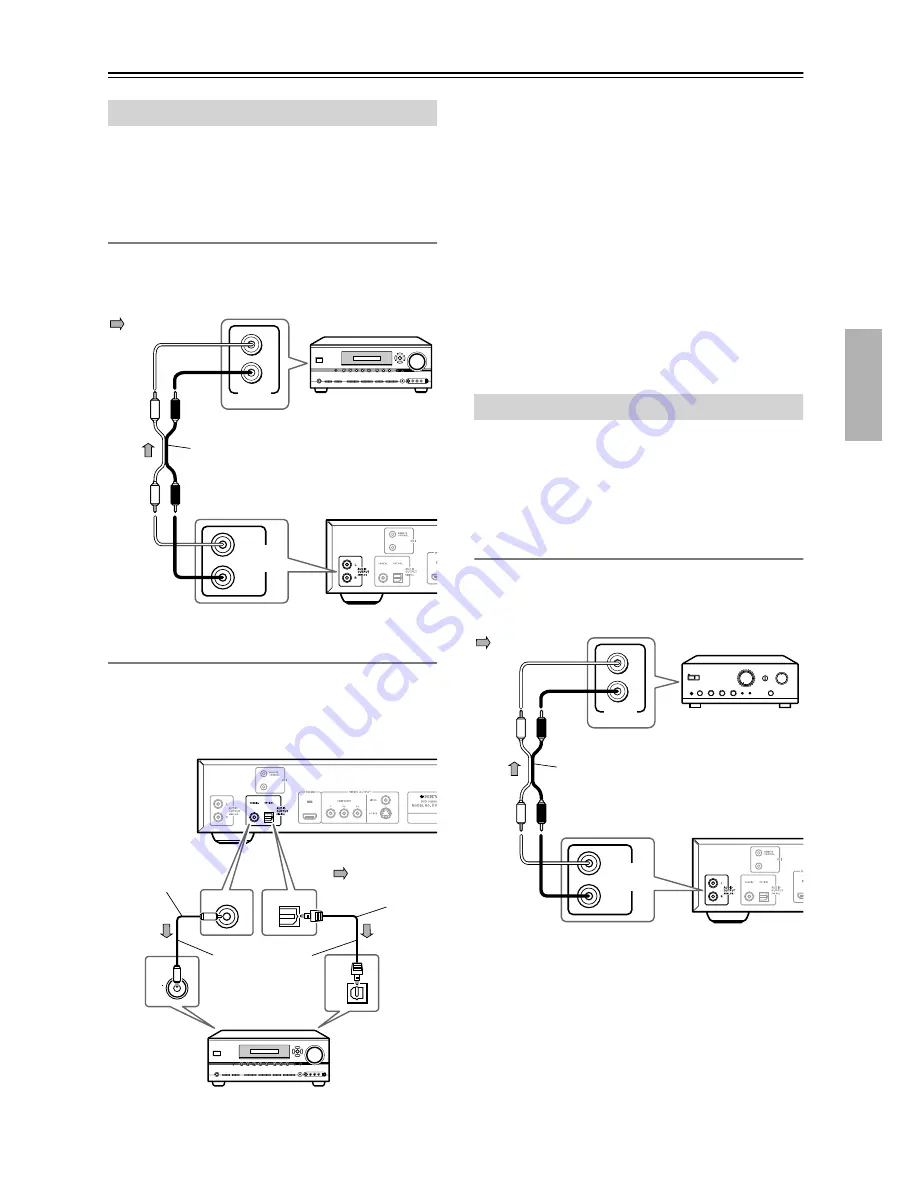
19
Connecting the DV-CP704
—Continued
To enjoy Dolby Digital or DTS surround sound, you
need to connect one of the DV-CP704 digital audio out-
puts to the digital input on a Dolby Digital or DTS
decoder or an AV receiver with built-in decoders.
Analog Connection
Use an RCA/phono audio cable to connect the
DV-CP704’s ANALOG AUDIO OUTPUTs to a pair of
analog audio inputs on your AV receiver, as shown.
Digital Connection
Use an optical (or coaxial) digital audio cable to connect
the DV-CP704’s COAXIAL (or OPTICAL) DIGITAL
AUDIO OUTPUT to an optical (or coaxial) input on
your AV receiver, as shown.
Notes:
• Make sure that the Digital/HDMI Audio Out setting
on the Audio menu is set to All (see page 45). Other-
wise, you won’t get surround sound.
• Also refer to the connection information supplied with
your AV receiver or decoder.
• When playing Dolby Digital or DTS source material,
be sure to select Dolby Digital or DTS decoding,
respectively, on your AV receiver or decoder. See the
relevant manuals.
• You can experience Dolby Digital only with DVDs
that bear the Dolby Digital logo. Likewise, you can
experience DTS only with DVDs or CDs that bear the
DTS logo.
This section explains how to connect the DV-CP704 to a
stereo amp for better sound quality than that of most
TVs. This is ideal for playing your audio CDs and MP3/
WMA discs in the DV-CP704. DVD-Video discs will
sound better too.
Analog Connection
Use an RCA/phono audio cable to connect the
DV-CP704’s ANALOG AUDIO OUTPUTs to a pair of
analog audio inputs on your stereo amp, as shown.
Note:
• When you use the analog audio outputs, don’t play
DTS CDs or don’t select DTS soundtracks on
DVD-Video discs. Doing so will produce unpleasant
digital noise, which may damage your equipment.
Connecting an AV receiver
L
R
ANALOG
AUDIO
OUTPUT
L
R
ANALOG
INPUT
RCA/phono cable
(white)
(white)
(red)
(red)
Signal flow
Connect one or
the other
Coaxial digital
cable (supplied)
Optical
digital
cable
Signal flow
AV component with
Dolby Digital/DTS decoder
OPTICAL
OPTICAL
COA
XIAL
COAXIAL
Connecting a Stereo Amp
L
R
ANALOG
AUDIO
OUTPUT
L
R
ANALOG
INPUT
RCA/phono cable
(white)
(white)
(red)
(red)
Signal flow






























