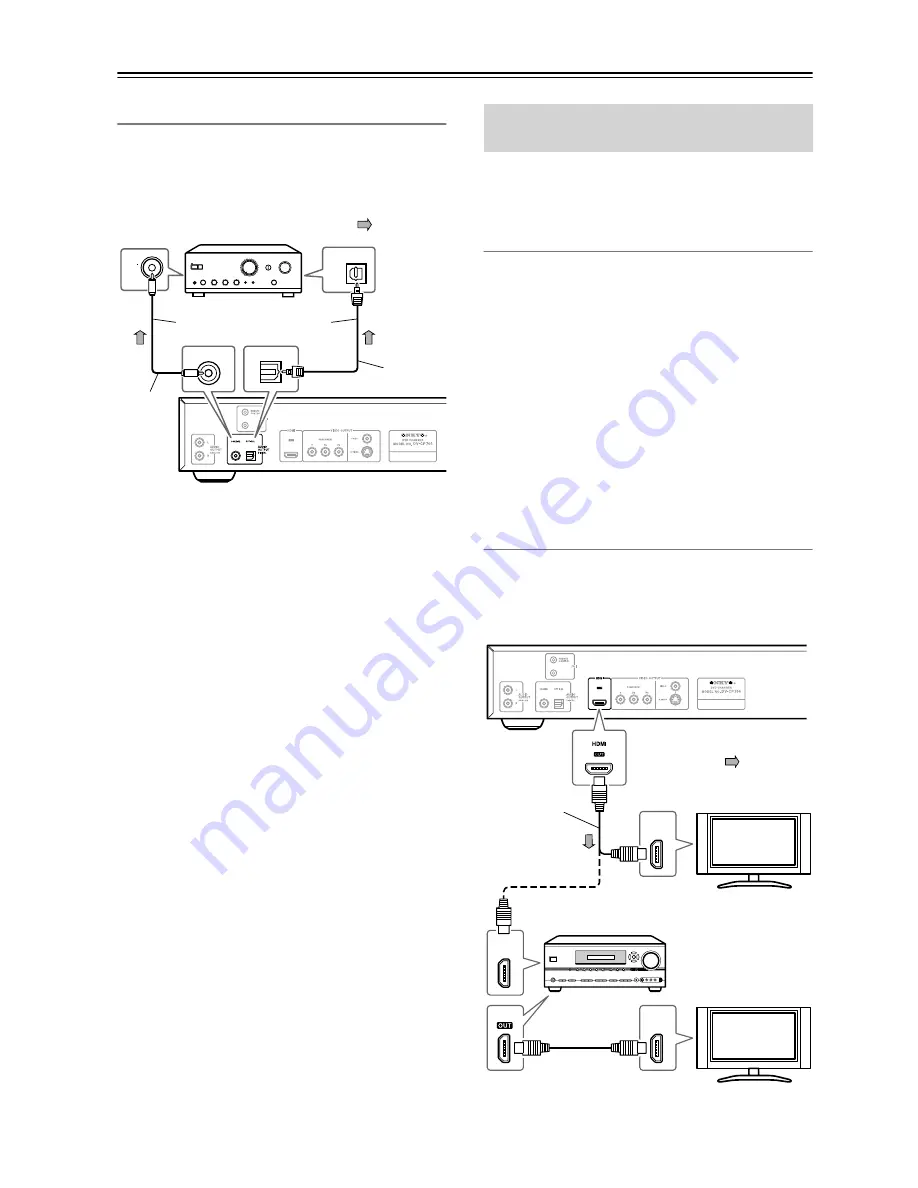
20
Connecting the DV-CP704
—Continued
Digital Connection
Use an optical (or coaxial) digital audio cable to connect
the DV-CP704’s COAXIAL (or OPTICAL) DIGITAL
AUDIO OUTPUT to an optical (or coaxial) input on
your stereo amp, as shown.
Notes:
• Be sure to set the Audio menu, Digital/HDMI Audio
Out setting to “PCM” (see page 45). Otherwise an
unpleasant digital noise may be heard, which may
damage your equipment.
• Never connect the DV-CP704 to the AC-3RF input on
a Dolby Digital receiver. The AC-3RF format is not
supported by the DV-CP704.
This section shows how to connect the DV-CP704 to a
AV receiver, HDTV, or projector that has an HDMI input
socket.
What is HDMI?
HDMI (High Definition Multimedia Interface) is a new
connection format that can carry uncompressed, stan-
dard or high definition digital video and up to eight chan-
nels of digital audio. Until now, several separate video
and audio cables have been required to connect AV com-
ponents together. With HDMI, a single cable is all that’s
necessary to achieve the best picture and audio quality.
HDMI video is compatible with DVI (Digital Visual
Interface). To send HDMI video to a DVI input requires
an HDMI-to-DVI cable. The DV-CP704 supports HDCP
(High-bandwidth Digital Content Protection), and for an
HDMI-to-DVI connection to work, the other component
must also support it. Note that this may not work with
some DVI components.
Using HDMI
Use the HDMI cable to connect the DV-CP704’s HDMI
OUT to an HDMI input on your AV receiver. Alterna-
tively, you can connect the DV-CP704 directly to the
HDMI input on your TV.
OPTICAL
COA
XIAL
OPTICAL
COAXIAL
Connect one or the other
Optical
digital cable
Coaxial
digital
cable
(supplied)
Signal flow
Connecting a Component with an
HDMI Input
HDMI
IN
HDTV,
projector
AV receiver
HDMI
IN
HDMI
Signal flow
HDMI
IN
HDTV,
projector
HDMI cable
or
















































