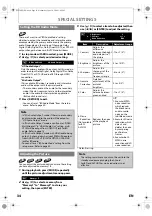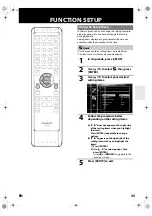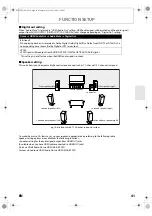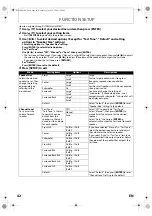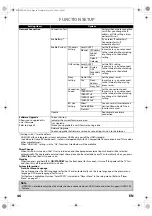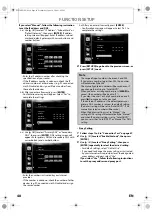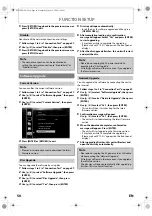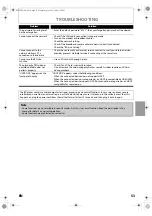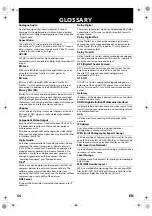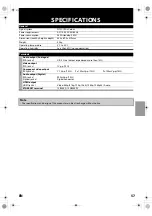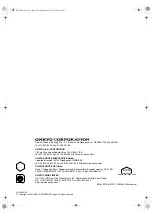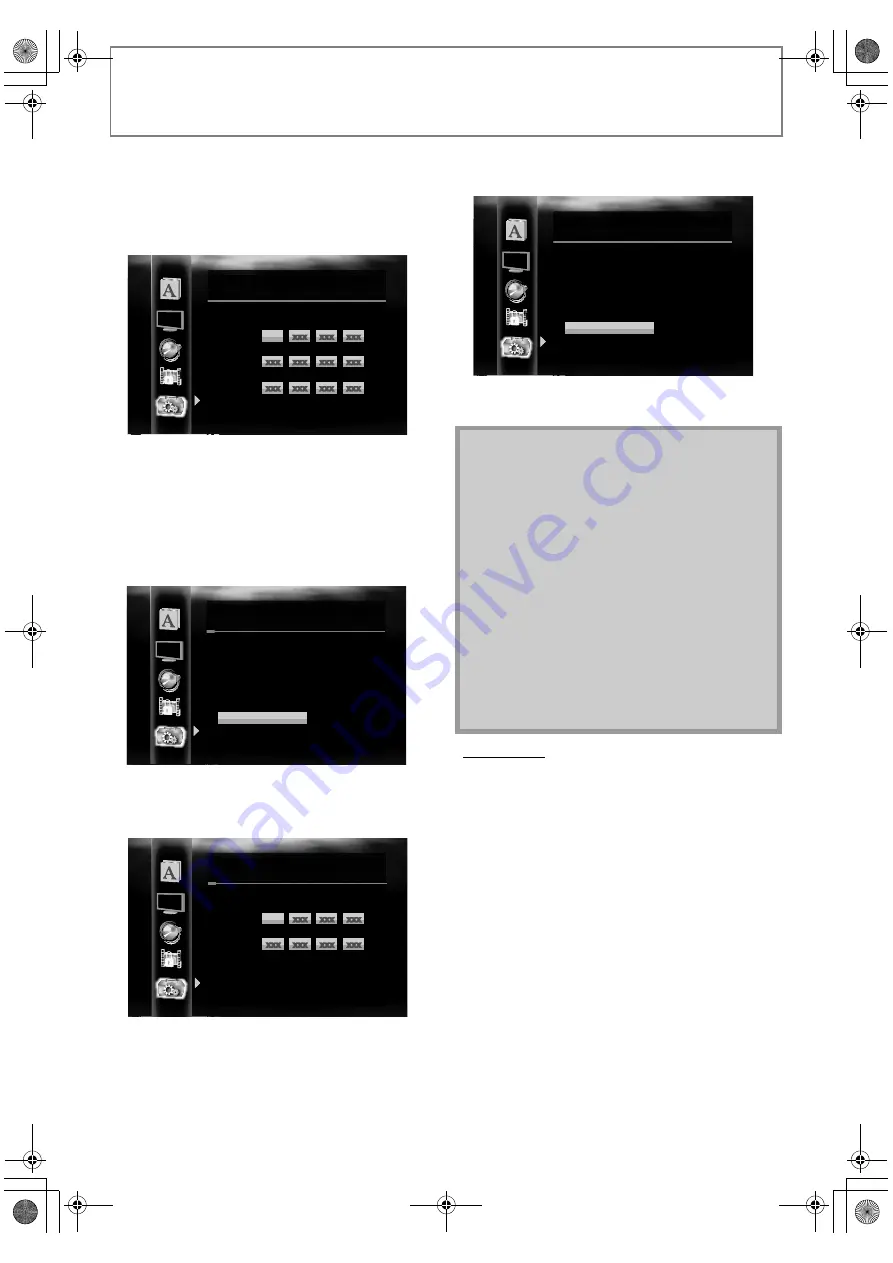
48
FUNCTION SETUP
EN
If you select “Manual”, follow the following instruction
to set the IP address and DNS.
3-a) Use
[
K
/
L
]
to select “IP Address”, “Subnet Mask” or
“Default Gateway”, then press
[ENTER]
. IP address
setting screen will appear. Enter IP address, subnet
mask and default gateway with cursor buttons and
number buttons.
• Enter the IP address number after checking the
specifications of your router.
• If the IP address number is unknown, check the IP
address number of other devices. (e.g. PC connected
via LAN cable) and assign a different number from
those of other devices.
3-b) After you enter all correctly, press
[ENTER]
.
• Confirmation message will appear. Select “Yes” to
complete the settings.
3-c) Use
[
K
/
L
]
to select “Primary DNS” or “Secondary
DNS”, then press
[ENTER]
. DNS setting screen will
appear. Enter primary DNS and secondary DNS with
cursor buttons and number buttons.
• Enter the numbers instructed by your Internet
provider.
• If the number is unknown, check the number of other
devices (e.g. PC connected via LAN cable) and assign
the same number.
3-d) After you enter all correctly, press
[ENTER]
.
• Confirmation message will appear. Select “Yes” to
complete the settings.
4
Press [RETURN] to go back to the previous screen, or
press [SETUP] to exit.
• Proxy Setting
1
Follow steps 1 to 4 in “Connection Test” on page 47.
2
Use [
K
/
L
] to select “Enable(Custom)”, then press
[ENTER].
3
Use [
K
/
L
] to select “Proxy Setting”, then press
[ENTER] repeatedly to select the desired setting.
• For default settings, select “Do Not Use”.
• If you need to change the proxy setting as instructed
by your Internet service provider to set the designated
proxy address and port, select “Use”.
If you select “Use”, follow the following instructions
to set the proxy address and proxy port.
xxx
xxx
xxx
xxx
xxx
xxx
xxx
xxx
xxx
xxx
xxx
xxx
xxx
xxx
xxx
xxx
xxx
xxx
xxx
xxx
xxx
xxx
xxx
.
.
.
.
.
.
.
.
.
Others
IP Address
Subnet Mask
Default Gateway
IP Address Setting
then press ‘ENTER’.
xxx . xxx . xxx . xxx
xxx . xxx . xxx . xxx
xxx . xxx . xxx . xxx
Others
IP Address
Subnet Mask
Default Gateway
IP Address Setting
Is Setting OK?
Yes
No
xxx
xxx
xxx
xxx
xxx
xxx
xxx
xxx
xxx
xxx
xxx
xxx
xxx
xxx
xxx
.
.
.
.
.
.
Others
Primary DNS
Secondary DNS
DNS Setting
then press ‘ENTER’.
Note
• The range of input number is between 0 and 255.
• If you enter a number larger than 255, the number
will automatically be 255.
• The manually entered number will be saved even if
you change the setting to “Auto(DHCP)”.
• When you enter a wrong number, press
[CLEAR]
to
cancel. (the number will be back to “0”.)
• If you want to enter 1 or 2 digit number in one cell,
press
[
B
]
to move on to the next cell.
• If the entered IP address or the default gateway or
primary DNS number is same as the default setting,
IP address setting will be set to “Auto(DHCP)”. (The
manually entered number will be saved.)
• When IP address setting is set to “Manual”, the
setting of DNS setting will automatically be “Manual”
and when IP address setting is set to “Auto(DHCP)”,
you can set either “Auto(DHCP)” or “Manual” for DNS
setting.
xxx . xxx . xxx . xxx
xxx . xxx . xxx . xxx
Others
Primary DNS
Secondary DNS
DNS Setting
Is Setting OK?
Yes
No
E5L50ED_EN.book Page 48 Wednesday, June 10, 2009 1:02 PM