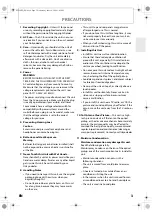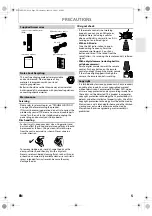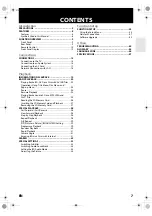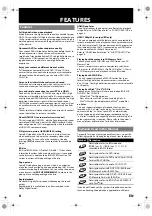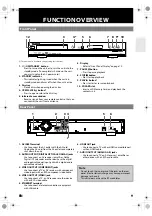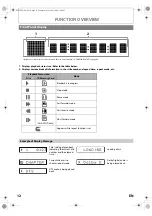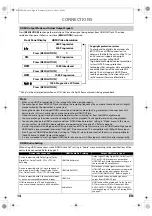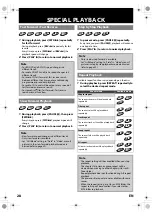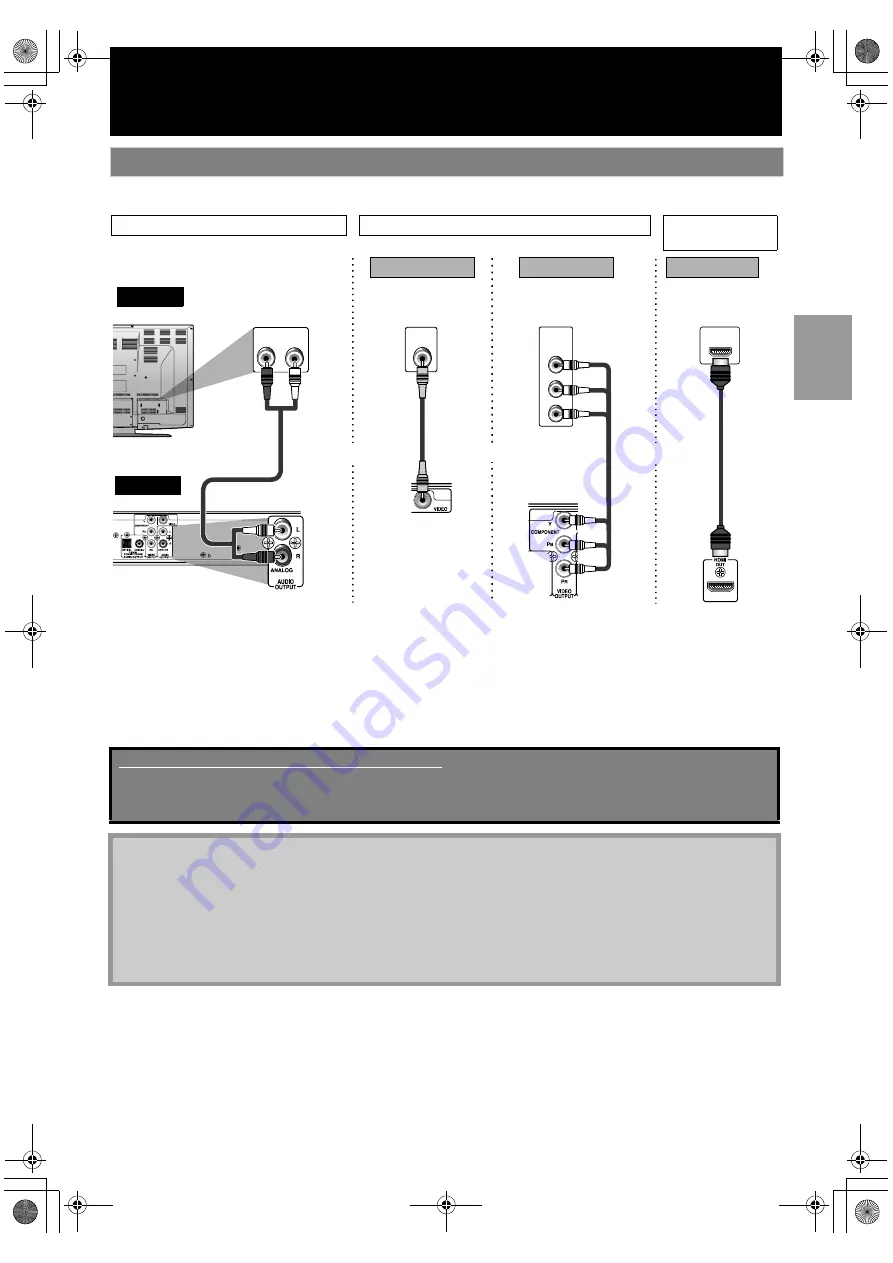
13
EN
CONNECTIONS
• Make one of the following connections, depending on the capabilities of your existing device.
*1)
This unit is compatible with the progressive scan system. The feature provides you with the higher quality pictures than traditional
output system does. To utilise this feature, a component or an HDMI connection is required. Refer to “HDMI Video Resolution” or
“Component Output” setting on page 38 to set the video resolution.
*2)
Analogue audio connection is not required for this connection.
Connection to the TV
COMPONENT
VIDEO IN
Y
P
B
/C
B
P
R
/C
R
HDMI IN
VIDEO
IN
AUDIO IN
L
R
and
or
or
RCA audio
cable
RCA
video
cable
(Green)
RCA
component
video cable
HDMI
cable
AUDIO OUTPUT
(ANALOG L/R)
VIDEO OUTPUT
(VIDEO)
VIDEO OUTPUT
(COMPONENT)
HDMI OUT
this unit
TV
analogue audio
standard picture
better picture
best audio/picture
(Blue)
(Red)
(Green)
(Blue)
(Red)
AUDIO CONNECTION
VIDEO CONNECTION
AUDIO/VIDEO
CONNECTION
Method 1
Method 2
*1
Method 3
*1, 2
Supplied cables used in this connection are as follows:
• RCA audio cable (L/R) x 1
• RCA video cable x 1
Please purchase the rest of the necessary cables at your local store.
Note
• Connect this unit directly to the TV. If the RCA audio / video cables are connected to a VCR, pictures may be
distorted due to the copy-protection system.
• If the picture is not output properly to the TV because of “HDMI Video Resolution” or “Component Output” setting,
press and hold
[PLAY
B
]
on the front panel for more than 5 seconds. “HDMI Video Resolution” and “Component
Output” setting will be reset to the default automatically. You cannot change the video resolution during Blu-ray
Disc playback. To change the resolution, stop playback.
• A simple 1-cable connection with a device having an HDMI (high-definition multimedia interface) jack allows digital
transfer of both digital video signals and multi-channel audio signals.
E5L50ED_EN.book Page 13 Wednesday, June 10, 2009 1:02 PM