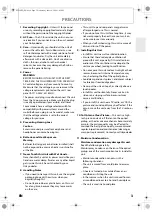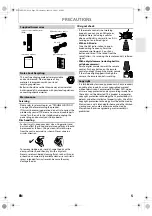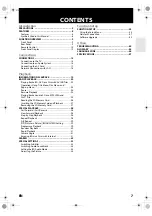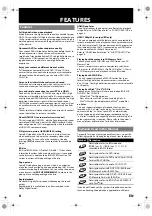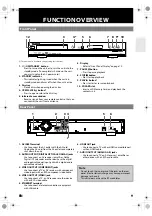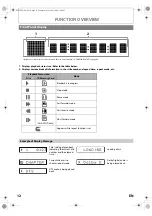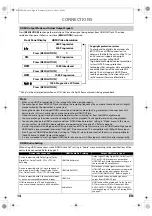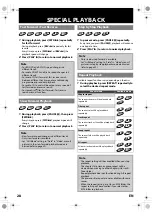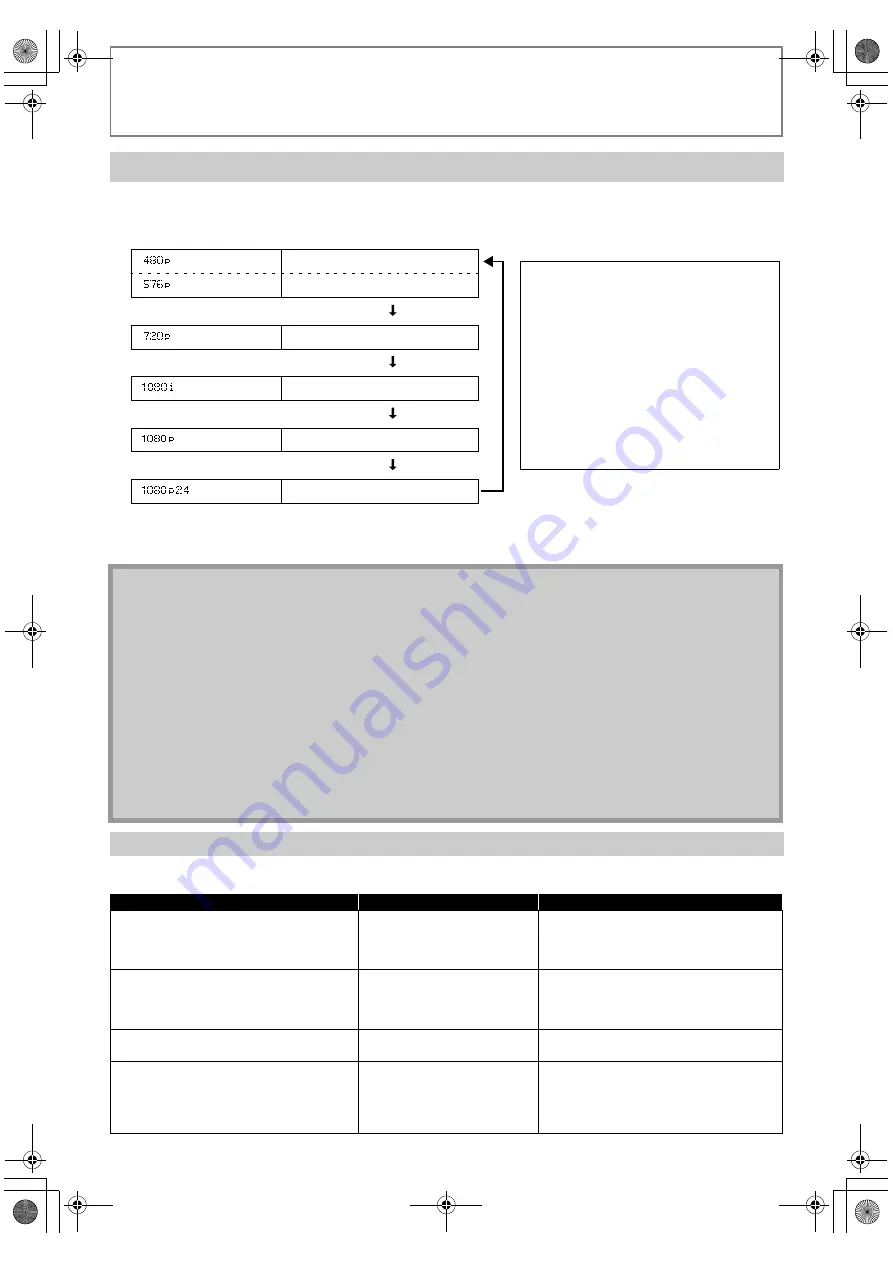
14
CONNECTIONS
EN
Press
[RESOLUTION]
to change the resolution of the video signal being output from HDMI OUT jack. The video
resolution changes as follows every time
[RESOLUTION]
is pressed.
* “480p” will be displayed only when an NTSC disc or a 1080p/24 frame material is being played back.
When using HDMI connections make “HDMI Audio Out” setting in “Audio” menu according to the specifications of the
device to be connected. Refer to page 40.
HDMI Output Mode and Actual Output Signals
Front Panel Display
HDMI Video Resolution
*
480 Progressive
576 Progressive
Press [RESOLUTION]
720 Progressive
Press [RESOLUTION]
1080 Interlaced
Press [RESOLUTION]
1080 Progressive
Press [RESOLUTION]
1080 Progressive 24 frame
Press [RESOLUTION]
Copyright protection system
To play back the digital video images of a
BD / DVD via an HDMI connection, it is
necessary that both the unit and the TV (or
an AV receiver) support a copyright
protection system called HDCP
(high-bandwidth digital content protection
system). HDCP is copy protection
technology that comprises data encryption
and authentication of the connected AV
device. This unit supports HDCP. Please
read the operating instructions of your TV
(or AV receiver) for more information.
Note
• When using HDCP-incompatible TV, the image will not be viewed properly.
• The audio signals from HDMI OUT jack (including the sampling frequency, the number of channels and bit length)
maybe limited by the device that is connected.
• Among the devices that support HDMI, some do not support audio output (e.g. projectors). In connections with
device such as this unit, audio signals are not output from HDMI OUT jack.
• Video and audio signals may be distorted temporarily when switching to / from the HDMI output mode.
• You cannot change the video resolution during Blu-ray Disc playback. To change the resolution, stop playback.
• You can also change the HDMI output mode from “HDMI Video Resolution” setting in “Video” menu. In this menu,
you can confirm what HDMI video resolutions are supported by connected TV. Refer to page 38.
• In order to get natural and high quality film reproduction of 24-frame film material, use an HDMI cable (High Speed
HDMI Cable is recommended) and select “1080p24” if the connected TV is compatible with 1080p24 frame input.
• Even if you set “HDMI Video Resolution” setting to “1080p24”, when the contents of the disc is not compatible for
1080p24 frame, 1080p60 frame will be output.
• It is recommended to use High Speed HDMI Cable (also known as HDMI category 2 cable) for better compatibility.
HDMI Audio Setting
Device to be connected
“HDMI Audio Out” setting
Output HDMI audio signal
Device compatible with Dolby Digital, Dolby
Digital Plus, Dolby TrueHD, DTS or DTS-HD
decoding
HDMI Multi(Normal)
Dolby Digital, Dolby Digital Plus, Dolby TrueHD,
DTS, or DTS-HD bitstream are output from
HDMI OUT jack. Make the speaker settings on
the connected AV amplifier, etc.
Device compatible with 3 or more channels of
audio inputs (not Dolby Digital, Dolby Digital
Plus, Dolby TrueHD, DTS or DTS-HD compatible)
HDMI Multi(LPCM)
Multi-channel audio signals are output from
HDMI OUT jack. Make the speaker settings with
the speaker setting items appear after you
select “HDMI Multi(LPCM)”. Refer to page 40.
Device compatible with 2-channel audio input
or device not compatible with audio input
HDMI 2ch
Down-mixed 2-channel audio signals are
output from HDMI OUT jack.
HDMI connection to a TV, and digital audio
connection (coaxial/optical) to an AV amplifier
Audio Mute
HDMI audio will be muted, and Dolby Digital /
DTS bitstream or LPCM will be output from
AUDIO OUTPUT (DIGITAL OPTICAL/COAXIAL)
jacks depending on “Digital Out” setting. Refer
to page 41.
E5L50ED_EN.book Page 14 Wednesday, June 10, 2009 1:02 PM