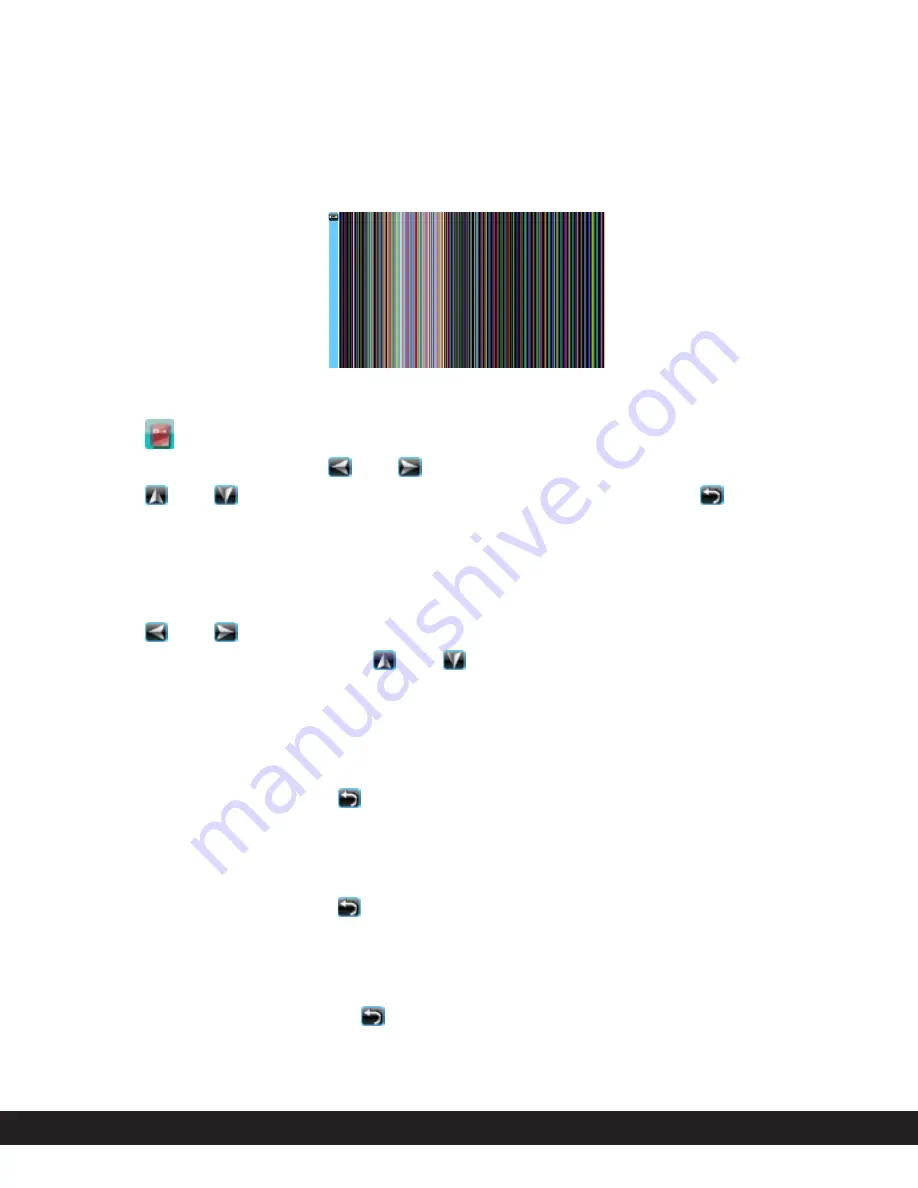
Customer Helpline: 1300 886 649 (AU) | 0800 836 761 (NZ)
10
E-book
1. Read E-books
Click “
” in the main menu to enter the e-book file list. Double click the file
name to browse it. Click “ ” or “ ” icon to skip to the previous or next page.
Click “ ” or “ ” icon to skip to the previous or next line. Click “ ” icon to
return to the file list.
2. Page Jump
Click “Page Jump” in the submenu, it displays the corresponding interface.
Click “ ” or “ ” icon to shift between the numbers, and select the page you
want to read by clicking the “ ” or “ ” icon, and then click “OK” button to
confirm.
3. Save Mark
Click “Save Mark” in the submenu, and then click the corresponding place to
save the bookmark. Click “ ” icon to return to the previous menu.
4. Load Mark
Click “Load Mark” in the submenu, and then click the corresponding place to
load the bookmark. Click “ ” icon to return to the previous menu.
5. Delete Mark
Click “Del Mark” in the submenu, and then click the corresponding place to
delete the bookmark. Click “ ” icon to return to the previous menu.
Operating Instructions






































